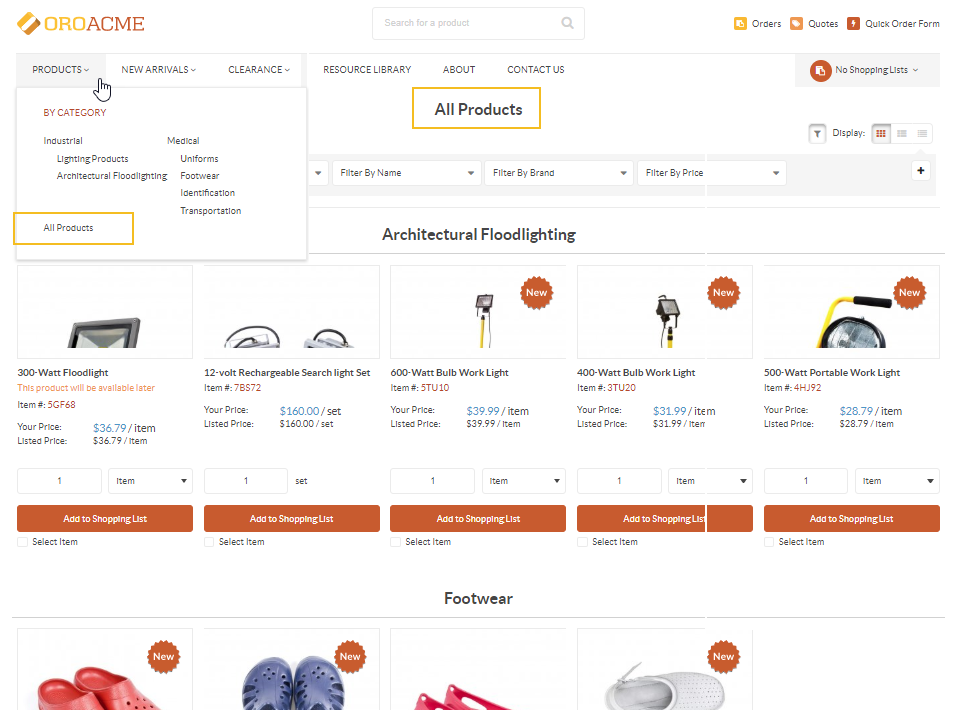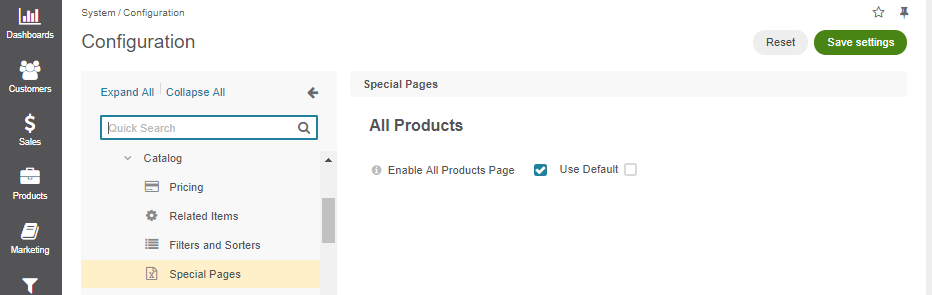Important
You are browsing documentation for version 5.0 of OroCommerce. Support of this version ended in January 2025. Read the documentation for version 6.1 (the latest LTS version) to get up-to-date information.
See our Release Process documentation for more information on the currently supported and upcoming releases.
Configure Global Special Pages (All Products) Settings
Hint
This section is part of the Product Management topic that provides a general understanding of the product concept in OroCommerce.
In your Oro back-office, you can enable and configure the All Products page for the OroCommerce storefront. When configured, such page should display all available products from the master catalog grouped by categories.
Flow
To configure the All Products page:
Enable All Products Page in system configuration on the required level — globally (see below) or per website.
Add it to the storefront as part of either your web catalog (Marketing > Web Catalog) or frontend menu (System > Frontend Menus) on the required level:
Globally (System > Frontend Menus)
Per organization (System > User Management > Organizations)
Per website (System > Websites)
Per customer group (Customers > Customer Group)
Per customer (Customers > Customers)
Check the example of adding the All Products page for your reference.
Note
Please note that it is recommended to enable the All Products page exclusively for small catalogs with no more than a few hundred products, otherwise browser performance might be affected.