Important
You are browsing documentation for version 5.0 of OroCommerce. Support of this version ended in January 2025. Read the documentation for version 6.1 (the latest LTS version) to get up-to-date information.
See our Release Process documentation for more information on the currently supported and upcoming releases.
Manage Quotes in the Storefront
The Quotes section provides the details on all your created and submitted quotes. Here, you can negotiate with sales representatives on requesting a better price, more convenient quantities and additional services, view, accept, and submit an order based on the offered prices and conditions.
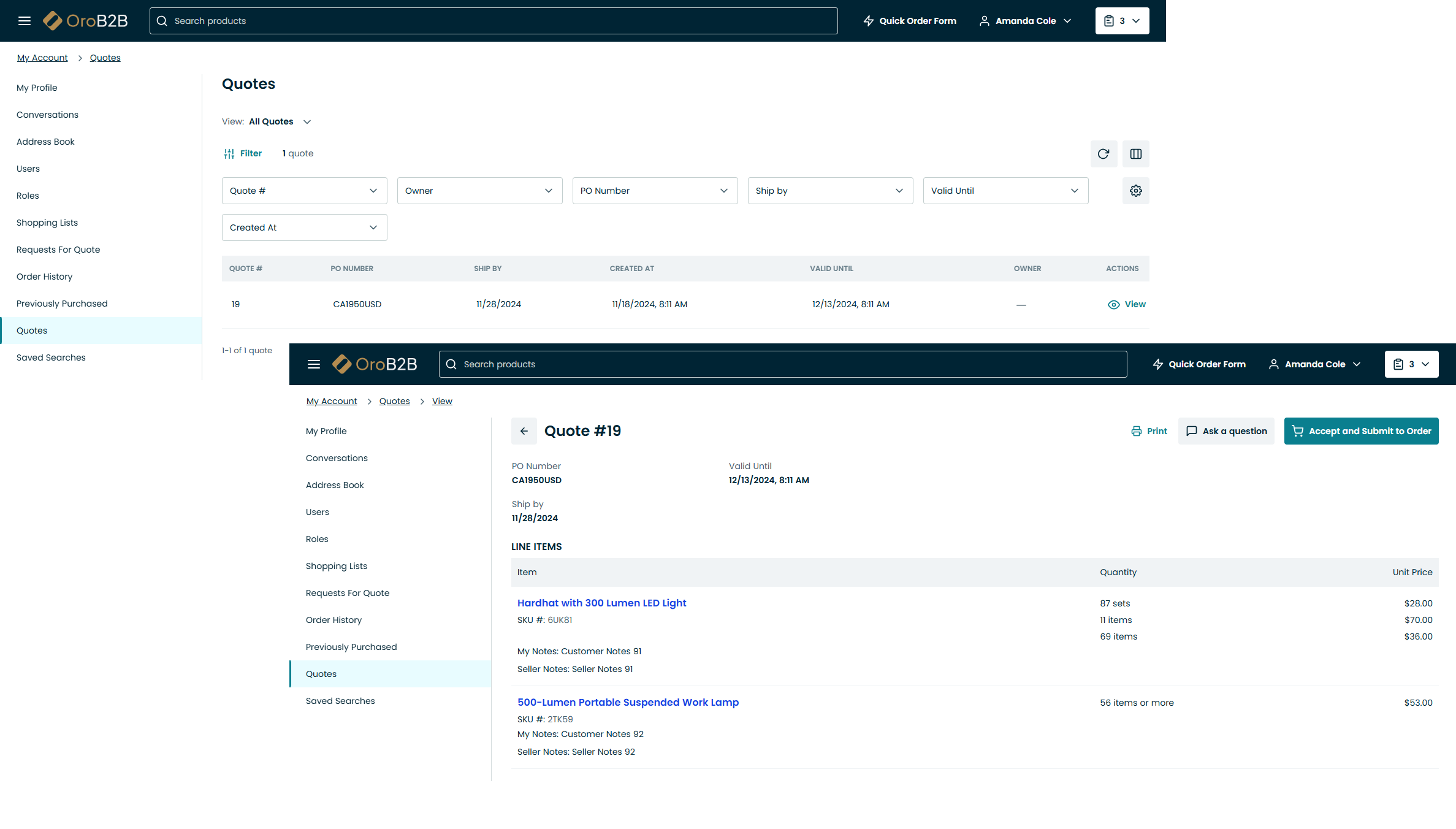
To open the Quotes menu:
Click Account in the user menu on the top left of the page.
Under Account, click Quotes.
The All Quotes page contains the following information:
Quote #
Status
PO Number
DNSLT (Do Not Ship Later Than)
Created At
Valid Until
Owner
More Actions (View)
You can print the selected quote by clicking Print Quote below the quote number.
Within the table you have the following action buttons available:
Refresh the view table: click to update the view table.
Reset the view table: click to clear view table customization and return to default settings. Reset applies to all filters, records per page and sorting changes that you have made.
Table settings: click to define which columns to show in the table.
Filters .
Note
More details on how to accept an offered quote or submit a guest quote are described in the other Quotes topic of the Storefront guide.