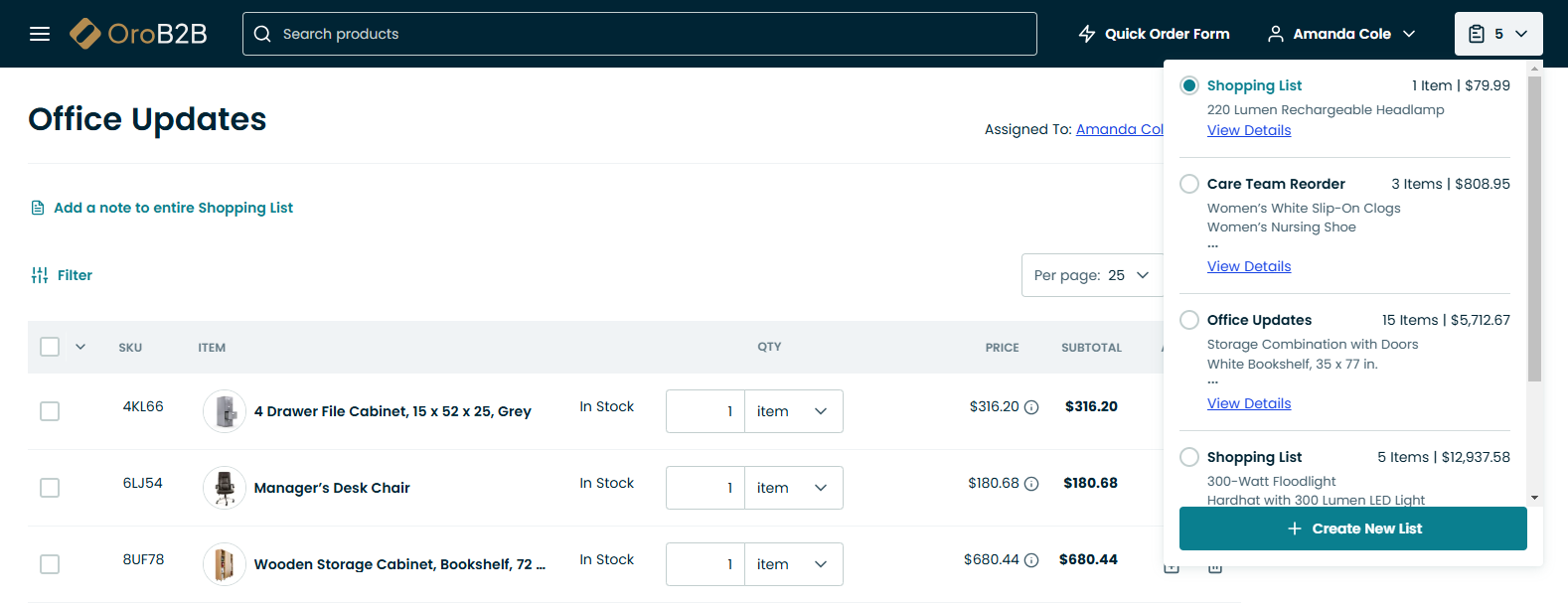Important
You are browsing documentation for version 5.0 of OroCommerce. Support of this version ended in January 2025. Read the documentation for version 6.1 (the latest LTS version) to get up-to-date information.
See our Release Process documentation for more information on the currently supported and upcoming releases.
Manage Shopping Lists in the Storefront
In OroCommerce, shopping lists are much more than merely a list of items in a cart. Registered customers can create and manage not just one, but multiple shopping lists. This is useful when customers have to work on many projects that need different products for various needs. Unregistered customers, in turn, can purchase goods without the need of going through the registration process, which simplifies their shopping experience and saves time.
In the storefront, shopping lists are located in the Shopping Lists section under the My Account menu and in the shopping list widget in the top right corner, where it can be easily spotted.
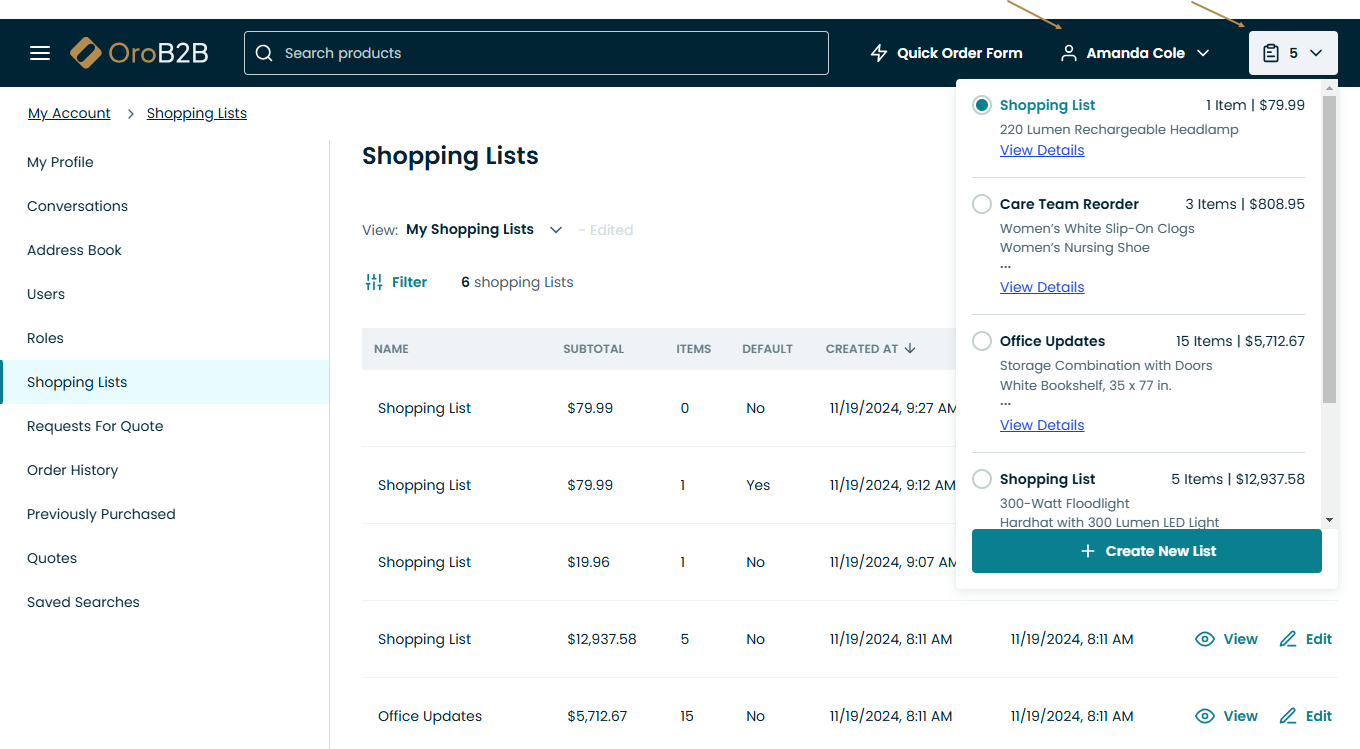
Shopping Lists Section
The Shopping Lists section under the My Account menu stores all the information about current shopping lists that the customer user has access to. By default, the page is preconfigured to display only the shopping lists that the user owns, but you can always reset the filter and select the required conditions. The user can view and update the shopping lists, provided that they have the appropriate permissions enabled.
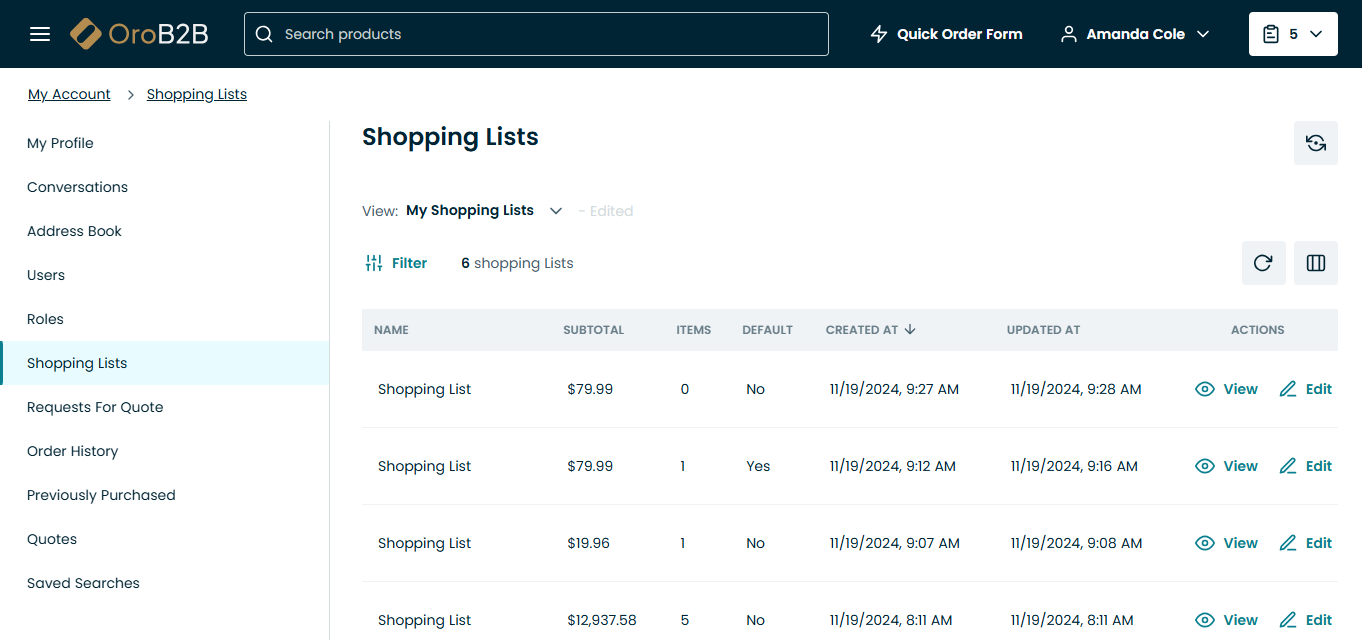
Shopping List Widget
The shopping lists button in the widget displays the number of shopping lists that have been created.
Clicking on the icon next to the button will open a drop-down with all available shopping lists, the number of items in each of them, and a button to create a new shopping list.