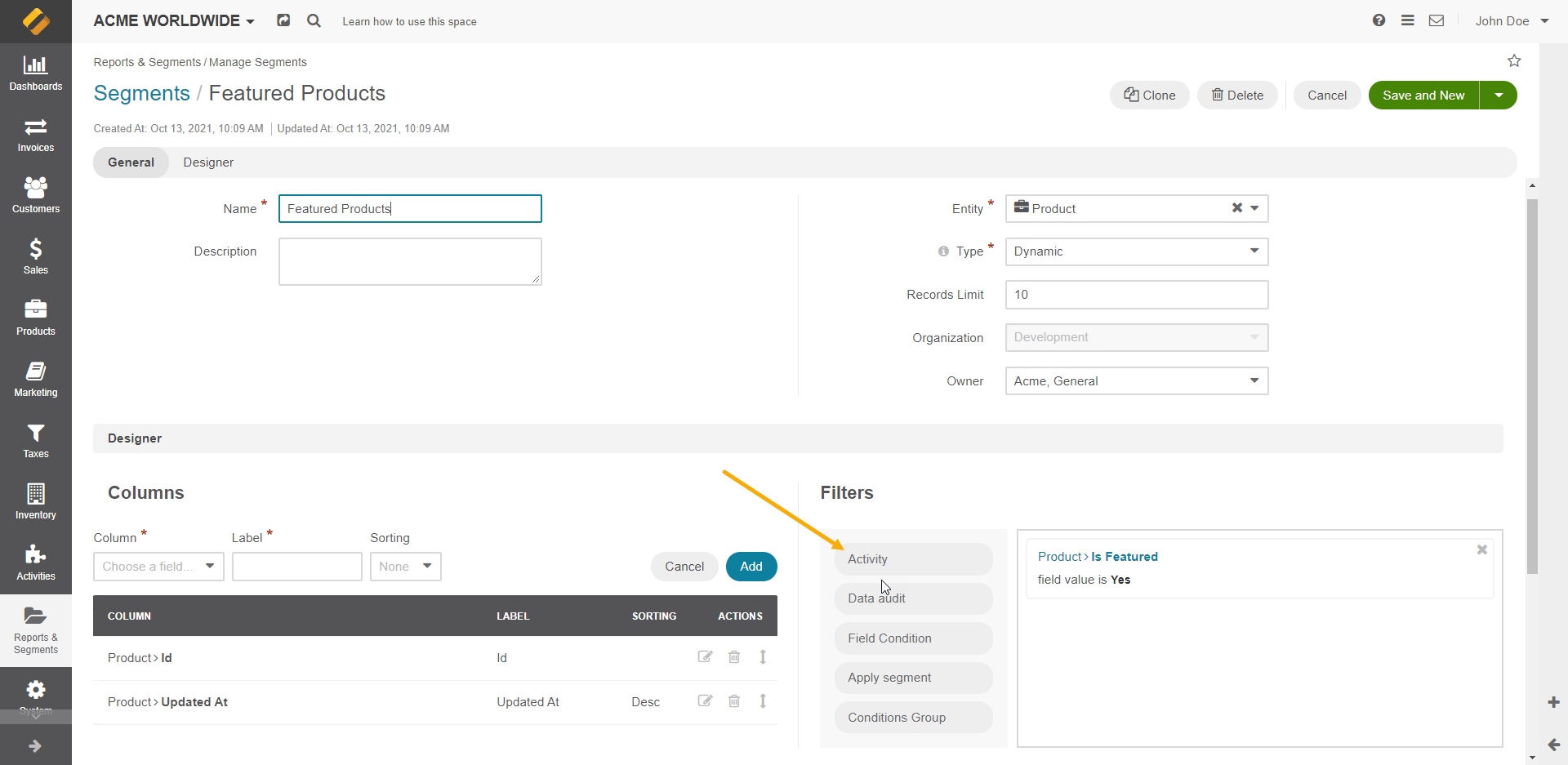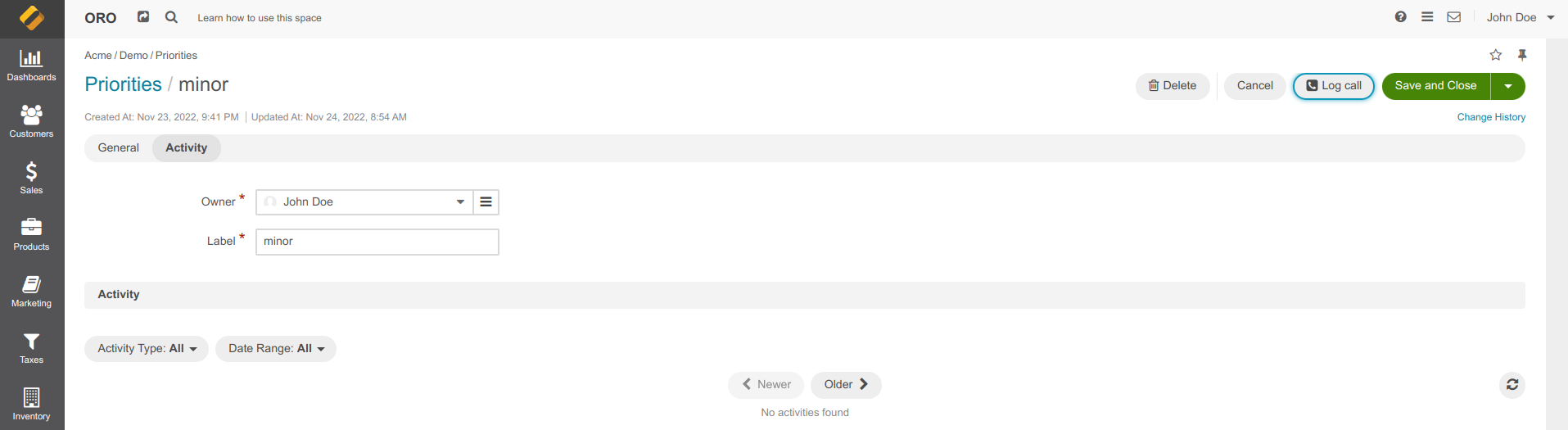Important
You are browsing upcoming documentation for version 7.0 of OroCommerce, scheduled for release in 2026. Read the documentation for the latest LTS version to get up-to-date information.
See our Release Process documentation for more information on the currently supported and upcoming releases.
Entity Activities
Enable Activity Association Using Migrations
Usually, an administrator provides a predefined set of associations between the activity entity and other entities. If necessary, you can also create this association type using ref:migrations <backend-entities-migrations>.
The following example illustrates how to do it:
<?php
namespace Acme\Bundle\DemoBundle\Migrations\Schema\v1_10;
use Doctrine\DBAL\Schema\Schema;
use Oro\Bundle\ActivityBundle\Migration\Extension\ActivityExtensionAwareInterface;
use Oro\Bundle\ActivityBundle\Migration\Extension\ActivityExtensionAwareTrait;
use Oro\Bundle\MigrationBundle\Migration\Migration;
use Oro\Bundle\MigrationBundle\Migration\QueryBag;
class AcmeDemoBundle implements Migration, ActivityExtensionAwareInterface
{
use ActivityExtensionAwareTrait;
#[\Override]
public function up(Schema $schema, QueryBag $queries): void
{
$this->activityExtension->addActivityAssociation($schema, 'oro_email', 'acme_demo_document', true);
$this->activityExtension->addActivityAssociation($schema, 'acme_demo_sms', 'acme_demo_document', true);
$this->activityExtension->addActivityAssociation($schema, 'orocrm_call', 'acme_demo_priority');
}
}
Add a Widget to the Entity View Page
OroActivityListBundle adds a widget to the entity view page. The widget displays a list of activities related to the entity record in chronological order. It also enables widget configuration in the system configuration section.
You can add the following activities to other entities:
Call
Task
Email
Calendar event
Notes
Visualization of the Activity list is defined as a widget block. It shows activities related to the entity record currently being viewed in a single list, with the ability to filter it by activity type (multiselect) and date (daterange filter).
Each activity row shows basic information: the activity type, who and when created and updated it. You can also access the full activity record with the help of the “expand” action. By default, it displays 10 records sorted by the Update date in descending order. You can change the limitation and sorting in the UI via system configuration.
The widget is currently displayed in the Activities placeholder block on the view page of an entity.
The following screenshot is an example of a widget on a contact page:
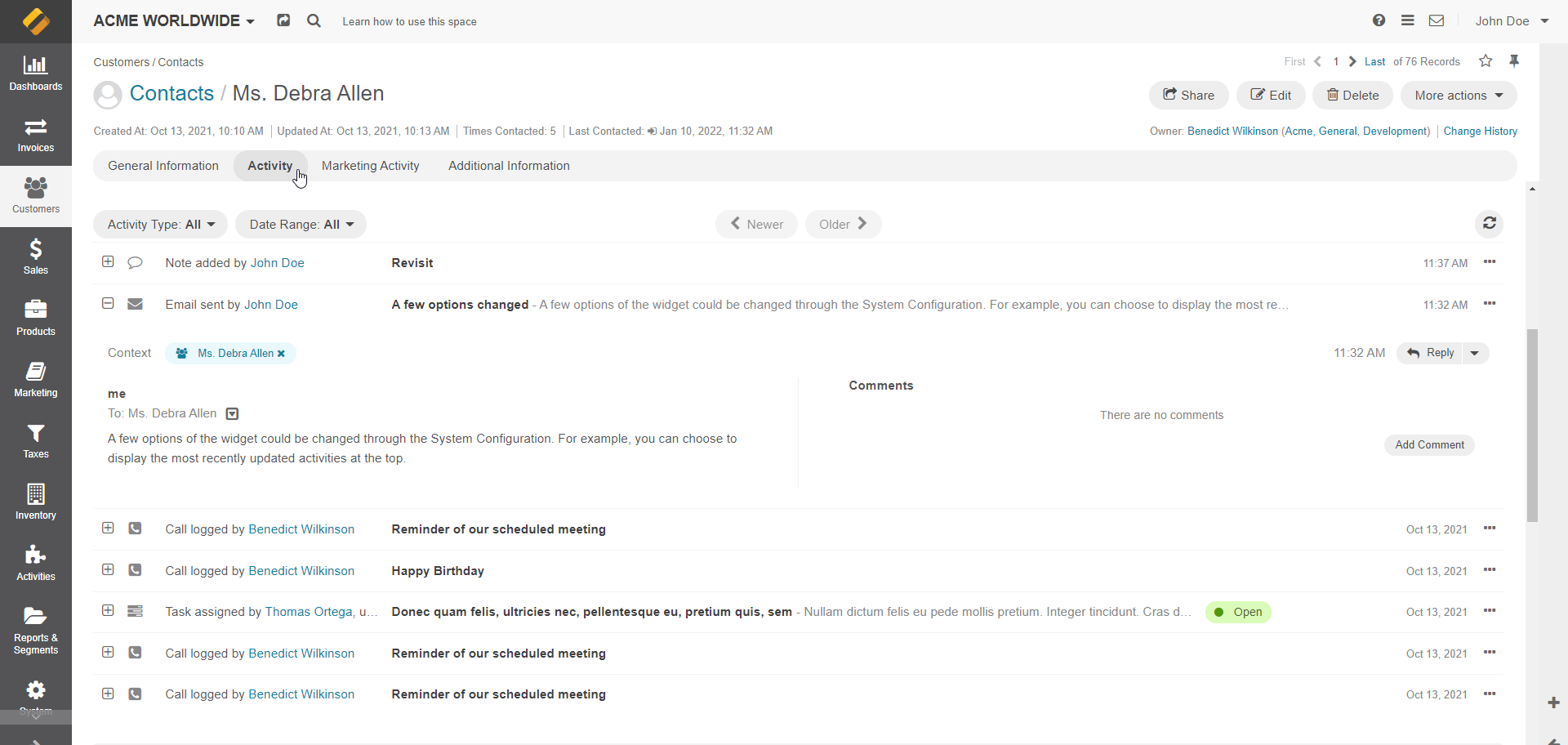
Change Sorting and Limitation in Configuration
You can change sorting and limitation in the UI under System > Configuration > Display Settings > Activity Lists.
Option |
Description |
|---|---|
Sort By Field |
Sorts activity records by the date when they were created or by the date when they were updated for the last time. |
Sort Direction |
Sorts records in the ascending or descending direction. |
Items Per Page By Default |
Sets how many records appear on one page of the Activity section grids. |
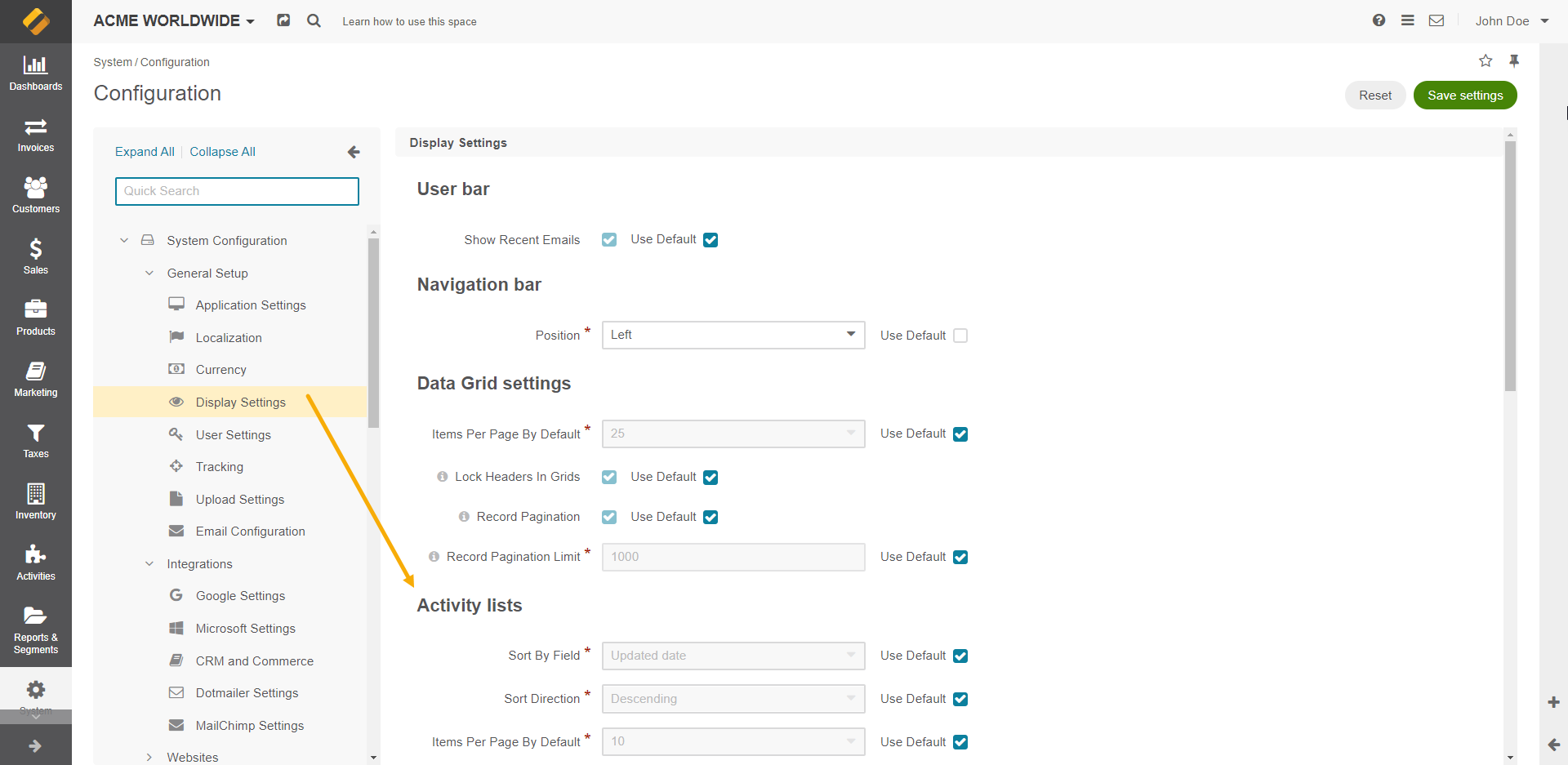
Configure Permissions
Each activity entity must contain a provider (for example, EmailActivityListProvider) with the implemented ActivityListProviderInterface interface. The ActivityList::getActivityOwners method returns one or many ActivityOwner entities connected to their activity list entity.
Filter Activities in Segments
ActivityListBundle extends OroSegmentBundle with the Activity filter type.
This filter can be used to filter records if they:
have an activity with a value in the field (e.g., a Contact who has an activity “Email” where the subject of the email contains the text “Re:”)
do not have an activity with a value in the field (e.g., Contact who does not have activity “Email” where the subject of the email contains text “Meeting”)
If you select only one activity type in the filter, you can filter based on any field of the activity.
If you select more than one activity type in the filter, you can filter based on the fields “updatedAt” and “createdAt” of the selected activities.