Important
You are browsing upcoming documentation for version 7.0 of OroCommerce, scheduled for release in 2026. Read the documentation for the latest LTS version to get up-to-date information.
See our Release Process documentation for more information on the currently supported and upcoming releases.
Create and View Comments
Your Oro application enables you to add comments to an activity, such as leaving a comment on a task or a call.
Important
By default, the list of activities available for each entity is determined by what is most commonly used by businesses. However, if your company’s work process requires it, you can always turn the desirable activity on for almost any entity (except technical ones). If you need particular activities to be enabled for an entity, contact your administrator, or see steps 4 and 5 in the Create an Entity action description.
Note
See a short demo on how to add comments, or keep reading the guidance below.
Once a record or an activity is created, you can add a comment to it from:
The page of a specific record
When editing a specific record
The page of an activity-related record
Caution
The ability to view and write comments depends on the permissions and role settings defined in the system for the Comment entity.
To add a comment:
Click Add Comment.
Enter the comment into the text box.
Click Choose File to upload a file to your comment.
Click Add to save the comment.
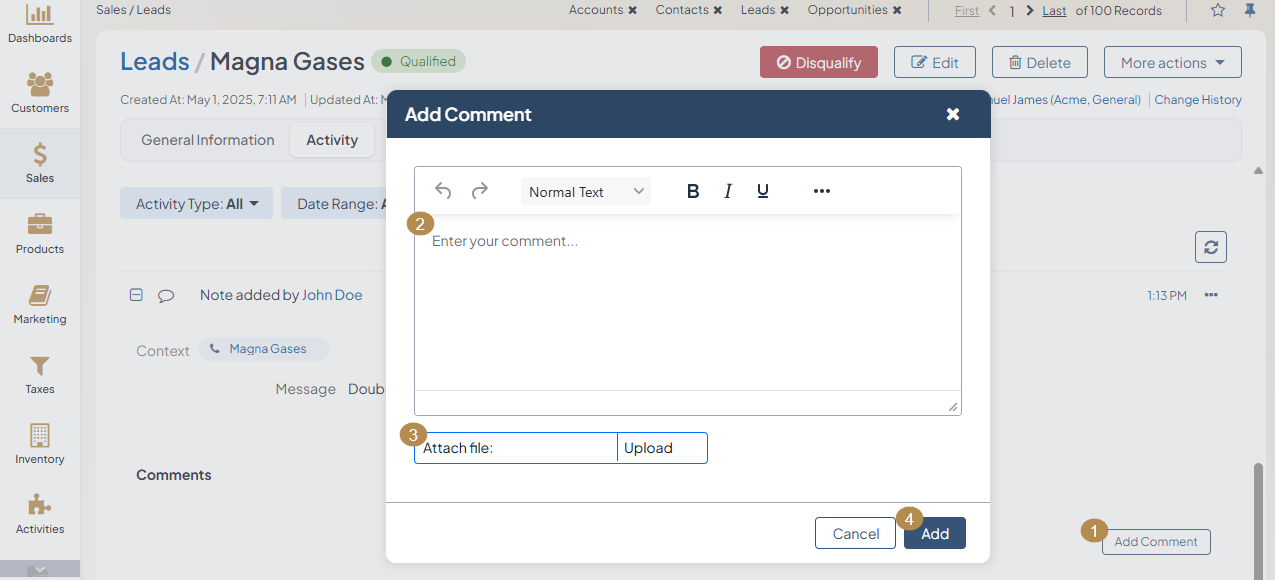
Hint
You can edit the Comment entity and add new fields if required.
Note
Comments for cases have an additional Make Public checkbox when your Oro application is integrated with Zendesk. This enables you to make a specific comment public in Zendesk.