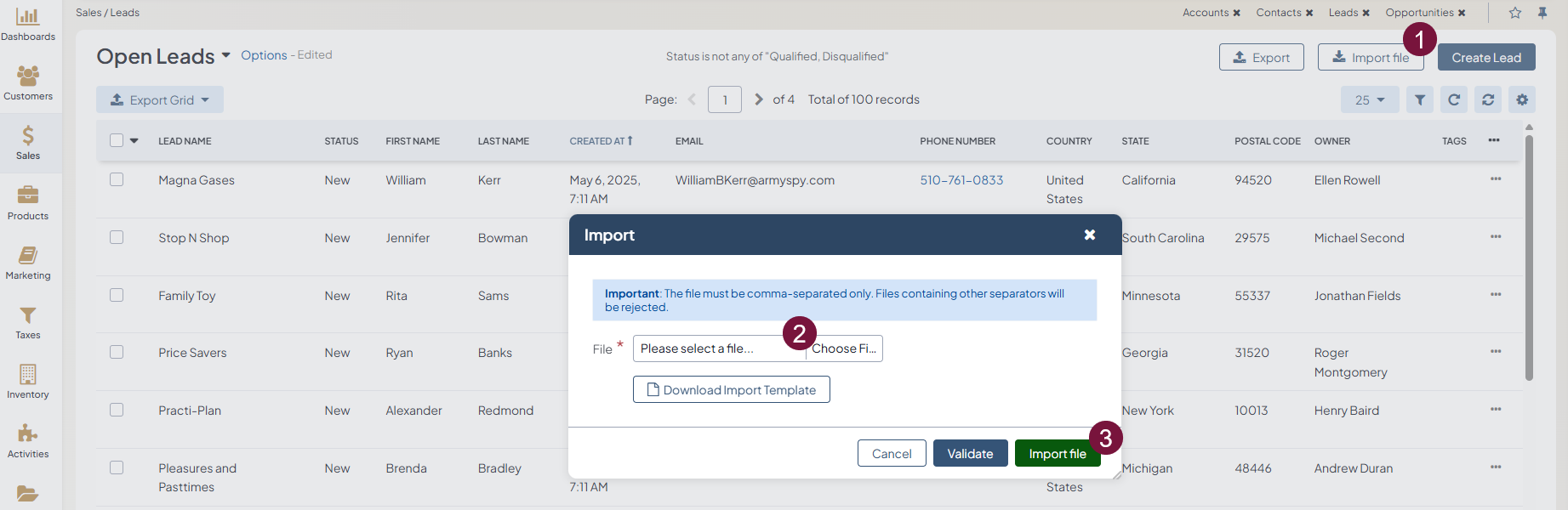Important
You are browsing upcoming documentation for version 7.0 of OroCommerce, scheduled for release in 2026. Read the documentation for the latest LTS version to get up-to-date information.
See our Release Process documentation for more information on the currently supported and upcoming releases.
Import Leads
Hint
This section is part of the Data Import concept guide topic that provides guidelines on import operations in Oro applications.
Following the steps below, you can import the bulk details of updated or processed lead information in the .csv format.
In the main menu, navigate to Sales > Leads.
Click Import File on the top right.
In the Import dialog, click Choose File, select the .csv file you prepared, and then click Import File.
Note
Ensure that your .csv file is saved in the Unicode (UTF-8) encoding. Otherwise, the content of the file can be rendered improperly.
Click Download Import Template to download a sample .csv file with the necessary headers.
Prepare data for import: Create your bulk information in the .csv format based on the downloaded file. Once your file is ready, click Choose File, select the prepared comma-separated values (.csv) file, and click Import File.
Validate import results: Click Validate to check your import results. If there are any Records with errors, fix them in the .csv file before starting the import.
Launch import: After successful validation, click Import File.
Click Cancel to decline the import.
Important
Interactive status messages inform about the import progress, and once the import is complete, the changes are reflected in the list upon refresh. An email message with the import status is also delivered to your mailbox.
Example of leads bulk import template
ID |
Lead Name |
Name prefix |
First name |
Last Name |
Status Id |
Company name |
Address 1 Label |
Owner Username |
||
|---|---|---|---|---|---|---|---|---|---|---|
111 |
Gov Mart |
Mr |
Jerry |
Coleman |
new |
Gov Mart |
Primary Address |
@Jerry |
LinkedInID |
Jerry |