Important
You are browsing upcoming documentation for version 7.0 of OroCommerce, scheduled for release in 2026. Read the documentation for the latest LTS version to get up-to-date information.
See our Release Process documentation for more information on the currently supported and upcoming releases.
Duplicate a Price List
To save you time from manually re-entering prices, you can create a new price list from the existing one by duplicating it.
To duplicate the existing price list:
Navigate to Sales > Price Lists in the main menu.
Click on the price list in the table to open its details page.
On the price list page, click Duplicate Price List.
Note
You can duplicate existing price lists if you are granted the corresponding ACL permissions. Read more on roles and permissions in the Understand Roles and Permissions topic.
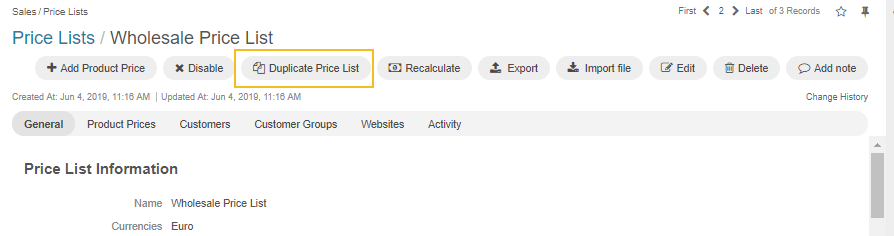
Update the details of the new price list as required.