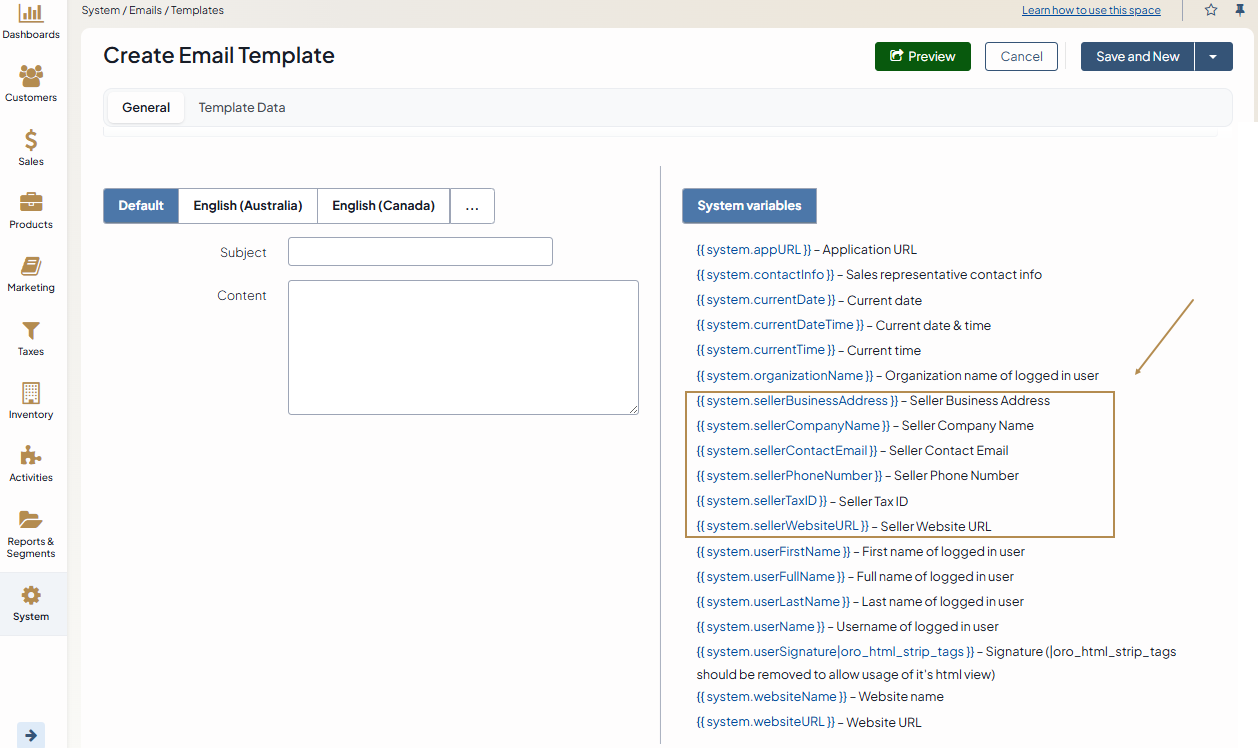Important
You are browsing upcoming documentation for version 7.0 of OroCommerce, scheduled for release in 2026. Read the documentation for the latest LTS version to get up-to-date information.
See our Release Process documentation for more information on the currently supported and upcoming releases.
Configure Global Seller Info Settings
Some business information, such as your company name, contact details, and tax ID, may need to appear in customer-facing materials such as emails and invoices. You can now manage these details directly from the system configuration.
Note
Seller information can be configured globally, per organization, and per website.
To configure the seller information settings globally:
Navigate to System > Configuration in the main menu.
Select Commerce > Contacts > Seller Info in the menu to the left.
Note
For faster navigation between the configuration menu sections, use Quick Search.
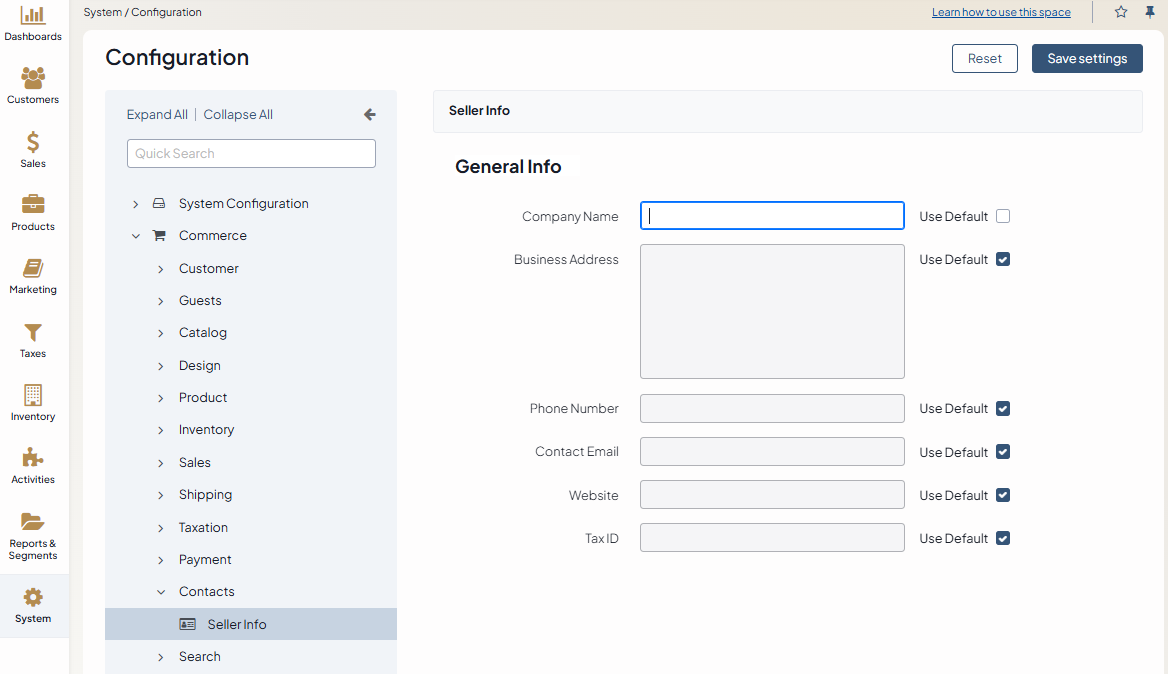
Clear the Use Default checkbox to adjust the system settings.
In the General Info section, enter the following information about your business:
Company Name – Enter your official business name.
Business Address – Enter your full business address.
Phone Number – Enter a contact phone number.
Contact Email – Enter your official email address. It must be a valid email format (e.g.,
info@example.com).Website – Enter your website’s address. It must be a valid URL starting with http or https.
Tax ID – Enter your business tax identification number.
Click Save settings.
Once configured, you can use this information in:
Email templates - Add the corresponding variables (e.g., {{ system.sellerCompanyName }} ) to the email template content box to personalize your emails.
Invoices