Important
You are browsing upcoming documentation for version 7.0 of OroCommerce, scheduled for release in 2026. Read the documentation for the latest LTS version to get up-to-date information.
See our Release Process documentation for more information on the currently supported and upcoming releases.
Configure Global Settings for Featured Products (Version 5.1 and Below)
Important
The configuration applies to OroCommerce version 5.1 and below and is retained in the current version only for legacy backward compatibility. For v6.0 and above, please configure this option via the product segment content widget under Marketing > Content Widgets following the new configuration logic.
You can mark some of the products as featured to display them in the Featured Products block on the main landing page (home page) in the storefront.
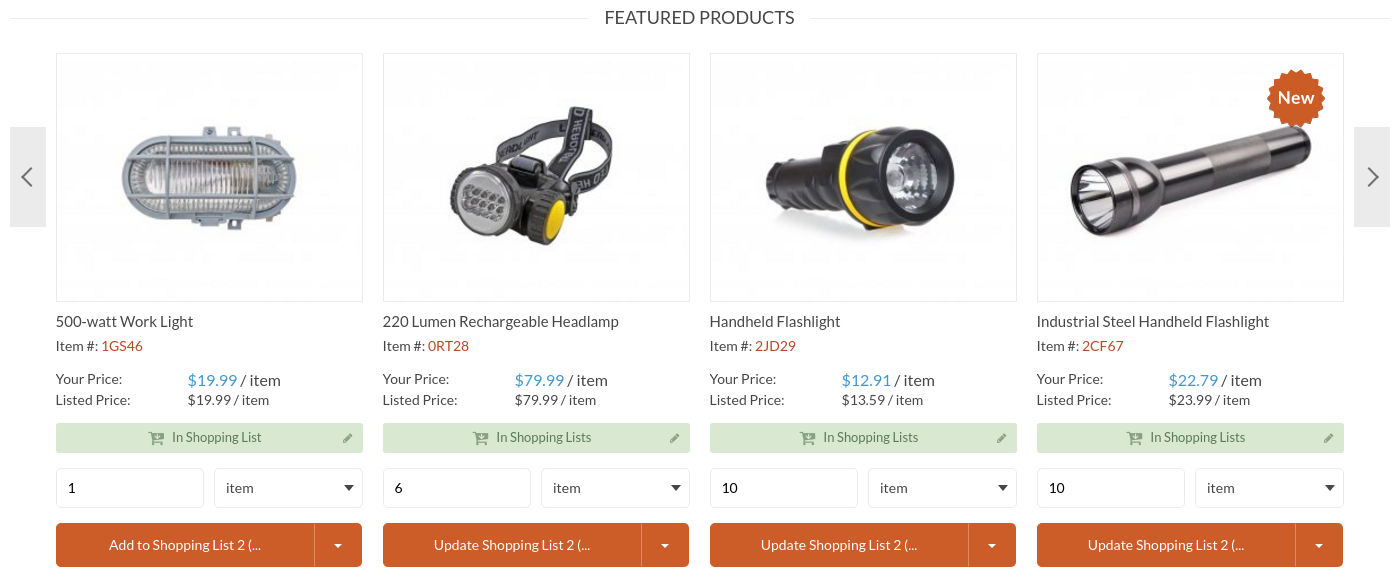
You can control which segment is used to store featured products globally, per organization and per website.
Prerequisites
Before enabling the featured products segment, make sure you have performed the following actions:
Mark the selected products as featured in the General section of the Products > Products main menu by setting Is Featured to Yes.
Create a featured product segment under Reports & Segments > Manage Segments as described in the Create Segment topic.
Sample Featured Products segment (default configuration)
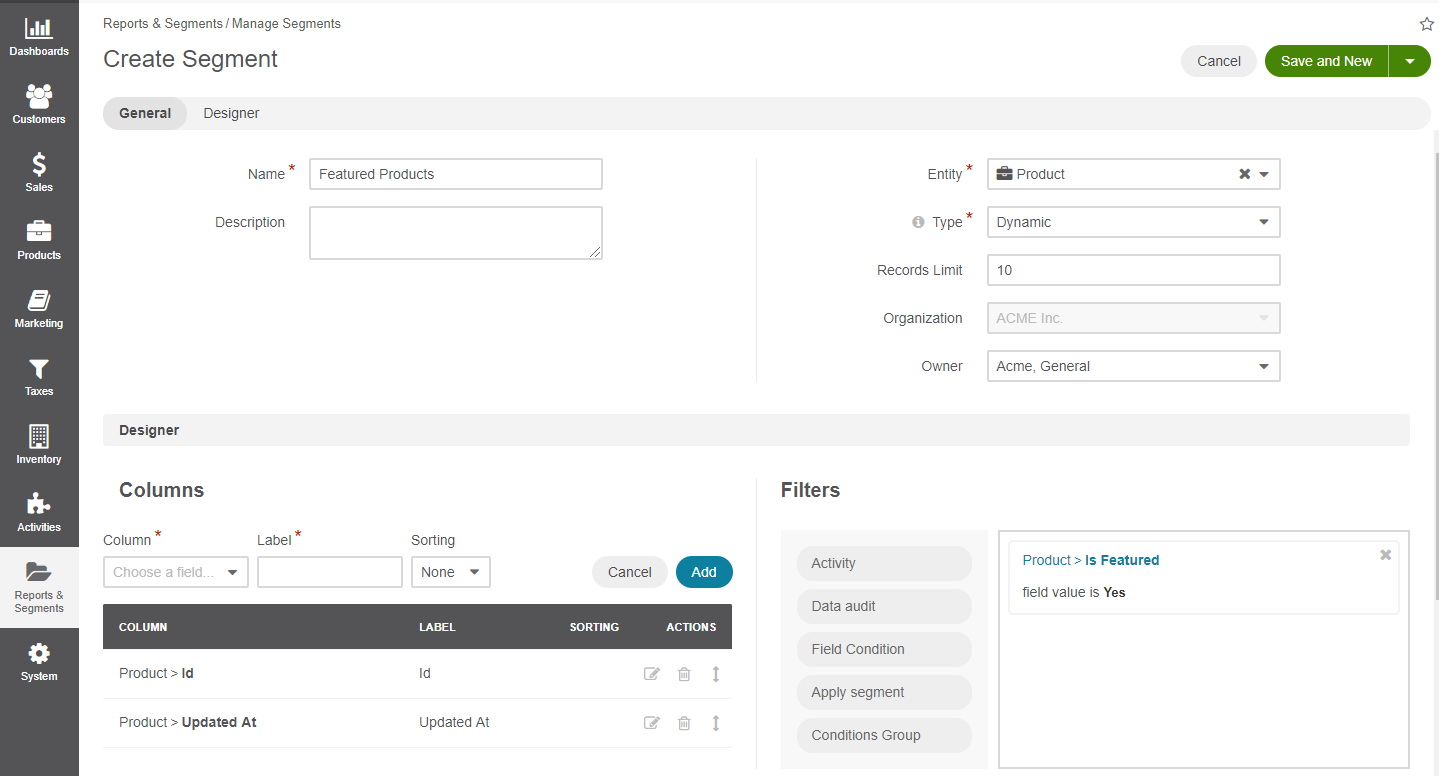
Configure the Featured Products Segment Globally
To customize the segment for featured products globally:
In the main menu, navigate to System > Configuration.
Select Commerce > Product > Featured Products in the menu to the left.
Note
For faster navigation between the configuration menu sections, use Quick Search.
To customize the segment option:
Clear the Use Default checkbox next to the option.
Select the new segment from the list.
Click Save.