Important
You are browsing upcoming documentation for version 7.0 of OroCommerce, scheduled for release in 2026. Read the documentation for the latest LTS version to get up-to-date information.
See our Release Process documentation for more information on the currently supported and upcoming releases.
Configure AI Integrations in the Back-Office
In OroCommerce, you can integrate AI solutions to simplify the generation of content for product descriptions, landing pages, content blocks, master catalog categories, and emails. Integrating AI clients provides several key benefits, including saving time and resources by quickly creating high-quality, engaging content. This allows your team to focus on strategic tasks. It also improves consistency and creativity across all marketing materials, ensuring a unified brand voice.
Supported Clients
OroCommerce integrates with two AI clients, OpenAI and Vertex AI.
OpenAI is a leading artificial intelligence research lab known for its advanced language models, such as GPT, which can generate human-like text based on given prompts. Vertex AI, a product from Google Cloud, provides a comprehensive platform for building, deploying, and scaling machine learning models.
The AI Content Generation feature incorporates an AI-powered Content Assistant widget into WYSIWYG fields throughout the OroCommerce back-office. The widget allows users to generate content by providing custom prompts, ensuring grammatical accuracy, expanding or condensing text, and adjusting the tone of the produced content to suit specific needs, whether formal, analytical, educational, casual, or otherwise.
Below is an example of a product description generated using the integration with OpenAI, followed by Vertex AI.
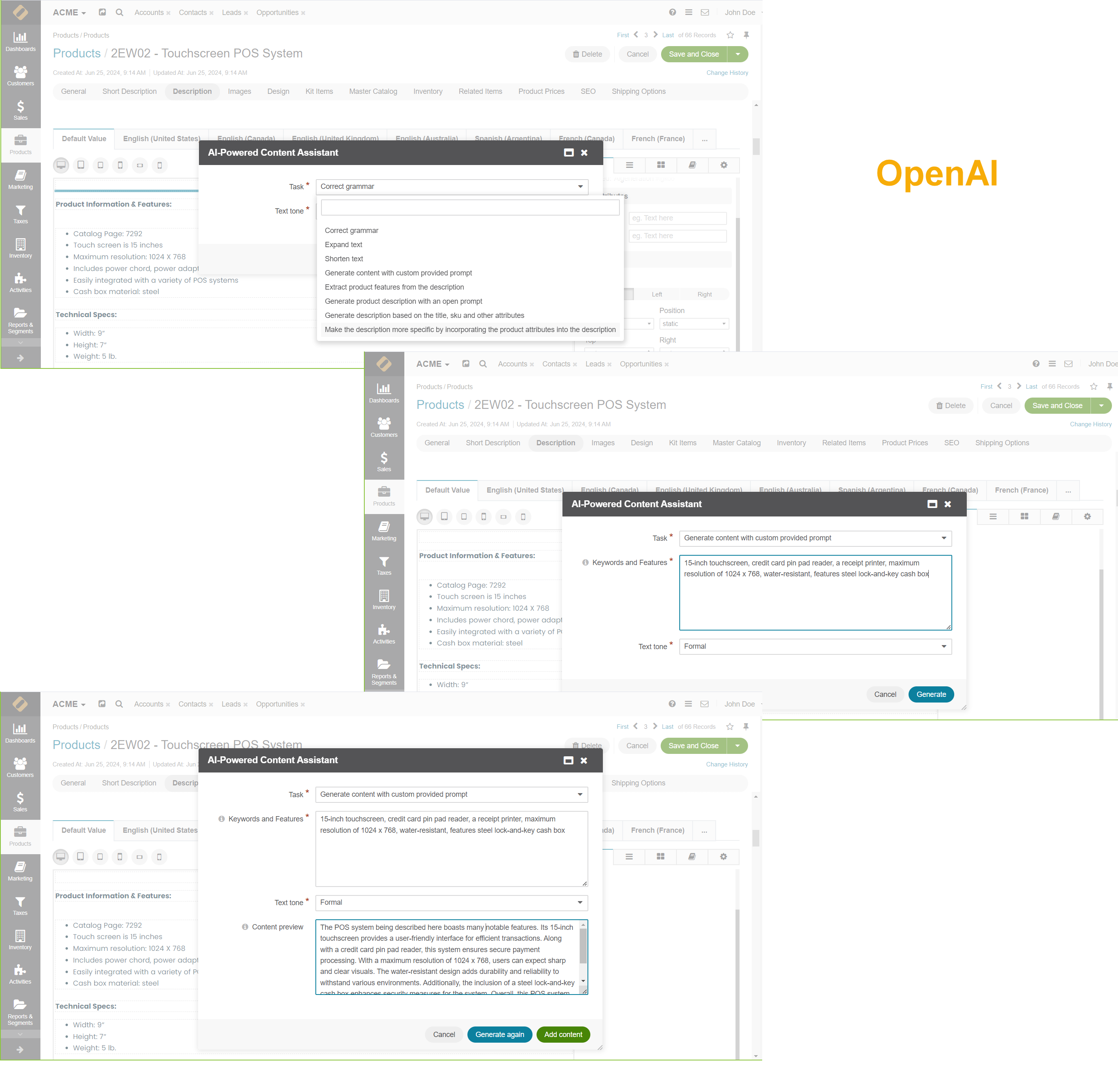
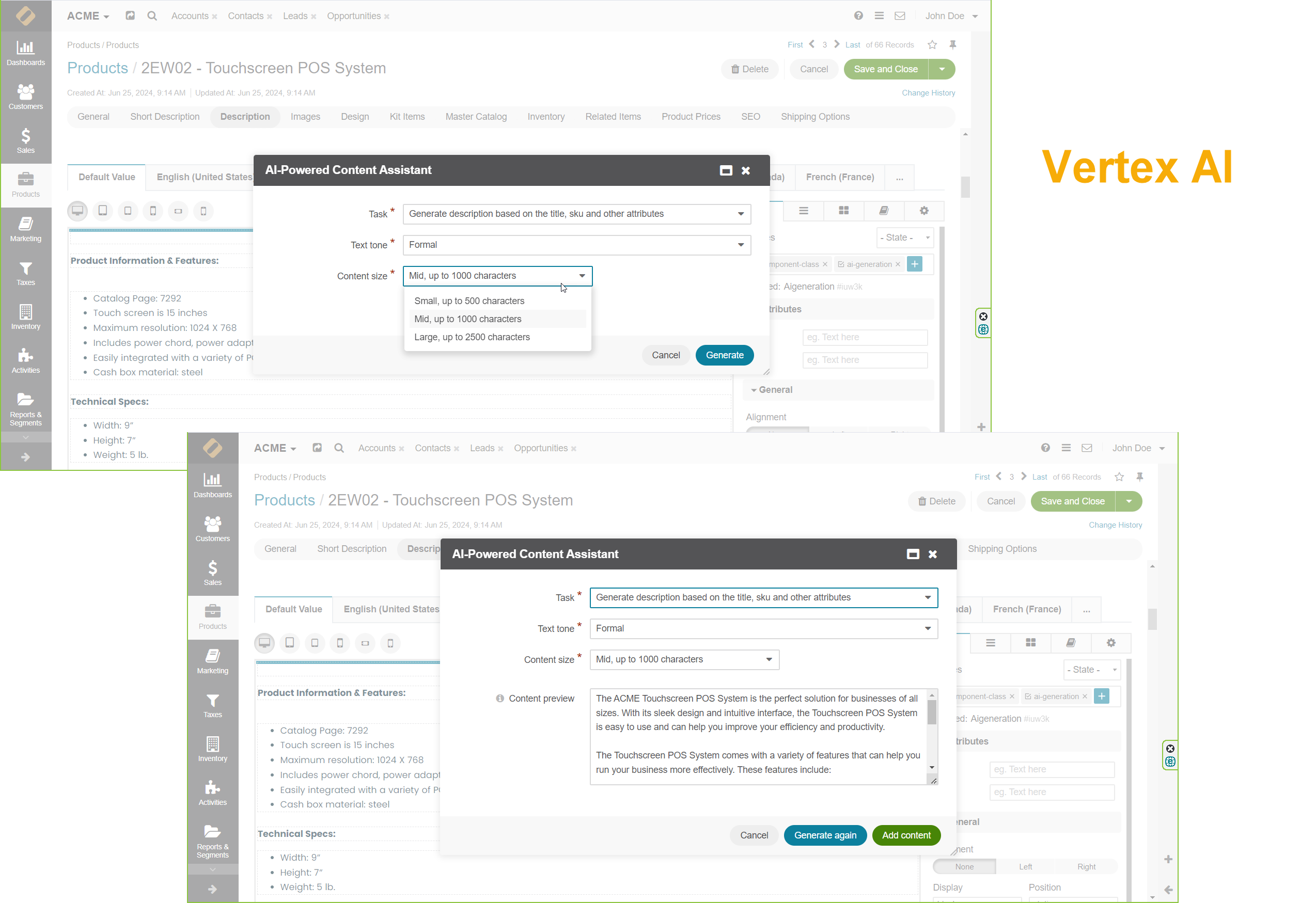
OpenAI’s text generation in your Oro application offers flexibility in length, while Vertex AI provides precise control with options for generating text in specific lengths of 500, 1000, or 2500 words.
Create Integration with OpenAI
To create an integration with OpenAI as the AI content generator of choice:
Navigate to System > Integrations > Manage Integrations in the main menu.
Click Create Integration on the top right and provide the following information:
Type
Select OpenAI as the integration type you are creating.
Name
Provide the name for the integration you are creating to refer to it in the Oro application.
Label
Provide a name that will be displayed as a choice of AI Generator selector in the System Configuration.
Token
Provide a token generated on the page of OpenAI API Keys.
Model
Select the model that will generate the result, e.g., gpt-4o-mini. Click Check OpenAI Connection to make sure the connection has been established successfully.
Default Owner
Select the owner of the integration.
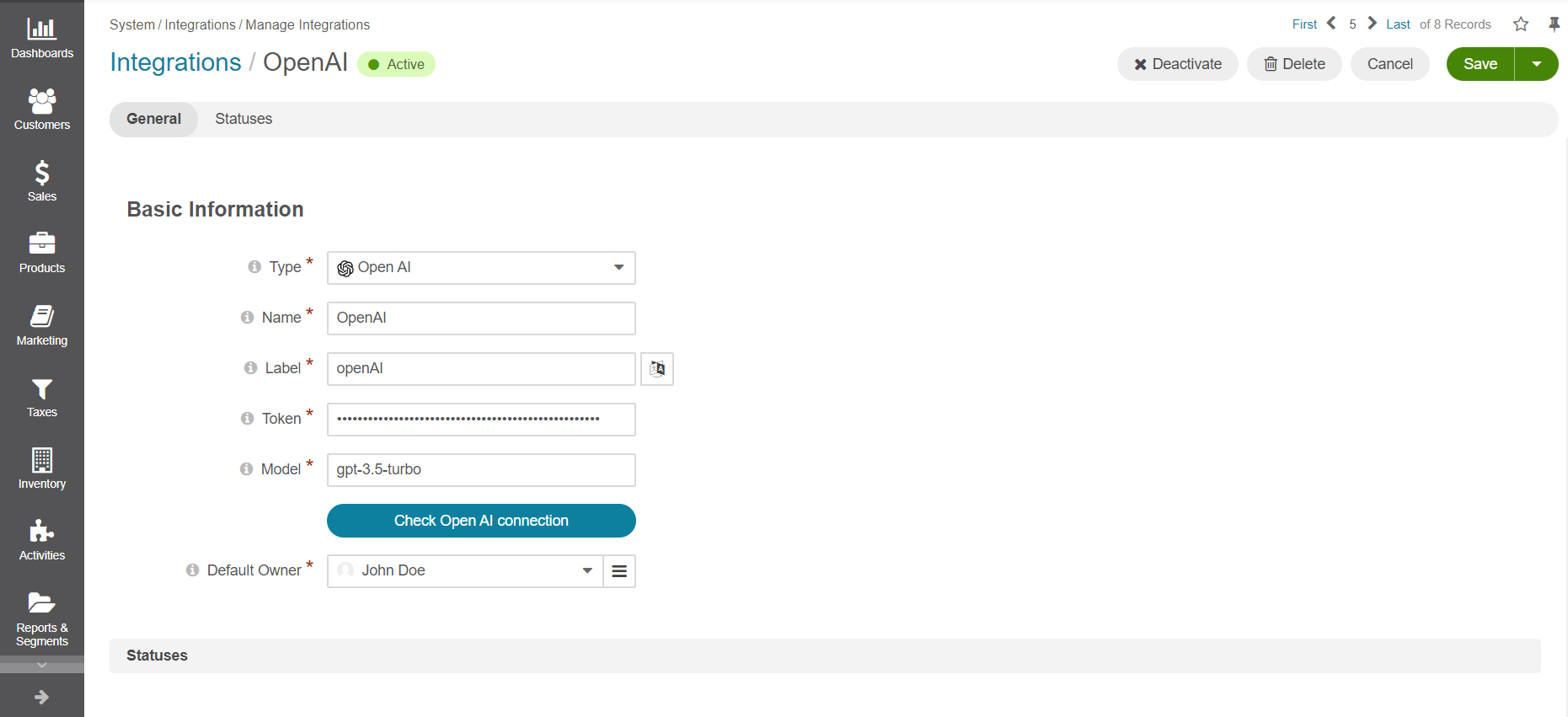
Note
In the Synchronization Settings section, select the Log Warnings checkbox if you want all synchronization errors to be written into the application log.
Click Save and Close.
Create Integration with Vertex AI
To create and integration with Vertex AI as the AI content generator of choice:
Navigate to System > Integrations > Manage Integrations in the main menu.
Click Create Integration on the top right and provide the following information.
Type
Select VertexAI as the integration type you are creating.
Name
Provide the name for the integration you are creating to refer to it in the Oro application.
Label
Provide a name that will be displayed as a choice of AI Generator selector in the System Configuration.
Config File
Upload here google service account json config file. Ensure that all needed permissions are added to that account.
API Endpoint
Use the Endpoint value from the VertexAI text playground.
Project ID
Use the ProjectID value from the VertexAI text playground.
Location
Use the Location value from the VertexAI text playground
Model
Select the model that will generate the result, e.g., text-bison@001. Click Check Vertex AI Connection to make sure the connection has been established successfully.
Default Owner
Select the owner of the integration.
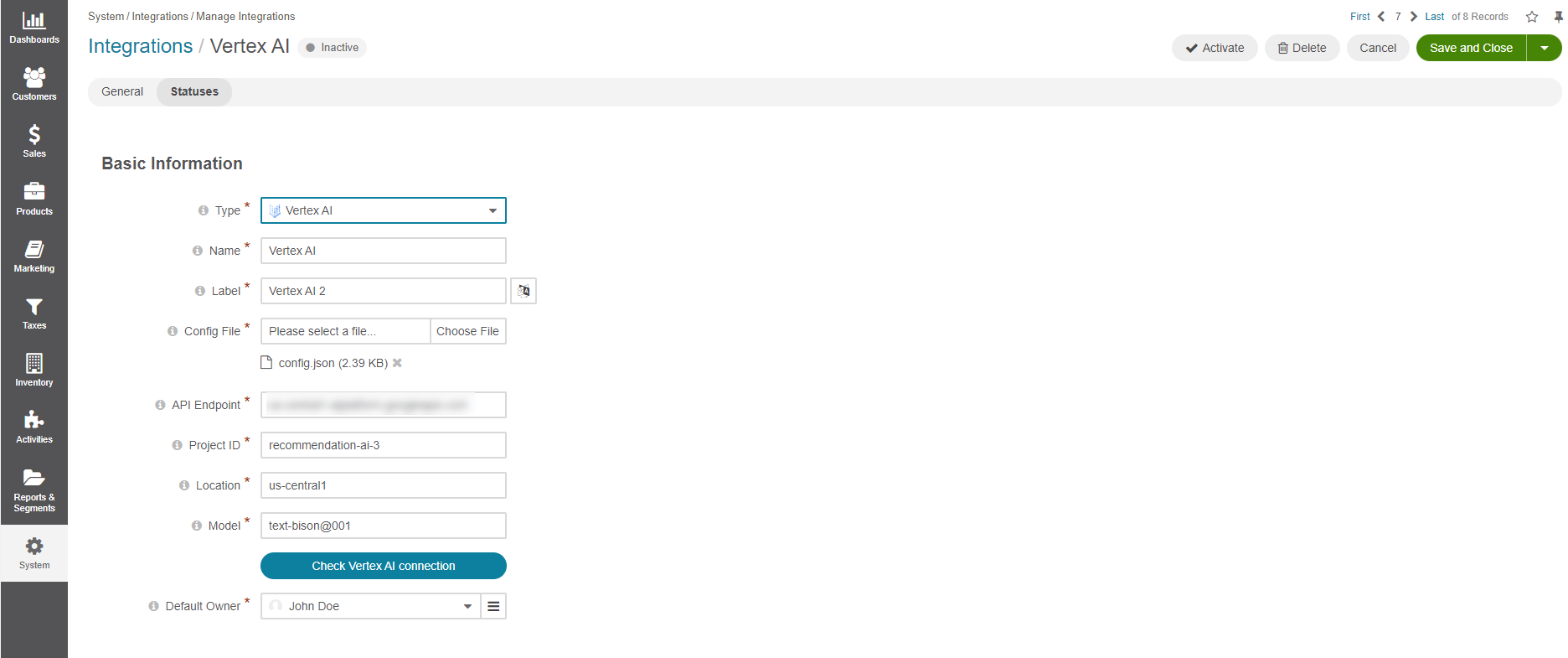
Note
In the Synchronization Settings section, select the Log Warnings checkbox if you want all synchronization errors to be written into the application log.
Click Save and Close.
Configure AI Content Generation in the System Configuration
Once the integration with the chosen AI client is created and established, you can configure AI integration settings in the system configuration globally and per organization. The configured AI client will be used to generate content throughout the application. Be aware that AI Content Generation feature requires data from your website to be used by a third party to generate content.
Use AI Content Generation in WYSIWYG Editor
When OroCommerce is integrated with AI clients such as OpenAI or Vertex AI, you can use an AI-Powered Content Assistant widget in the WYSIWYG editor to generate content for product descriptions, landing pages, content blocks, master catalog categories, and emails.
For more information, see Generate Content Using AI-Powered Content Assistant.