Important
You are browsing upcoming documentation for version 7.0 of OroCommerce, scheduled for release in 2026. Read the documentation for the latest LTS version to get up-to-date information.
See our Release Process documentation for more information on the currently supported and upcoming releases.
Configure Allowed Inventory Statuses Settings per Organization
You can allow storefront users to filter products by the Inventory statuses, while allowing administrators to prevent revealing unwanted inventory details in the storefront.
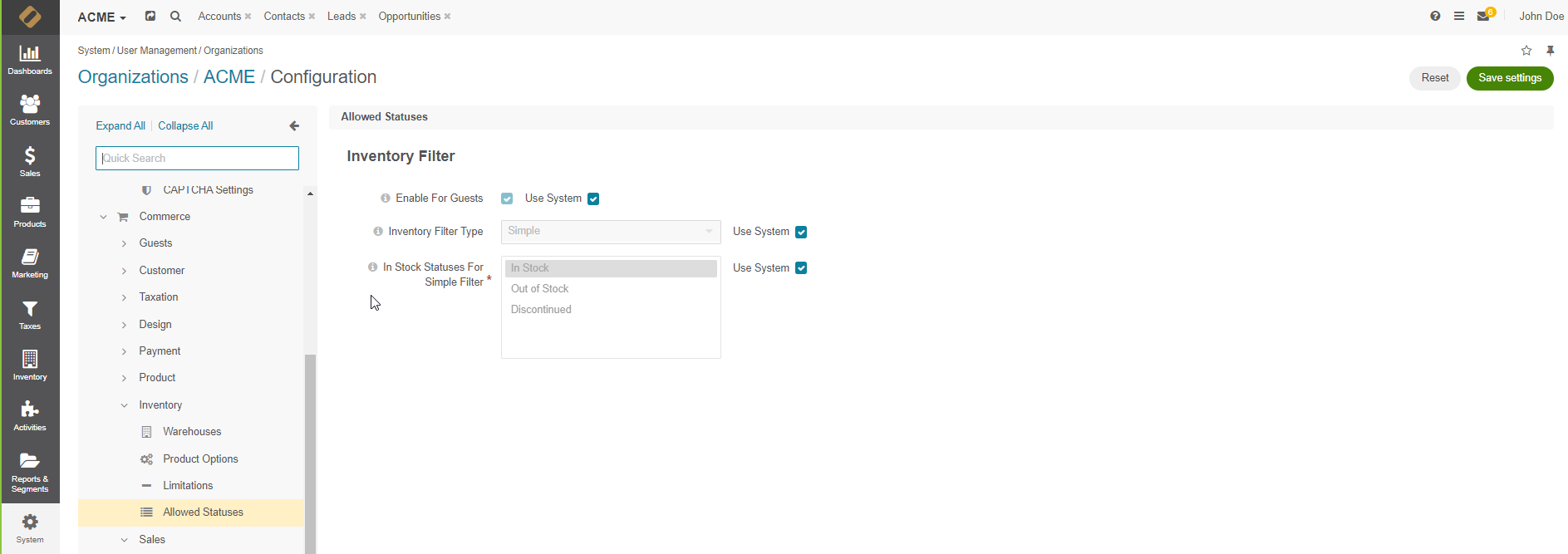
To change the default inventory filter settings per organization:
Navigate to System > User Management > Organizations in the main menu.
For the necessary organization, hover over the More Options menu to the right of the necessary organization and click to start editing the configuration.
Select Commerce > Inventory > Allowed Statuses in the menu to the left.
Note
For faster navigation between the configuration menu sections, use Quick Search.
Customize any of the options by clearing the Use System box next to the following options:
Enable For Guests - enable or disable the ability to show the inventory filter to unauthenticated visitors.
Inventory Filter Type - select the type of inventory filter to display. The Multi-Select filter type enables users to filter by any combination of individual inventory statuses. The Simple type will allow to filter only by predefined inventory statuses when the filter is applied. For this type, select the statuses that will be considered as In Stock in the storefront in the In Stock Statuses For Simple Filter field below.
Click Save Settings.