Important
You are browsing upcoming documentation for version 7.0 of OroCommerce, scheduled for release in 2026. Read the documentation for the latest LTS version to get up-to-date information.
See our Release Process documentation for more information on the currently supported and upcoming releases.
Configure Localization Settings per Organization
Hint
This section is part of the Localization and Translation concept guide that provides a general understanding of the localization and translation processes in OroCommerce.
To define the custom localization options for a particular organization:
Navigate to System > User management > Organizations in the main menu.
For the necessary organization, hover over the More Options menu to the right and click to start editing the configuration.
Select System Configuration > General Setup > Localization in the menu to the left.
Note
For faster navigation between the configuration menu sections, use Quick Search.
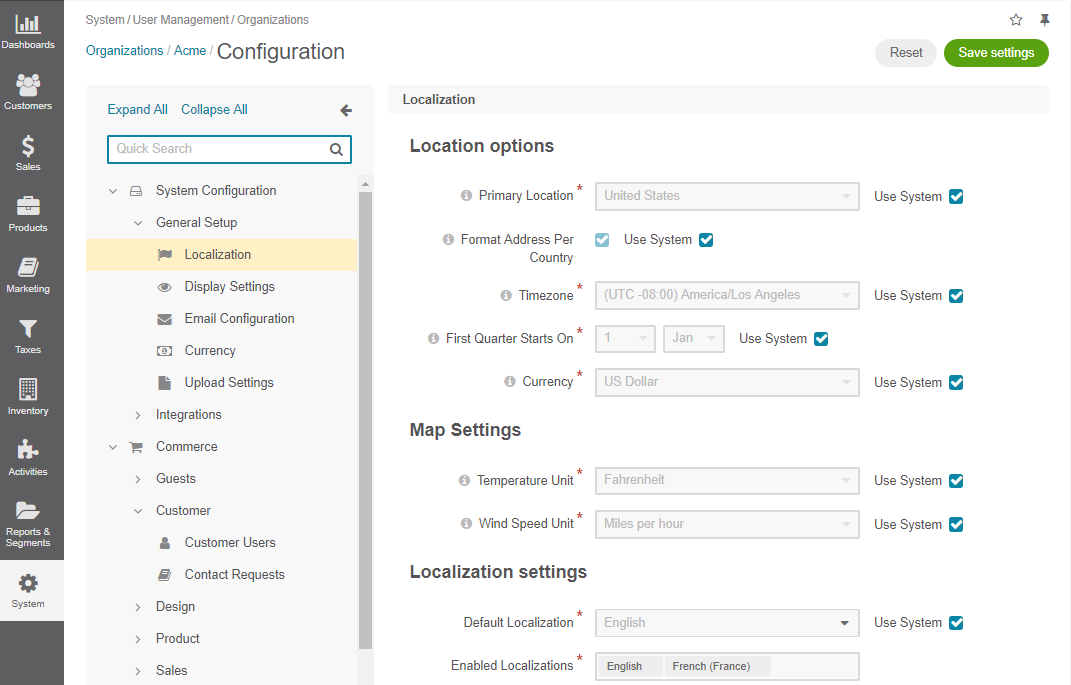
Here, you can configure the following options by clearing the Use System checkbox and providing your own data.
In the Location Options section, provide:
Primary Location and Format Address Per Country — Define the address formatting to be applied.
If Format Address Per Country is enabled and the country-specific formatting is enabled for the instance, the address will be displayed in compliance with the rules specified for the country. For example, if the chosen country is China, the address is displayed as follows:
ZIP code
Country
State, City
Street
First and Last name
whereas, for the US it is:
First and Last name
Street name
CITY NAME, STATE CODE, COUNTRY, ZIP code
Otherwise, the Primary Location formatting is applied.
Timezone — Defines the timezone to be applied for all the time settings defined in the instance. If the time-zone is changed, all the time settings (e.g. due dates of tasks), time of reminders, etc. change correspondingly. The default value is(UTC -08:00) America/Los Angeles.
First Quarter Starts On — Defines the quarter start date. The default value is January, 1.
Currency — Select the default currency for the current organization.
In the Map Settings, select the Temperature Unit and Wind Speed Unit to display the weather on the map. The default values are Fahrenheit and miles per hour (MPH).
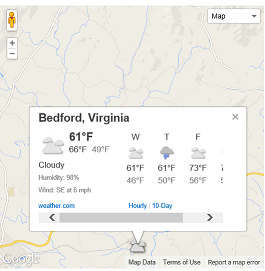
In the Localization Settings, provide:
Default Localization — The default language of the back-office and storefront UI for the current organization. The list of available languages depends on the localizations added to the Enabled Localizations list on the global level.
Enabled Localizations — The list of localizations is generated automatically based on the data preconfigured in the System > Localization > Localizations menu.
All supported localizations added to this list are displayed in the language switcher in the storefront.

In addition, they determine the languages available for the email notifications. If there is an email template for the supported language, the users who have selected that specific language in the storefront, receive localized notifications.
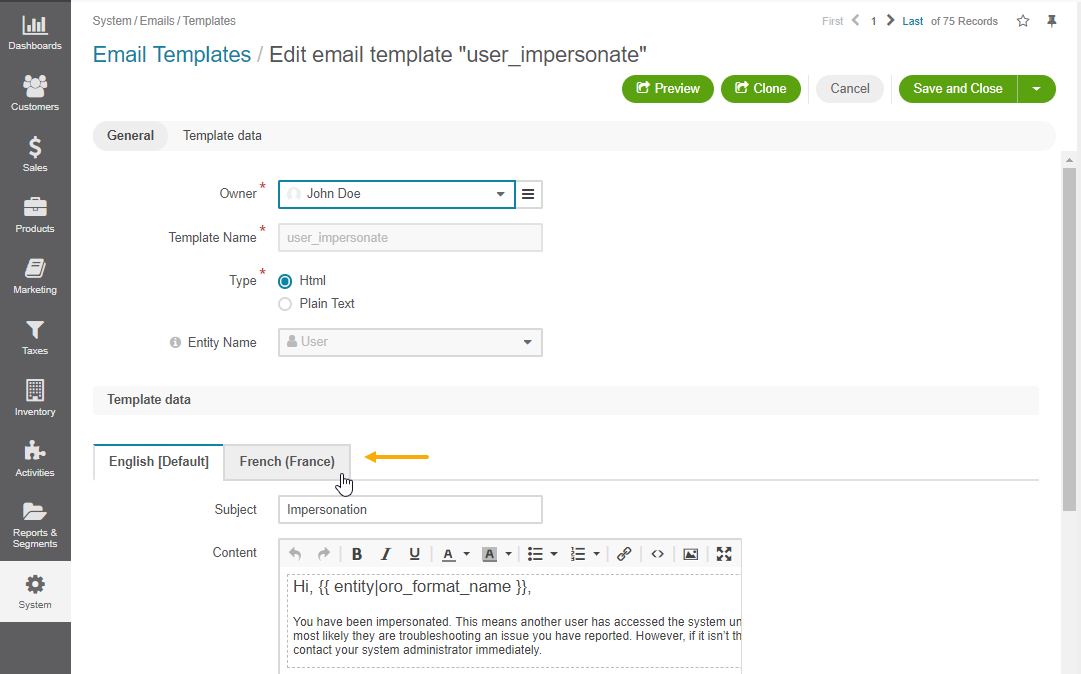
Click Save Settings.