Important
You are browsing upcoming documentation for version 7.0 of OroCommerce, scheduled for release in 2026. Read the documentation for the latest LTS version to get up-to-date information.
See our Release Process documentation for more information on the currently supported and upcoming releases.
Configure Upload Settings per Organization
To configure MIME types per organization:
Navigate to System > User Management > Organizations in the main menu.
For the necessary organization, hover over the More Options menu and click to start editing the configuration.
Select System Configuration > General Setup > Upload Settings in the menu on the left.
Note
For faster navigation between the configuration menu sections, use Quick Search.
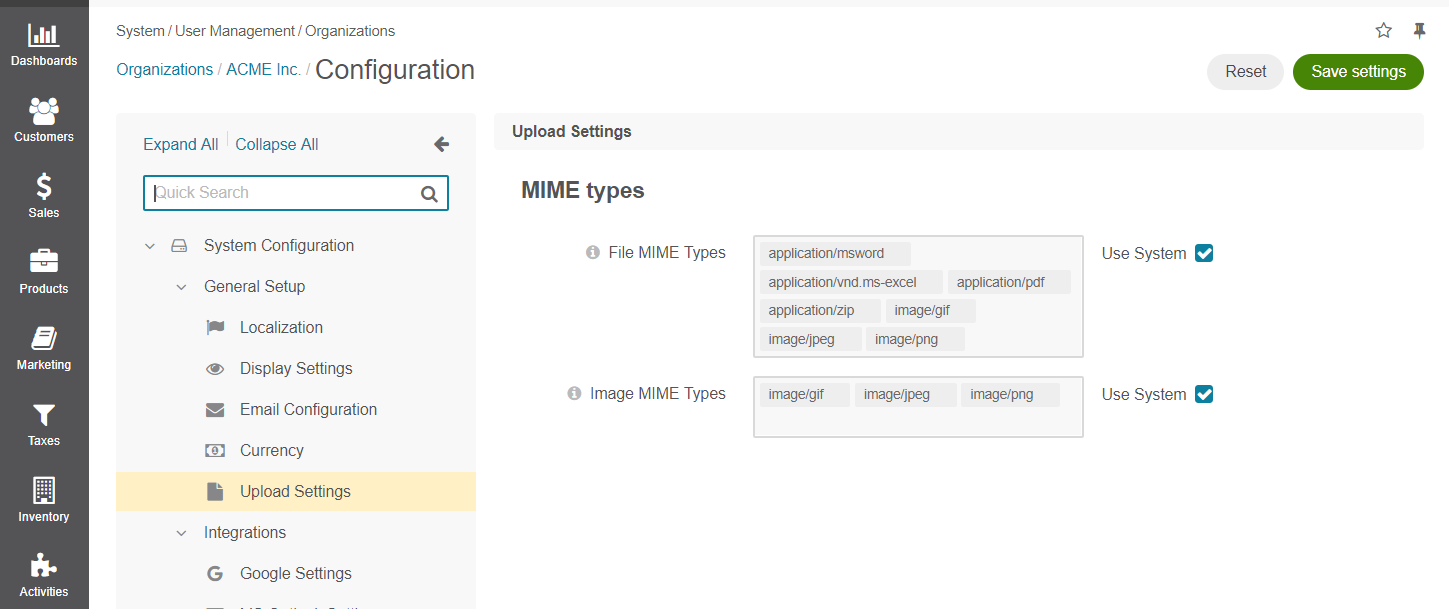
Clear the Use System checkbox next to the option.
Select a set of mime types that will be supported for the file and image attachments in the system.
Add any MIME type by writing the required file or image format in the text box.
In the File Names section, you can control whether to use original file names. By default, the setting is enabled.
Hint
The File Names settings can be configured globally, per organization and per website.
Enable Original File Names — When enabled, the original file name is appended to the system-generated hash value. All non-alphanumeric characters (e.g., “:”, “)”, “,”, “~”) are replaced with “-” (dash).
For example, the name of the file is coffee_maker/bosch_#RND123.jpg, the system-generated hash value is
media/cache/attachment/filter/product_gallery_main/b6d3b12a2194f276376d682d2e7e6bd1/1/5bae287538.jpg. If the option is enabled, the file name is displayed in the storefront as followsmedia/cache/attachment/filter/product_gallery_main/623364376a0e8125036727/1/5bae287538-coffee-maker-bosch-RND123.jpgNote
When this option is enabled, the Enable Original File Names setting for Product Images is hidden from the system configuration page.
Click Save Settings.
If attachments are enabled for an entity, the configuration of the entity will prevail and override the corresponding settings configured both globally and per organization.