Important
You are browsing upcoming documentation for version 7.0 of OroCommerce, scheduled for release in 2026. Read the documentation for the latest LTS version to get up-to-date information.
See our Release Process documentation for more information on the currently supported and upcoming releases.
Configure Settings for Contacts per User (Sales Rep Information)
Note
User settings override all other settings if Customer Owner or Customer User Owner are selected as a display option.
To locate user configuration settings, navigate to My User > My Configuration and click Commerce > Sales > Contacts in the panel on the left.
Note
For faster navigation between the configuration menu sections, use Quick Search.
In the Customer Visible Contact Info list in their user configuration settings, the user will see the options that are enabled and selected in Available User Options on the system, website or organization levels.
Depending on the configuration, the Customer Visible Contact Info list may include one or more of the following options:
Don’t Display Contact Info – do not display any sales rep information.
Enter Manually – display contact information that is manually entered in the Enter Contact Info field.
Use System – fallback to system settings. The option is available only when the Display setting in the system configuration is set to Pre-Configured.
Use My Profile Data - display the user profile details as a contact information.
User settings override all other settings only if Customer Owner or Customer User Owner are selected as display options.
Note
To fall back to organization settings, enable the Use Organization checkbox.
In the Enter Contact Info field, provide custom text to be displayed. This text is used as a contact information only when the Customer Visible Contact Info setting is set to Enter Manually.
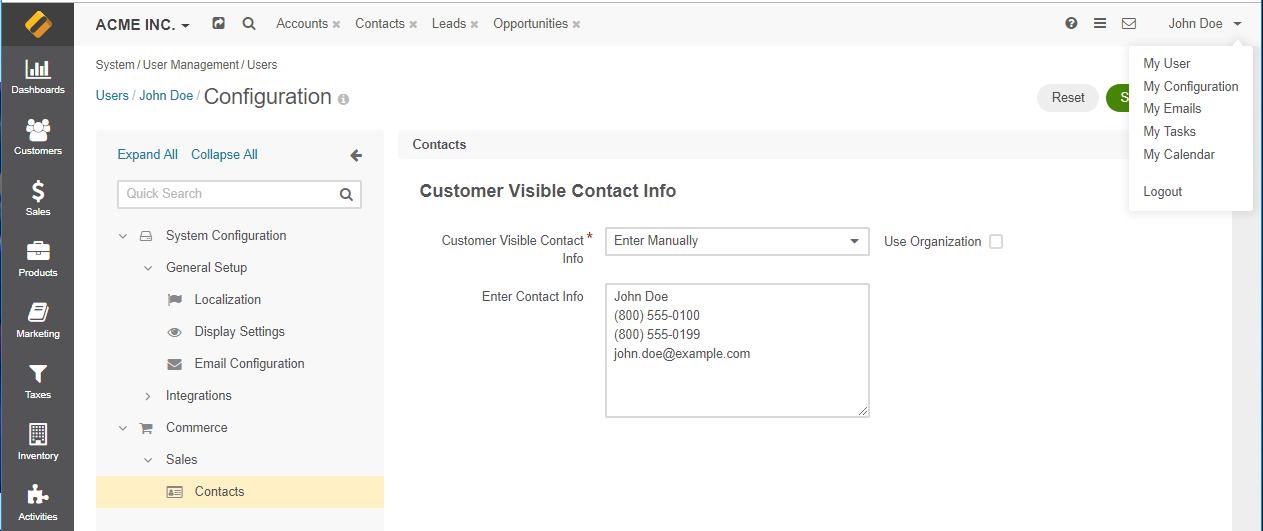
More information on how to configure the contact information visible to the customers of your store, please refer to the Configure Sales Representative Information topic of the Configuration guide and the contact information configuration sample.