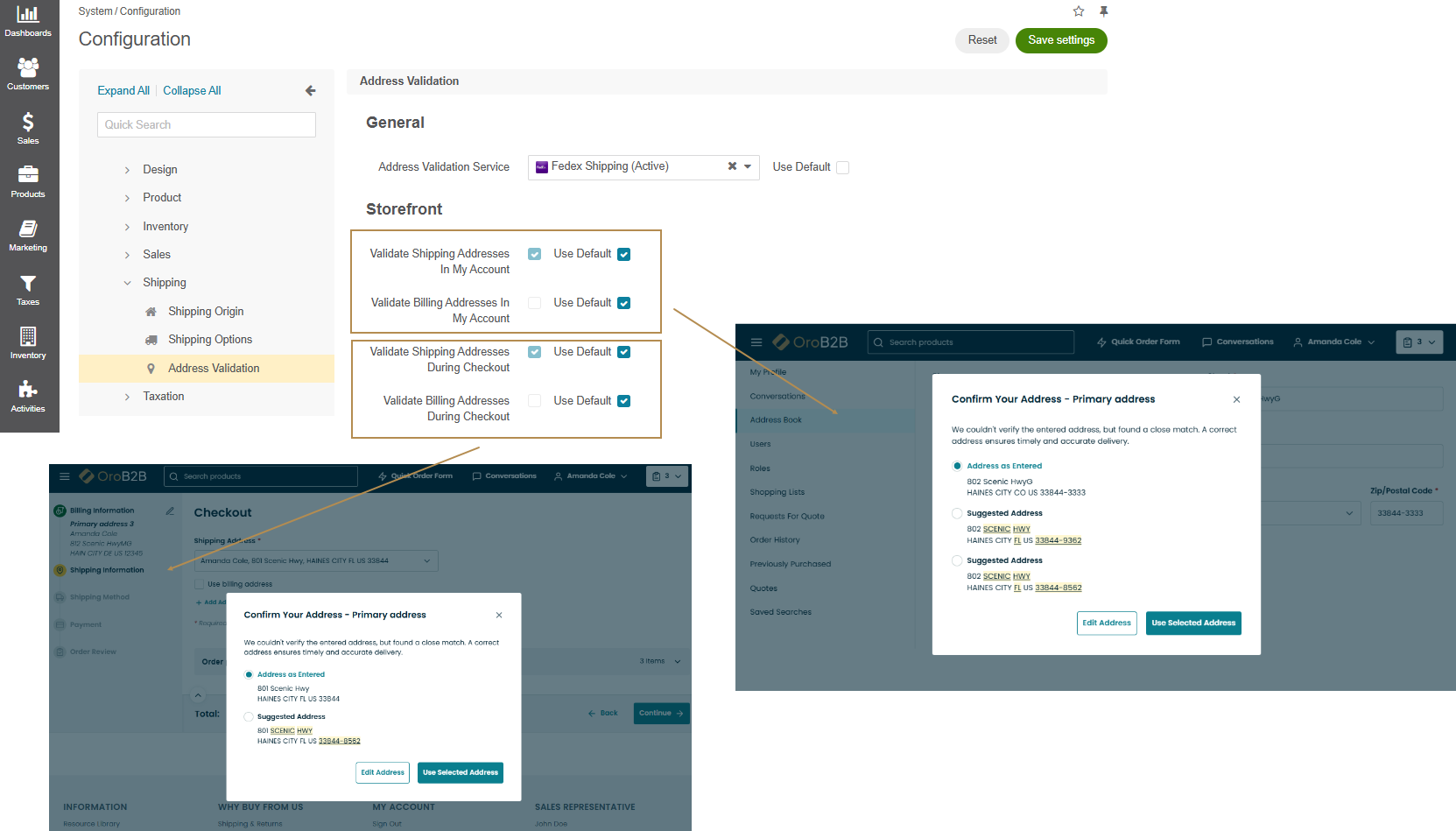Important
You are browsing upcoming documentation for version 7.0 of OroCommerce, scheduled for release in 2026. Read the documentation for the latest LTS version to get up-to-date information.
See our Release Process documentation for more information on the currently supported and upcoming releases.
Configure Address Validation Settings per Website
Note
The Address Validation feature can be configured on the global, organization, and website levels.
The Address Validation feature ensures that customer user-entered shipping or billing addresses are accurate, recognized by the shipping service, and can be used for precise shipping cost estimation.
When a customer user enters a new address, the system validates it through an external address validation service (UPS or FedEx) and provides suggestions if needed. If the entered address is valid, no changes are required, and no popup is triggered. If the service suggests corrections, the user is asked to choose an address:
1 to 3 suggestions: Each is displayed as a radio button, with the first suggested address selected by default. The changes are highlighted in the storefront and underlined in the back-office.
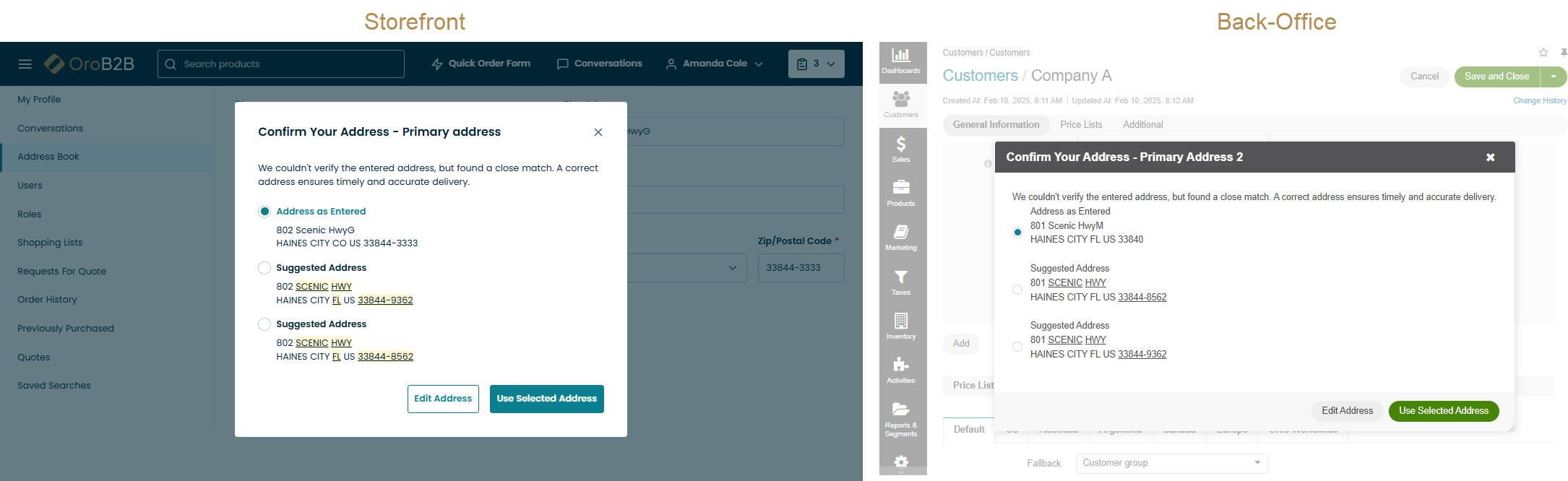
More than 3 suggestions: The original address and a suggested address radio button are displayed, while all suggested addresses appear in a dropdown. The first suggested address is pre-selected. The changes are highlighted in the storefront and underlined in the back-office.
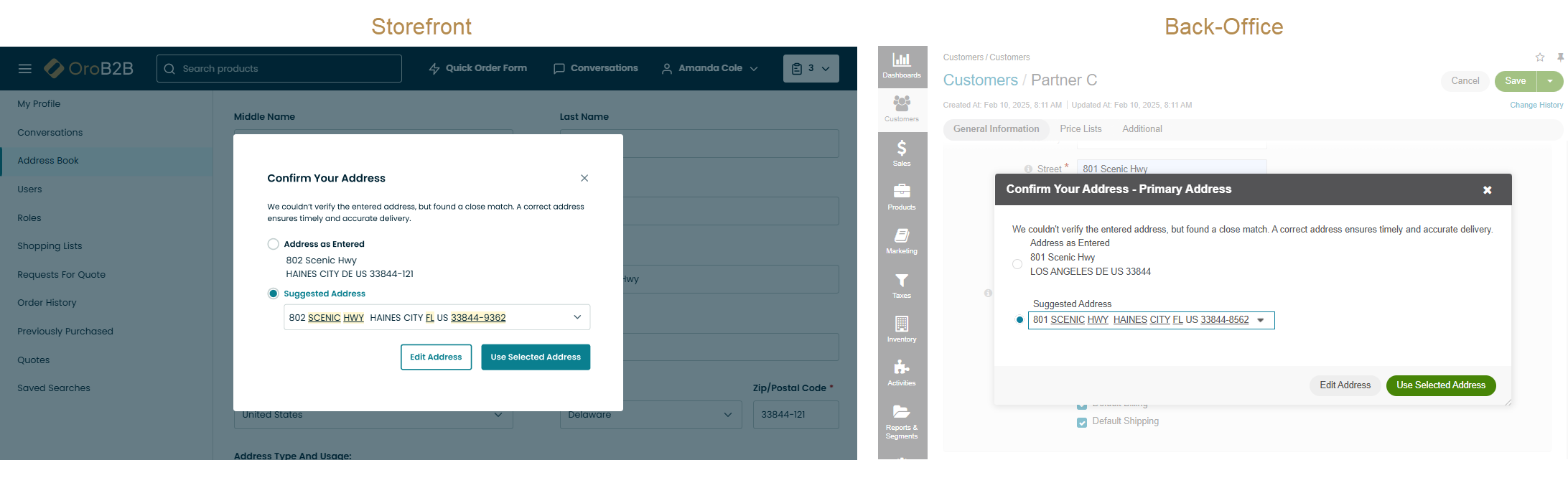
Update or save an adjusted shipping or billing address: Users also have the possibility to update or save an adjusted address. In the validation popup, alongside address suggestions, the Update Address or Save Address options may be available. Update Address allows the system to automatically apply the corrected address throughout the system where it is used. Save Address allows to save the adjusted address as a new address in the system.
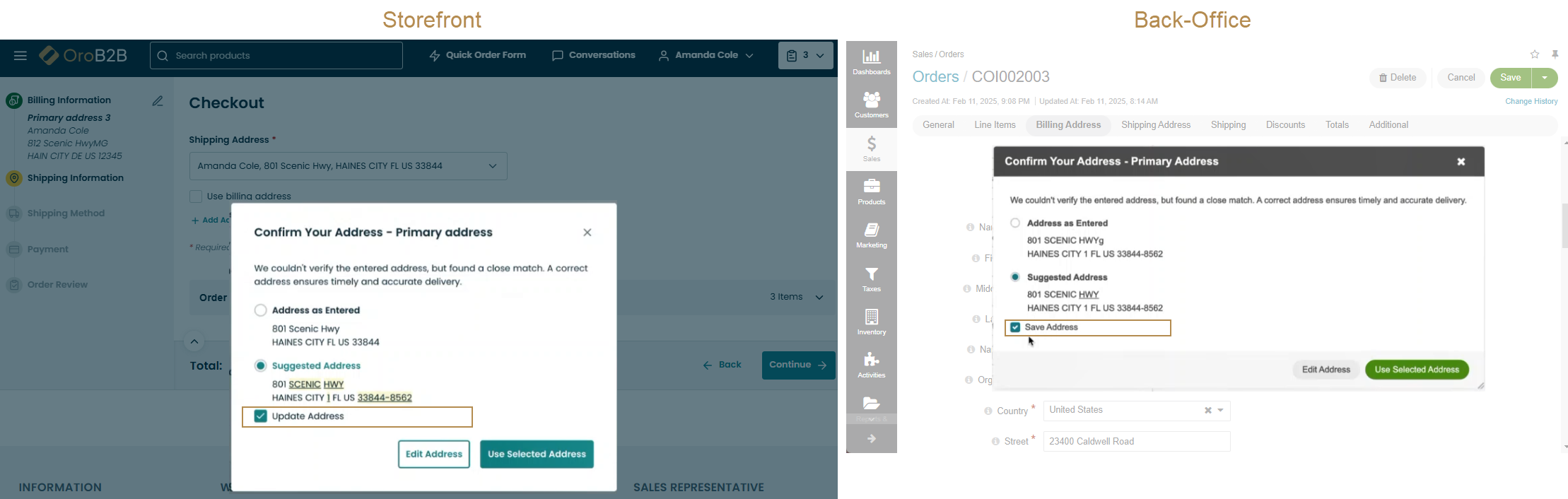
Prerequisites
Before you enable the address validation feature, ensure that you have properly configured either UPS or FedEx shipping integration for your application.
Important
When testing the Address Validation feature using a UPS account in test mode, only addresses from New York (NY) and California (CA) will provide validation results. The validation is based on the ZIP code, rather than the state field. This limitation is specific to UPS’s test mode and does not affect production behavior.
Configuration
To enable the address validation feature per specific website:
Navigate to System > Websites in the main menu.
For the necessary website, hover over the more actions menu to the right of the necessary website and click to start editing the configuration.
Select Commerce > Shipping > Address Validation in the menu to the left.
Note
For faster navigation between the configuration menu sections, use Quick Search.
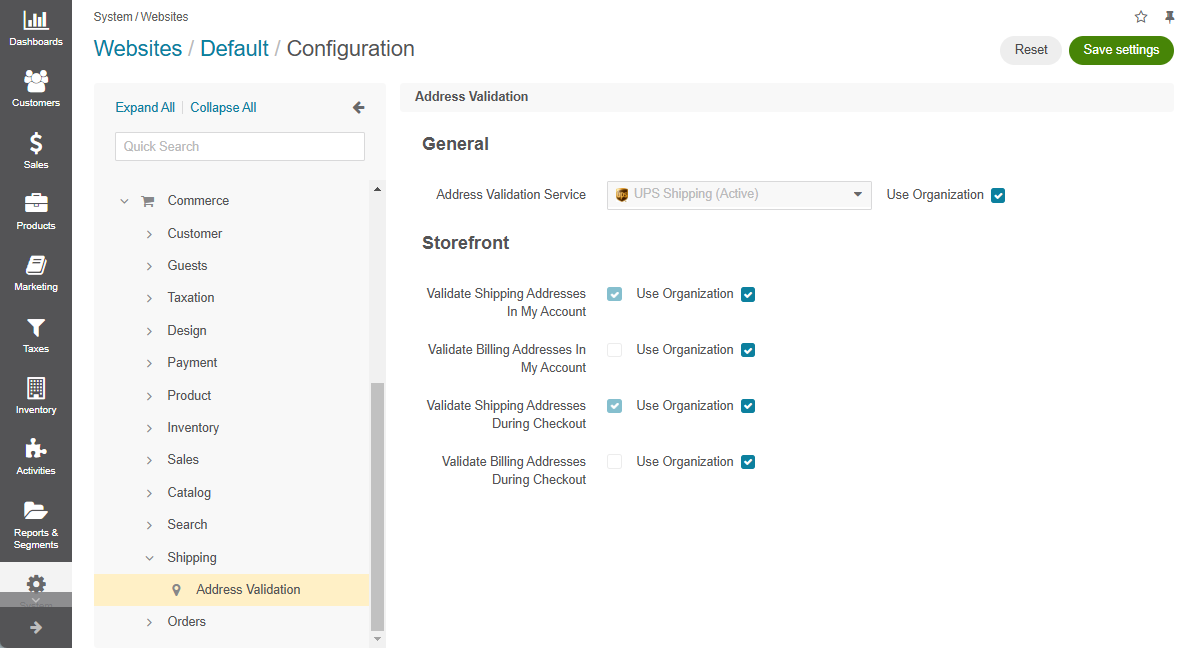
Under the General section, select a shipping service whose databases will be used to verify the entered shipping or billing addresses in real-time (clear the Use Organization checkbox to configure the settings per website).
Save the settings for additional options to appear.
Under the Storefront section, select the places where address validation should be triggered in the storefront, such as under My Account > Address Book menu when adding or modifying a billing or shipping address, or during checkout. By default, the system validates only shipping addresses.