Important
You are browsing the documentation for version 4.1 of OroCommerce, OroCRM and OroPlatform, which is no longer maintained. Read version 5.1 (the latest LTS version) of the Oro documentation to get up-to-date information.
See our Release Process documentation for more information on the currently supported and upcoming releases.
Configure PayPal Express Integration in the Back-Office¶
This section describes the steps that are necessary to expose PayPal Express as a payment method for OroCommerce orders and quotes.
Warning
Before you can use PayPal Express in OroCommerce, install the Oro PayPal Express Integration package.
Note
Before you begin, see PayPal Express Service overview and learn about PayPal Express integration prerequisites - the preparation steps that should be performed on the PayPal service side.
To enable PayPal Express payments:
Navigate to System > Integrations > Manage Integrations in the main menu.
Click Create Integration.
In the Basic Information section, provide the following information:
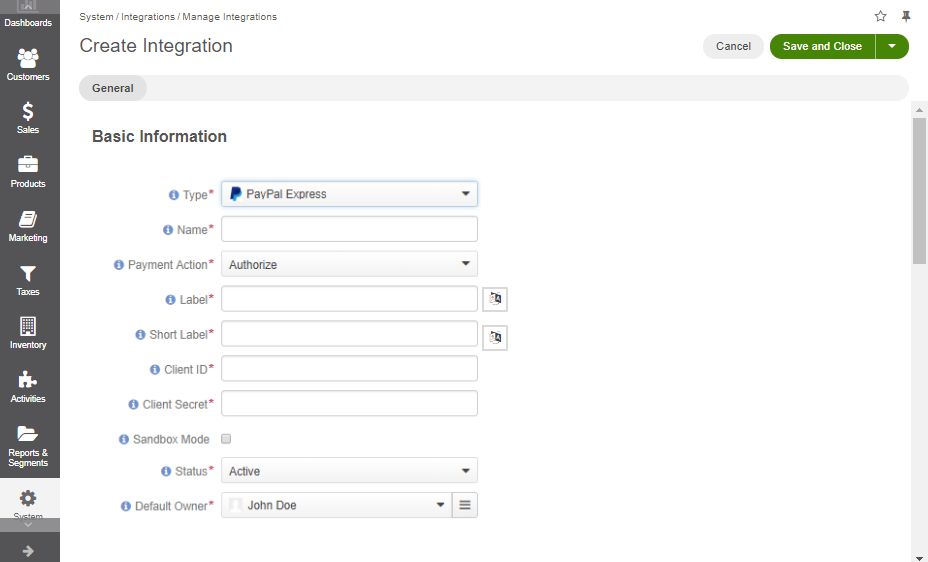
Type — Select PayPal Express.
Name — The payment method name that is shown as an option for payment configuration in the OroCommerce back-office.
Payment Action — Select the strategy for the payment processing on the checkout:
Authorize — When this option is selected, a buyer is not charged after submitting an order. They should first provide their card details to validate the payment information. The total purchase amount may be put on hold (temporarily blocked) on their account to guarantee that they have enough funds to finalize the purchase.
Note
With this strategy selected, you will need to capture the payment manually. It can be performed either on the PayPal side or in the Oro back-office. However, be noted that if you capture the payment from your PayPal Manager account, the payment status of the submitted order in the Oro back-office will still be Payment authorized. The Paid in full status is assigned only when you capture the payment in the Oro back-office.
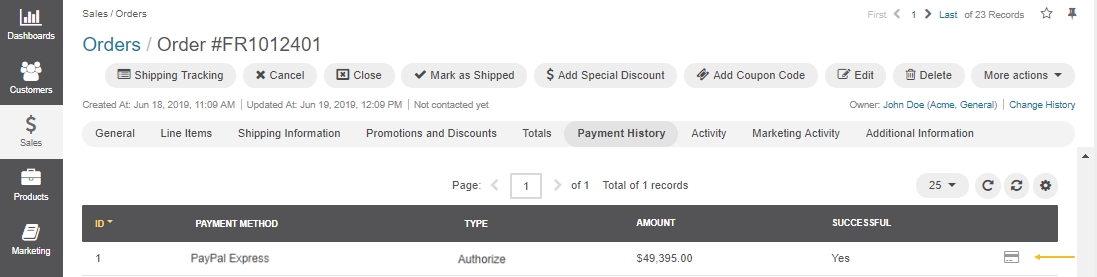
Authorize and Charge — When this option is selected, a buyer is charged immediately after they submitted an order and provided the card details to validate the payment information.
More information on PayPal payment actions is covered in the Payment Actions topic.
Label — The payment method name/label displayed as a payment option for the buyer in the OroCommerce storefront during the checkout. To translate the label into other languages, click on the icon next to the field.
Note
It doesn’t have to include the payment processor name if you want to hide it from the buyers. For example, you can enter ‘Credit Card Payments’ if you have a single payment method configured for processing credit cards.
Short label — The payment method name/label that is shown in the order details in the OroCommerce back-office and storefront after the order is submitted. To translate the label into other languages, click on the icon next to the field.
Client ID and Client Secret are values, generated individually through the PayPal website. For more information on how to get the sandbox API credentials, refer to the Obtain Sandbox Credentials section. For the production API credentials, refer to the Obtain Production Credentials guide.
Sandbox Mode — Select this check box to check the PayPal Express interaction process in the test mode without any charges. It enables you to connect to the gateway in a safe environment with no risk to both customers and sales representatives.
Status — Set the status to Active to enable the integration.
Default Owner — A user who is responsible for this integration and manages it.
Click Save and Close.
Next, set up a payment rule that enables the PayPal Express payment method for all or some customer orders via the Payment Rules Configuration page.
Business Tip
Want to embrace smart manufacturing in your company? Discover how digitalization in manufacturing can help you succeed.