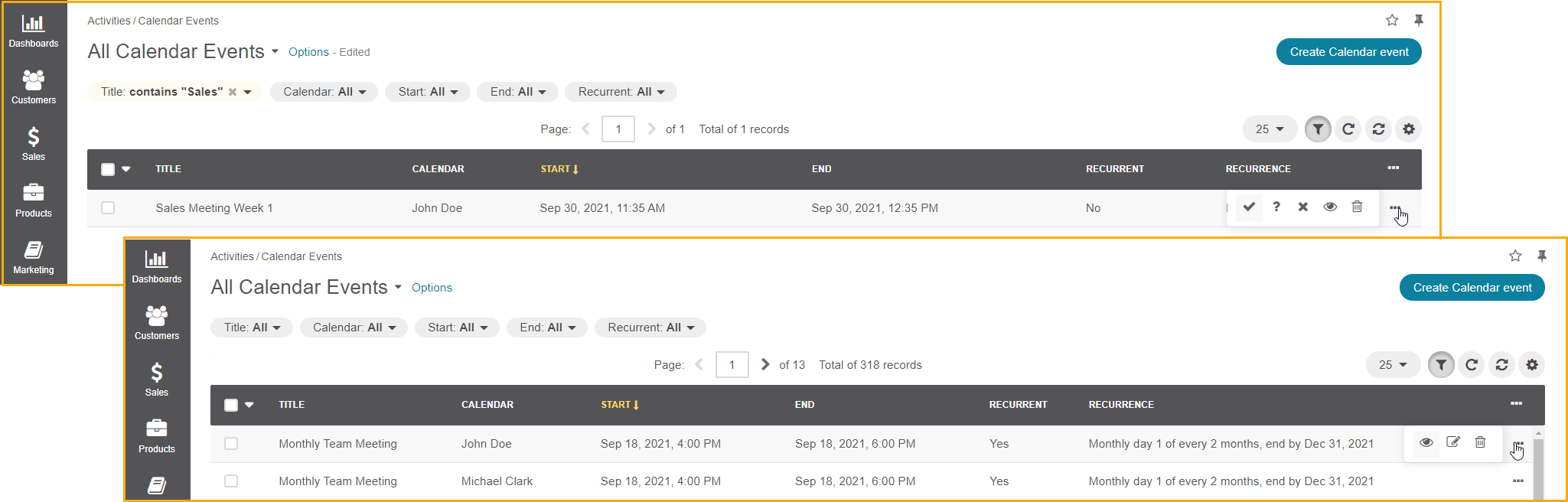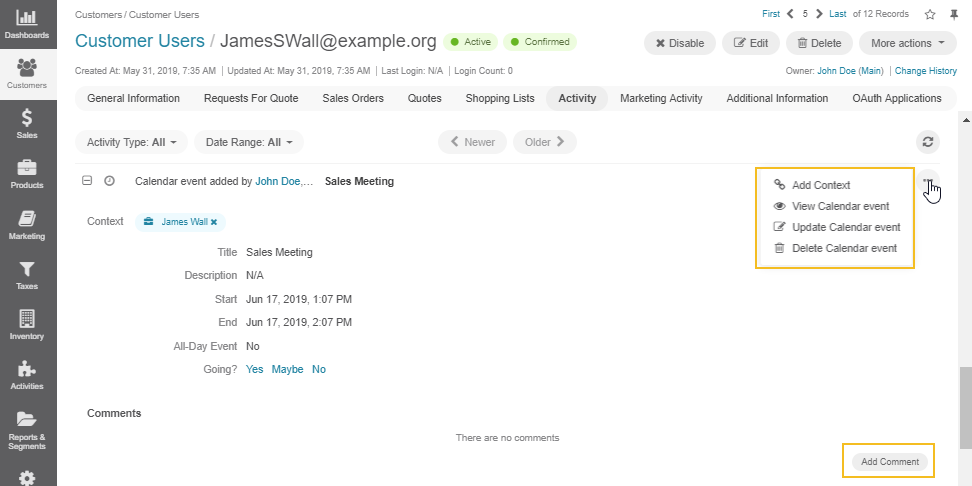Important
You are browsing documentation for version 5.1 of OroCommerce, supported until March 2027. Read the documentation for the latest LTS version to get up-to-date information.
See our Release Process documentation for more information on the currently supported and upcoming releases.
Manage Calendar Events
In your Oro application, you can manage calendar events from the following pages:
Please, note that:
By default, you can edit only those events that you own and tasks that are assigned to you.
You can add reminders for the event that have not yet started.
From the Page of All Calendar Events
To manage a specific calendar event from the page of all calendar events:
From the Calendar Event Page
To edit, delete, add context or comment to a specific calendar event from its page:
Navigate to Activities > Calendar Events in the main menu.
Click once on the required event to open it.
Select the necessary actions.
To respond to the event, click Yes, Maybe, or No for Going depending on whether you are going to attend the event.
From My Calendar
You can also edit or delete calendar events from the My Calendar page and the Today’s Calendar widget.
Navigate to My User on the top right of the page.
Click My Calendar.
Click on a specific event in the calendar.
On the event information card, select the required action.
To respond to the event, click Yes, Maybe, or No for Going depending on whether you are going to attend the event.
From the Page of a System Calendar
You can view, edit, or delete events from the page of the selected system calendar:
Navigate System > System Calendars in the main menu.
Click on the required calendar.
The list of all events related to the selected calendar is located under the Calendar Events section. For each event, you can perform the necessary action.