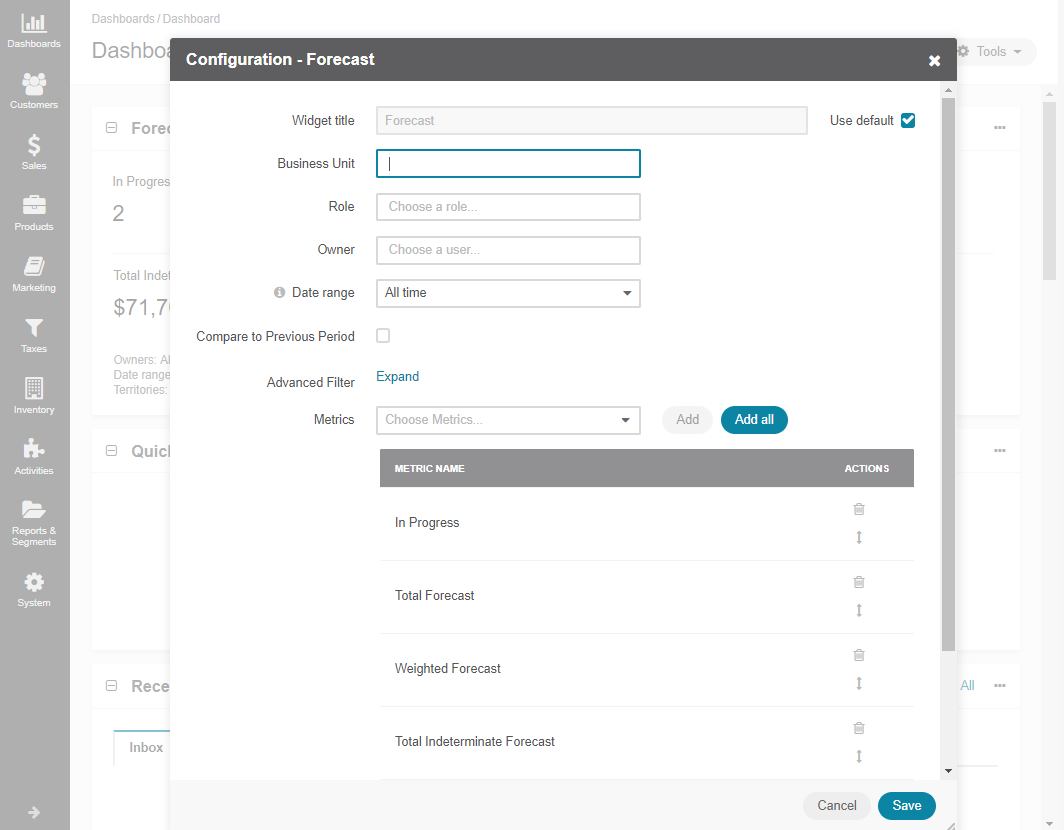Important
You are browsing documentation for version 5.1 of OroCommerce, supported until March 2027. Read the documentation for the latest LTS version to get up-to-date information.
See our Release Process documentation for more information on the currently supported and upcoming releases.
Forecast
The Forecast widget displays expected sales potential: the forecast of opportunities, including opportunities in progress, total and weighted forecasts, and total and weighted intermediate forecasts.
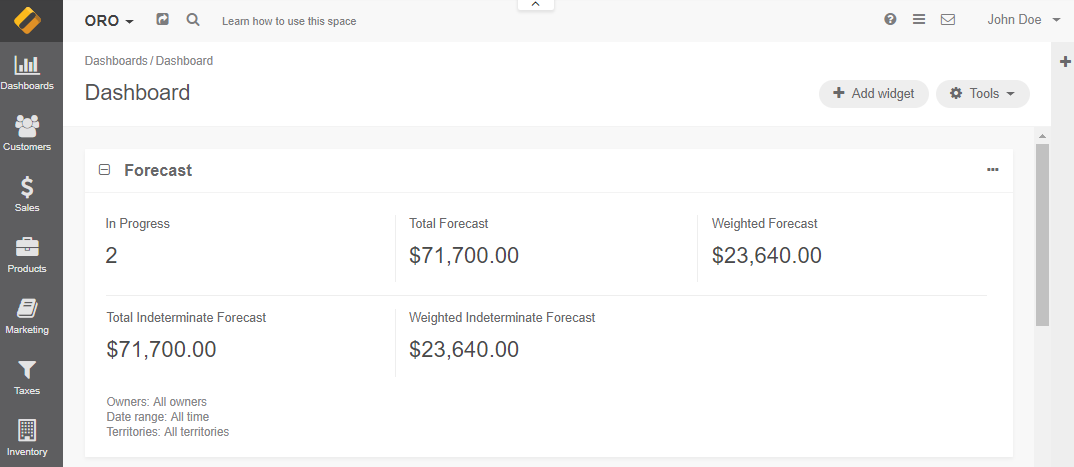
Note
For how to add widgets to the dashboard and manage them, see the relevant topics:
Forecast Widget Configuration
You can adjust the following settings for the forecast widget:
Widget title — the name displayed on the dashboard. To change the name, clear the Use Default checkbox and provide a new name.
Business unit — select the business unit to present statistics for.
Role — select the user’s role (e.g. a sales manager, an administrator, a leads development rep, etc.) to see the statistics for.
Owner — select the owner for the widget to see statistics for a particular user.
Date range — time for which the widget details are displayed.
Compare with previous period — tick this option if you wish to compare statistics for the current and the previous periods and see it displayed in the dashboard widget.
Advanced Filter — set the conditions if you wish to filter data for the forecast.
Choose Metrics — select what data the widget will display:
In Progress
Total Forecast
Weighted Forecast
Total Indeterminate Forecast
Weighted Indeterminate Forecast