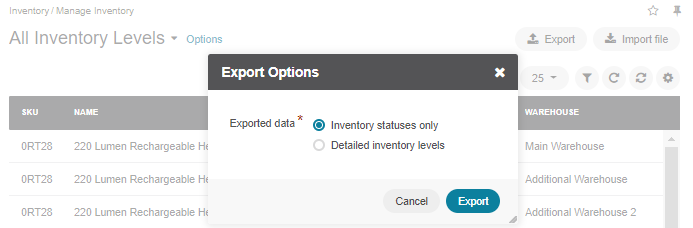Important
You are browsing documentation for version 5.1 of OroCommerce, supported until March 2027. Read the documentation for the latest LTS version to get up-to-date information.
See our Release Process documentation for more information on the currently supported and upcoming releases.
Export Inventory Levels and Statuses
When your need your Oro application and other systems (like asset management and accounting software) to exchange and synchronize product inventory information, you can transfer the inventory data from and into the Oro application in the .csv format.
To export inventory levels and statuses in the .csv format, follow the steps below: