Important
You are browsing documentation for version 5.1 of OroCommerce, supported until March 2027. Read the documentation for the latest LTS version to get up-to-date information.
See our Release Process documentation for more information on the currently supported and upcoming releases.
Configure Global Inventory Quantity Limitations Settings
Hint
This section is part of the Inventory and Warehouse Management topic that provides a general understanding of the inventory and warehouse concepts.
You can control the minimum and maximum quantities that are available buyers (in the storefront) and sales people (in the back-office) can claim in the RFQ, customer order, quote, or a shopping list.
To change the default inventory quantity limitations:
Navigate to System > Configuration in the main menu.
Select Commerce > Inventory > Limitations in the menu to the left.
Note
For faster navigation between the configuration menu sections, use Quick Search.
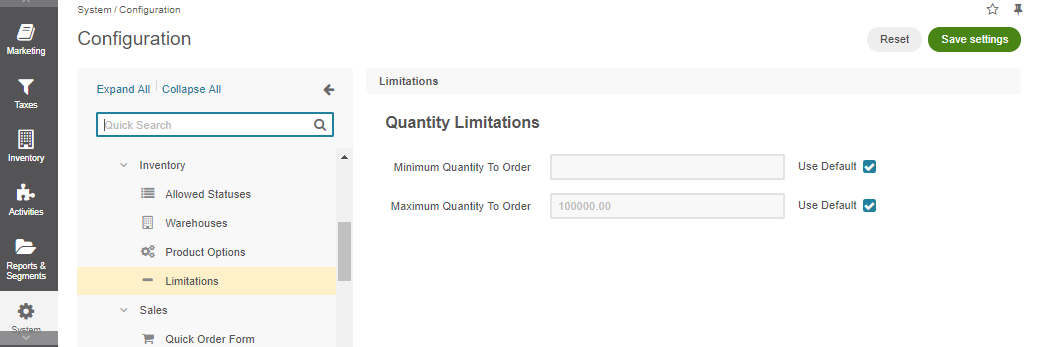
Customize any of the options by clearing the Use Default box next to the option and providing the updated quantity.
Name
Description
Minimum Quantity To Order
Minimum quantity that buyer or sales person may be the claim in the RFQ, customer order, quote, or a shopping list.
Maximum Quantity To Order
Maximum quantity that buyer or sales person may be the claim in the RFQ, customer order, quote, or a shopping list.
Click Save.