Important
You are browsing documentation for version 5.1 of OroCommerce, supported until March 2027. Read the documentation for the latest LTS version to get up-to-date information.
See our Release Process documentation for more information on the currently supported and upcoming releases.
Configure Global Seller Name and Registration Settings
Hint
This section is part of the OroMarketplace Concept Guide that provides a general understanding of the marketplace features and concepts.
In OroMarketplace, you can configure to display the name of the seller (organization) in the storefront product listings, product details, shopping lists, and on order pages. In addition, you can enable sellers to register with your marketplace and select the consents to be displayed in the Seller Registration form in the storefront.
Note
You can also configure marketplace settings per organization.
To configure marketplace settings globally:
Navigate to System > Configuration in the main menu.
Select Commerce > Marketplace > General in the menu to the left.
Note
For faster navigation between the configuration menu sections, use Quick Search.
Clear the Use Default checkbox to change the system-wide setting.
In the Product Family section (available starting from v5.1.2):
Enable the Use Global Organization Product Family to use product families from the Global organization. The creation of product families per seller will be restricted.
In the Seller Name section:
Enable the Display Seller Name checkbox to show the seller’s name on the storefront website.
In the Seller Registration section:
Select the Enable Seller Registration checkbox to activate the ability for sellers to register with your marketplace online.
When registration is enabled, you can select the owner of the seller’s request and select the consents to be displayed in the Seller Registration form on the storefront website. Enabling this option also adds the Seller Registration workflow to the list of workflows under System > Workflows.
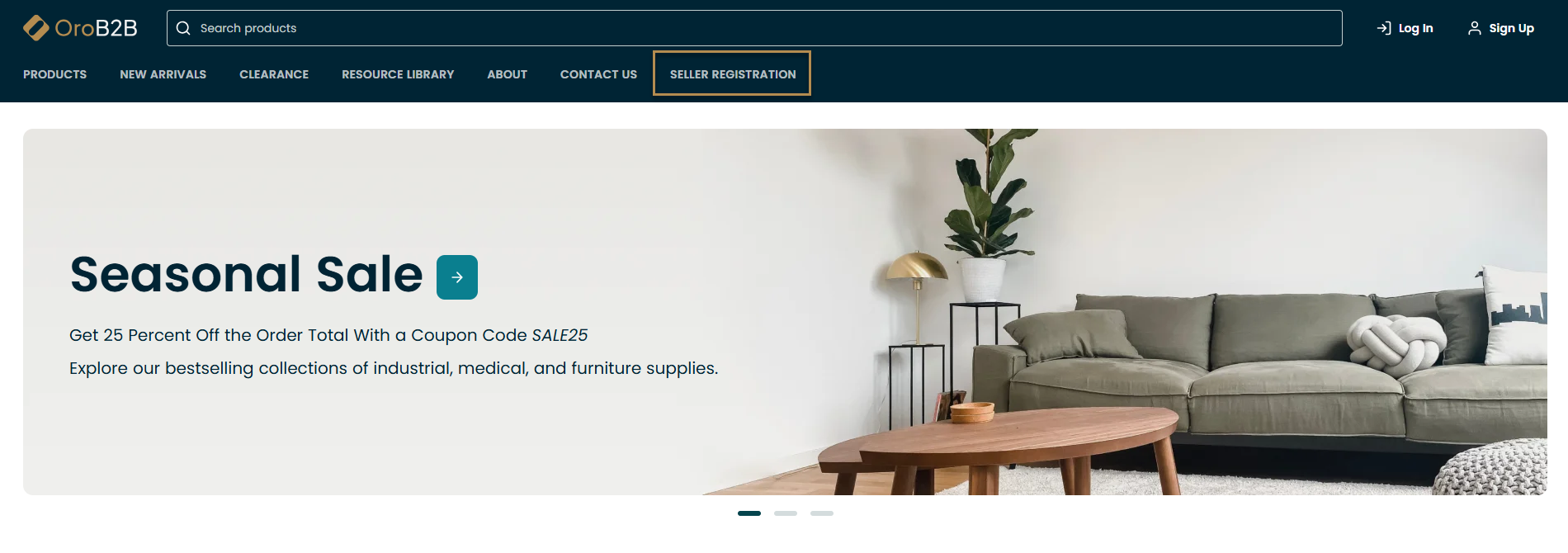
In the Promotions section:
Select the Enable Seller Promotions option to enable sellers to have the capability to create their own promotions and coupons within their respective stores. This option is available from application version 5.1.7 and is disabled by default. To further activate the promotion functionality, make sure that the following options are enabled:
System Configuration > Commerce > Sales > Multi Shipping Options > Enable Shipping Method Selection Per Line Item
System Configuration > Commerce > Sales > Multi Shipping Options > Enable Grouping Of Line Items During Checkout
System Configuration > Commerce > Sales > Multi Shipping Options > Create Sub-Orders For Each Group
In addition, please ensure that the Group Line Items By option under System Configuration > Commerce > Sales > Multi Shipping Options is set to Organization.
Click Save Settings.