Important
You are browsing documentation for version 5.1 of OroCommerce, supported until March 2027. Read the documentation for the latest LTS version to get up-to-date information.
See our Release Process documentation for more information on the currently supported and upcoming releases.
Configure Global Settings for Previously Purchased Products
The previously purchased products page displays the products that were recently purchased by customer users. In the storefront, this page is nested under the Previous Purchased menu in Account.
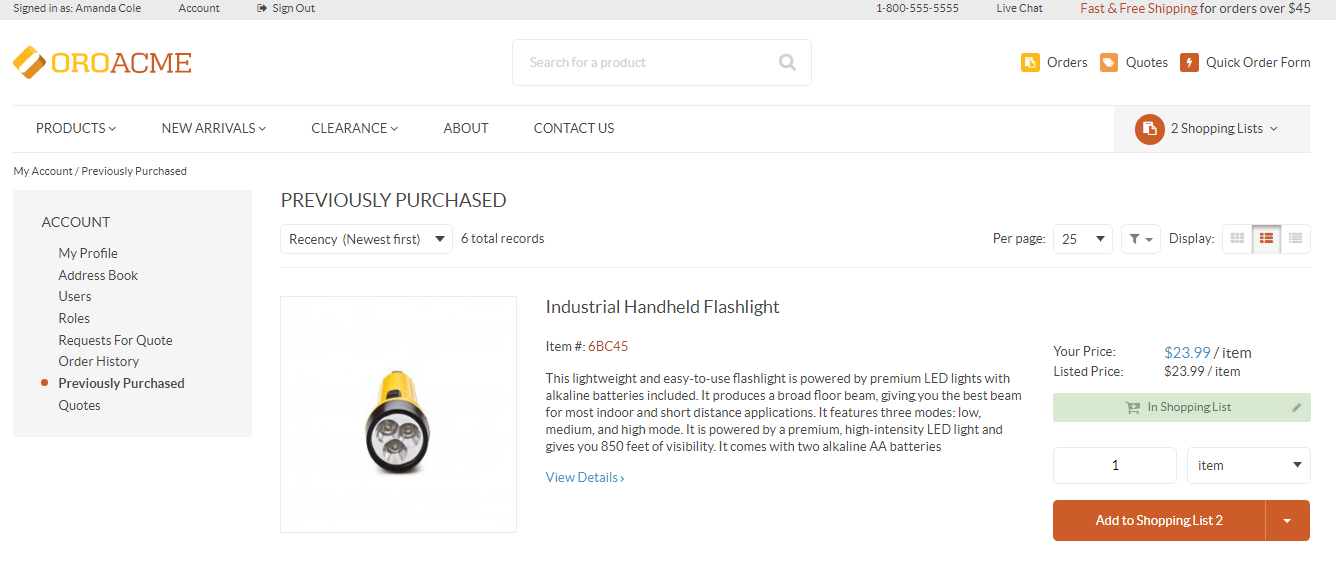
Hint
The previously purchased products page is disabled by default, but you can enable it on three levels, globally, per organization and per website. Once enabled, you can also set the number of days that the purchase history should cover.
Note
Please keep in mind that visibility restrictions may affect the visibility of products for the previously purchased products page. Consequently, if the product is hidden for a specific website, category, customer group, etc., it will not be available on the previously purchased list.
Enable and Set Up Previously Purchased Products
To enable previously purchased products page globally:
Navigate to System > Configuration in the main menu.
Select Commerce > Orders > Purchase History in the panel to the left.
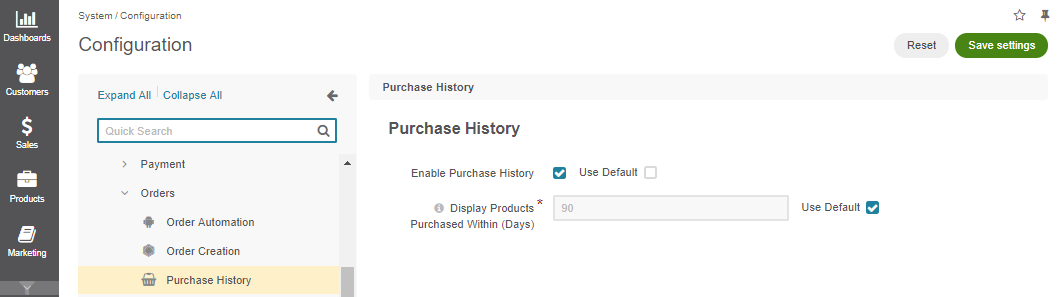
In the Purchase History section:
Enable Purchase History — Clear the Use Default chec kbox and select the Enable Purchase History checkbox to enable the Previously Purchased Products page.
Display Products Purchased Within (Days) — The period of 90 days is set by default. To change it, clear the Use Default checkbox and enter the number of days that the purchase history should cover.
Click Save Settings on the top right of the page.