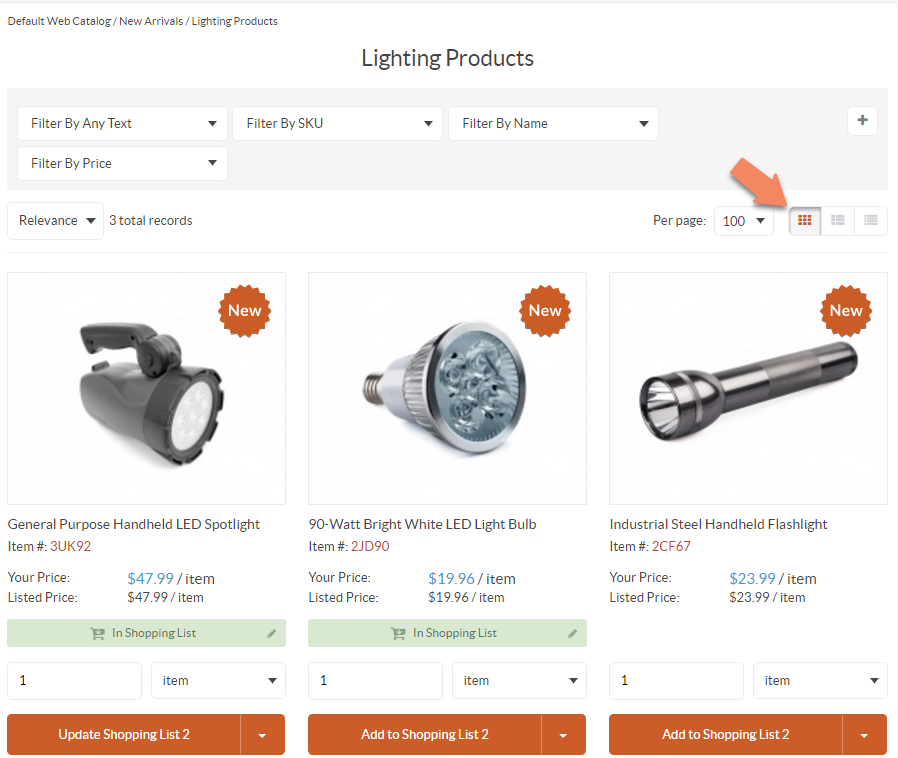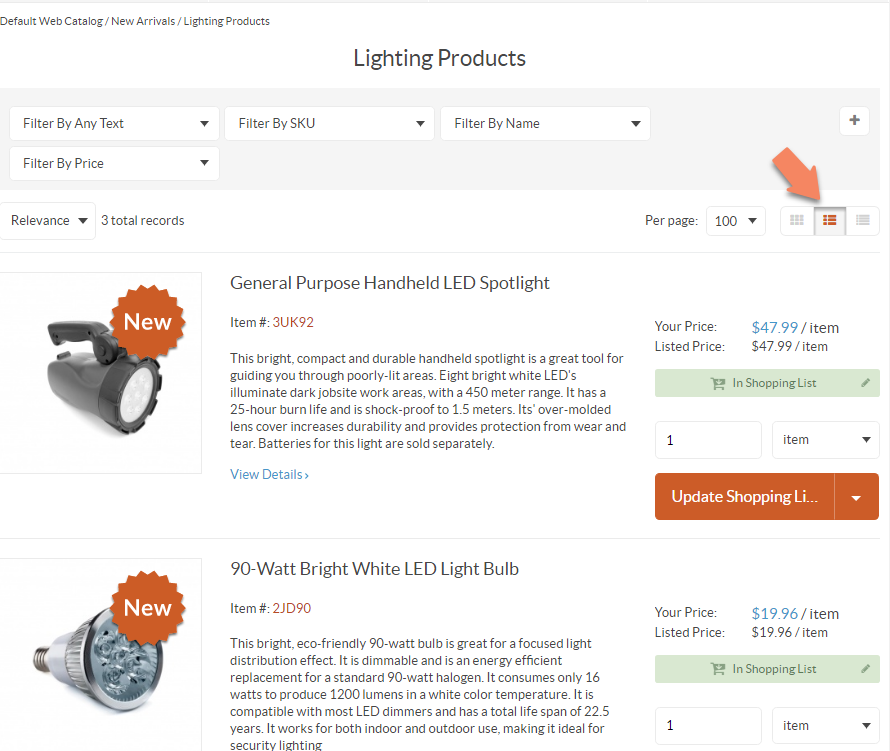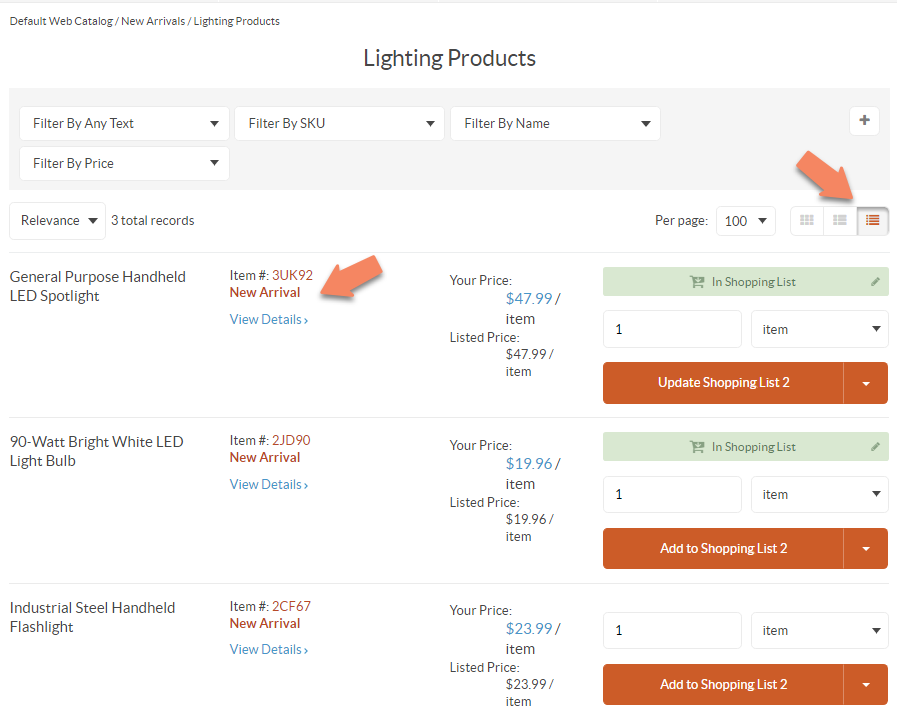Important
You are browsing documentation for version 5.1 of OroCommerce, supported until March 2027. Read the documentation for the latest LTS version to get up-to-date information.
See our Release Process documentation for more information on the currently supported and upcoming releases.
Configure Global Settings for Product Promotions
On the Product Promotions configuration page, you can enable New product icons and set up a New Arrivals block globally, per organization and per website.
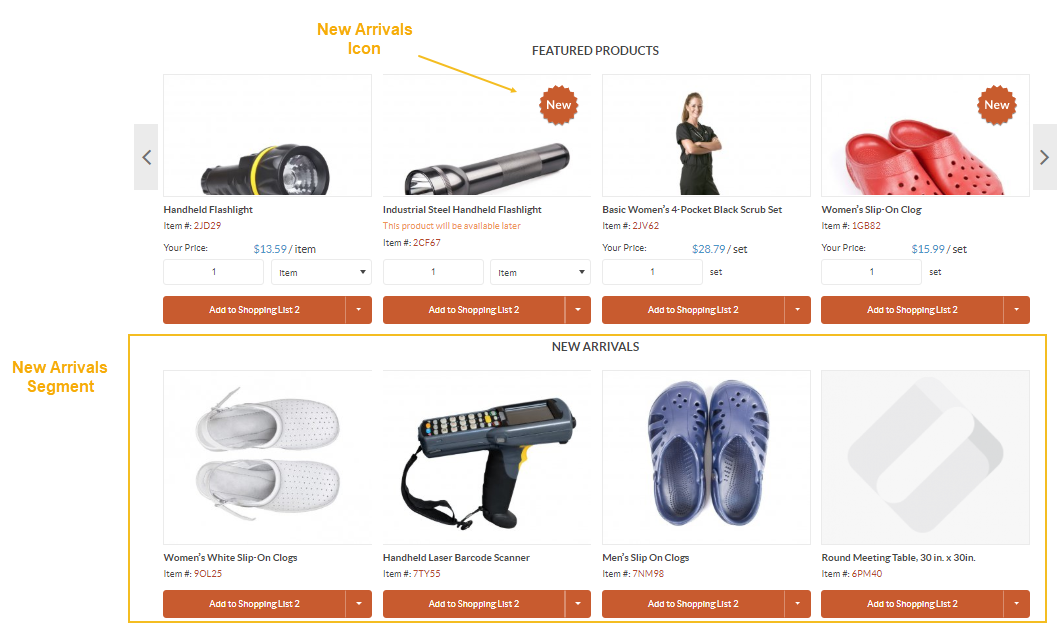
Prerequisites
Before enabling the new product icons and new arrivals segment, make sure you have performed the following actions:
Mark the selected products as new arrivals in the General section of the Products > Products main menu by setting Is New Arrival to Yes.
Create a new arrivals segment under Reports & Segments > Manage Segments as described in the Create Segment topic.
Configure New Arrivals Globally
In the main menu, navigate to System > Configuration.
Select Commerce > Product > Promotions in the menu to the left.
Note
For faster navigation between the configuration menu sections, use Quick Search.
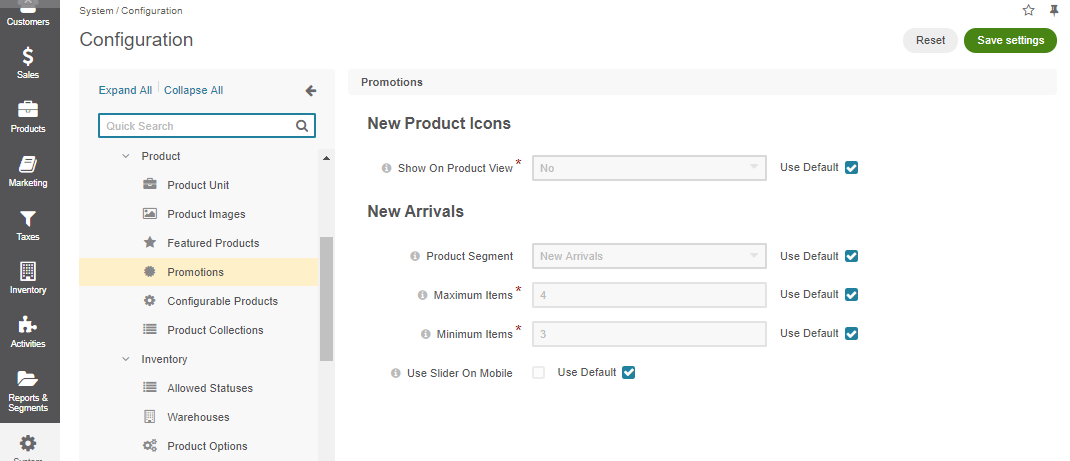
To customize the option configuration, clear the Use Default checkbox next to the option and select the required value.
In the New Product Icons, select Yes or No in the Show on Product View list to enable or disable new product icons.
In the New Arrivals section provide the following information:
Product Segment – Select the segment that will include the items to be featured in the New Arrivals block.
Note
If Choose Segment is selected, the New Arrivals block disappears from the homepage.
Maximum Items – Set the maximum number of items that the block should contain. By default, the number is set to 4 items.
Minimum Items – Set the minimum number of items that the block should contain. By default, the number is set to 3 items.
Note
The block will be hidden if the number of items in the segment used for the block is less than the set value. For instance, if the set minimum number is 3 and the number of items in the segment is 2, you will not be able to see the block unless you add more items to the segment, or change the minimum value.
Use Slider On Mobile checkbox – When the slider is enabled, the block occupies less screen space, while showing larger product images.