Important
You are browsing documentation for version 5.1 of OroCommerce, supported until March 2027. Read the documentation for the latest LTS version to get up-to-date information.
See our Release Process documentation for more information on the currently supported and upcoming releases.
Configure Global Promotions Settings
You can enable or disable promotions and coupons, as well as control their strategy across your application in the system configuration. You can also control whether to enable or disable entering coupon codes that are different only by letter case (e.g., SpringSale, SPRINGSALE, springsale) during the checkout.
To reach promotion configuration:
Navigate to System > Configuration in the main menu.
Select Commerce > Sales > Promotion in the menu to the left.
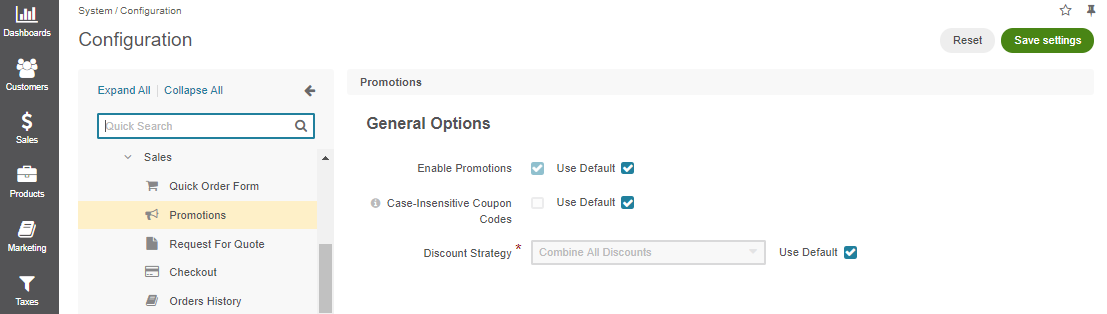
Note
By default, promotions are enabled and the Combine All Discounts strategy is set.
To customize the default settings, clear the Use Default checkbox next to the option.
Enable or disable the following options as required:
Enable Promotions — the option determines whether to activate or deactivate the promotions feature and promotions-related functionality in your Oro application.
Case-Insensitive Coupon Codes — the option determines whether to consider or ignore the letter case of the applied coupon codes. By default, the option is disabled, meaning that the system carefully checks the entered coupon code against the letter case, so SpringSale, SPRINGSALE, and springsale, are considered to be the three different codes. When the option is enabled, the mentioned codes will be considered equal.
Note
The Case-Insensitive Coupon Codes setting is available globally in Community edition. In Enterprise edition, it’s available at the organization level only.
Discount Strategy — the option determines which strategy to use when calculating the promotion discount for a product:
When Combine All Discounts is selected, all discount options applicable to products are used in combination.
When Best Value Discounts Only is selected, only the promotion that gives the best value is applied to products.
Click Save.
Related Topics