Important
You are browsing documentation for version 5.1 of OroCommerce, supported until March 2027. Read the documentation for the latest LTS version to get up-to-date information.
See our Release Process documentation for more information on the currently supported and upcoming releases.
Configure Global Sitemap Settings
You can control the way sitemap is generated for all websites.
Note
Website level configuration has higher priority and overrides this configuration settings.
To change the default global sitemap settings:
Navigate to System > Configuration in the main menu.
Select System Configuration > Websites > Sitemap in the menu to the left.

The frequency and priority options may be configured globally or specifically for product, category and the cms page level.
To customize any of these options:
Clear the Use Default box next to the option.
Select the new option.
To configure which pages to include and exclude from the sitemap file, enable the following options:
Exclude Direct URLs Of Landing Pages - Enable the option to include only landing pages that are assigned to particular web catalog nodes into the website’s sitemap and exclude those accessed via direct URL. Enabling the option prevents landing page duplication in the sitemap file.
Include Landing Pages Not Used In Web Catalog - Enable the option to include both assigned to web catalog nodes and unassigned landing pages into the sitemap file.
Possible combinations
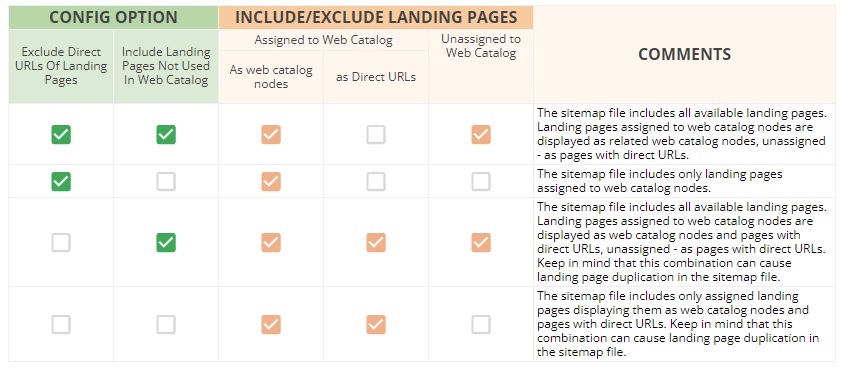
Under Robots.txt (available as of OroCommerce version 5.1.9), a user can modify Robots.Txt Template, granting or restricting permission for site crawlers to navigate through the specified URLs within your website domain. Initially, the system obtains the default values from the config/robots.txt.dist or robots.%domain.name%.txt files automatically. Once a user modifies the values in the Robots.Txt Template configuration, the system starts adhering to these adjusted values only, subsequently updating the robots.txt and sitemap files accordingly.
Click Save.