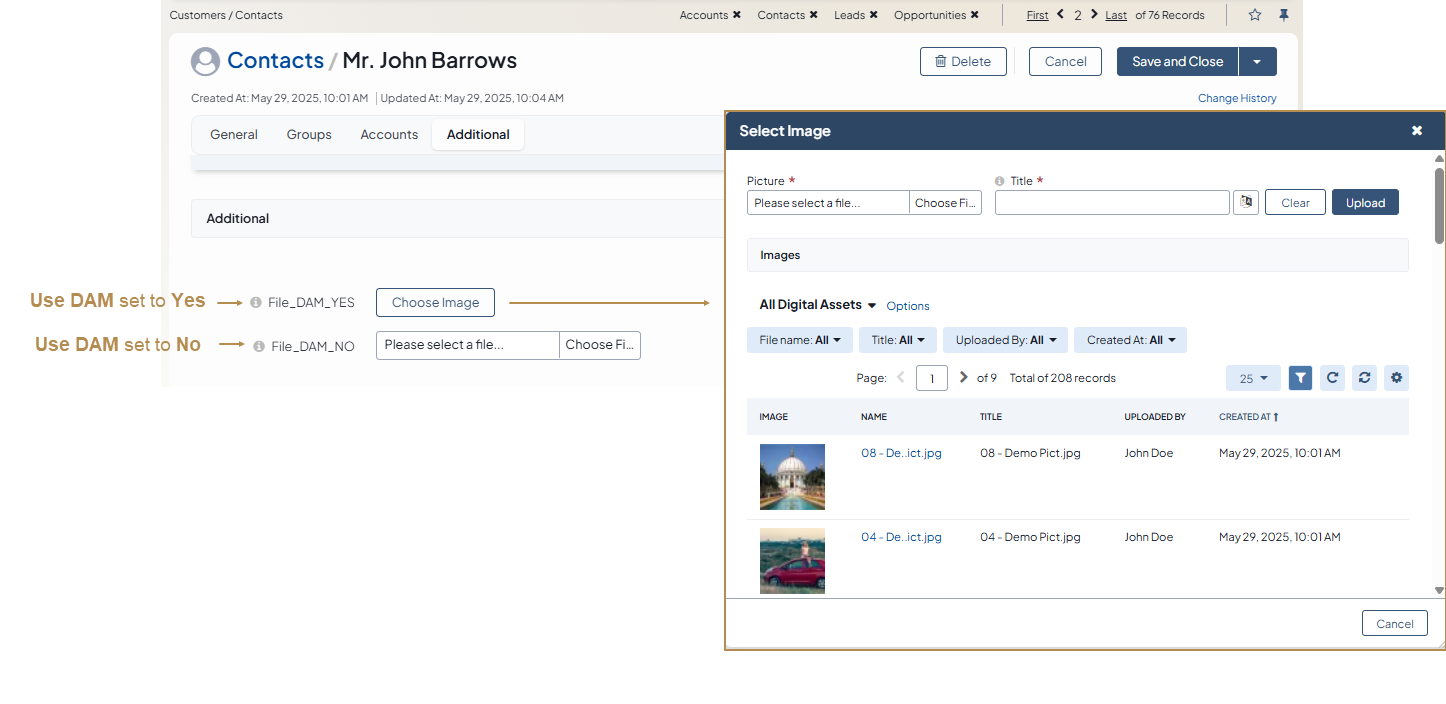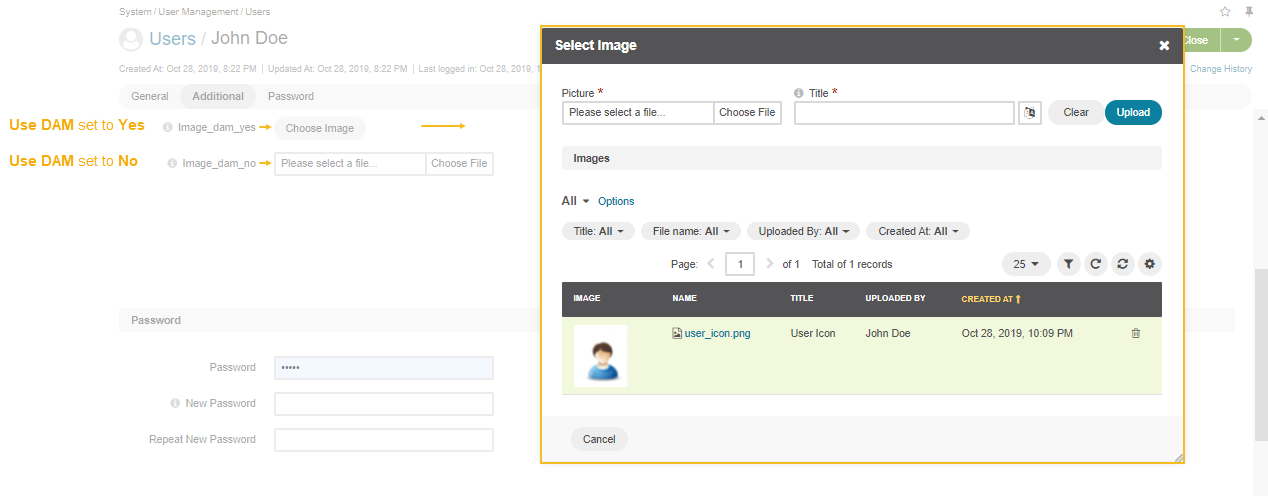Important
You are browsing documentation for version 5.1 of OroCommerce, supported until March 2027. Read the documentation for the latest LTS version to get up-to-date information.
See our Release Process documentation for more information on the currently supported and upcoming releases.
Type-Related Entity Field Properties
Depending on the entity type selected when defining the basic properties for the entity field you are creating, additional options appear in the General Information section once you click Continue. The following is the list of field types and the options that appear once the types are selected.
For the Decimal type:
Additional Option |
Option Description |
|---|---|
Precision |
Maximum number of digits. E.g., 15.252 has precision 5. And 1.12 has precision 3. |
Scale |
Maximum number of decimal places. E.g., 15,252 has scale 3. And 1.12 has scale 2. |
For the String type:
Additional Option |
Option Description |
|---|---|
Length |
The number of characters in the string. It is a number from 1 to 255. |
For the File type:
Additional Option |
Option Description |
|---|---|
Stored Externally |
Indicates whether the file referenced by this field is stored externally on a third party service. If enabled, the external URL text input is displayed instead of the file upload input. The URLs of the external files should be publicly available. The URLs provided by the users should match the Allowed URLs RegExp specified in the system settings. The system will not process, resize or modify the files that are stored externally. |
File Size |
The maximum file size allowed for an upload (in MB). |
Allowed MIME Types |
The list of allowed MIME types. If the field is left empty, it means that all listed extension types are allowed. To define the MIME types allowed for upload, refer to the system settings. |
Use DAM |
Setting to Yes enables the usage of Digital Asset Manager that changes the usual uploading behavior of the File type field for the selected entity. Now, your entity attachments are first uploaded to the DA database that organizes and stores all assets in one place, and then you can select the required asset from the list of available DA records. All attachments that are saved to the Digital Assets pool can be further re-used by any other entity with the enabled Use DAM field for the File type. If set to No, the usual uploading behavior is applied enabling you to select the asset from your local directory and do not save it to the DA pool. Such attachments cannot be shared and used by other entities. |
ACL Protected |
Enable or disable the ACL check for attachments by selecting Yes or No respectively. |
File Applications |
The list of applications where a file or an image loaded to this field should be accessible. Possible applications are default and commerce, where default means back-office and commerce means storefront. If the files or images that you want to upload through this field are going to be accessed only from back-office, then select default; if from both back-office and storefront, then select both default and commerce. Please be aware that this setting is not used when ACL Protected is set to No. |
Important
Fields of the File type can be only of the Column table storage type.
These fields cannot be defined as identity fields for export/import operations.
Fields of the File type are not displayed on a grid, so Show on Grid and Show Grid Filter properties cannot be defined for them.
Warning
Auditing is not available for actions with the entity fields of the File type.
For the Image type:
Additional Option |
Option Description |
|---|---|
Stored Externally |
Indicates whether the file referenced by this field is stored externally on a third party service. If enabled, the external URL text input is displayed instead of the file upload input. The URLs of the external files should be publicly available. The URLs provided by the users should match the Allowed URLs RegExp specified in the system settings. The system will not process, resize or modify the files that are stored externally. |
File Size |
The maximum file size allowed for an upload (in MB). |
Thumbnail Width |
The image thumbnail width in pixels. |
Thumbnail Height |
The image thumbnail height in pixels. |
Allowed MIME Types |
The list of allowed MIME types. If the field is left empty, it means that all listed extension types are allowed. To define the MIME types allowed for upload, refer to the system settings. |
Use DAM |
Setting to Yes enables the usage of Digital Asset Manager that changes the usual uploading behavior of the Image type field for the selected entity. Now, your entity attachments are first uploaded to the DA database that organizes and stores all assets in one place, and then you can select the required asset from the list of available DA records. All attachments that are saved to the Digital Assets pool can be further re-used by any other entity with the enabled Use DAM field for the Image type. If set to No, the usual uploading behavior is applied enabling you to select the asset from your local directory and do not save it to the DA pool. Such attachments cannot be shared and used by other entities. |
ACL Protected |
Enable or disable the ACL check for attachments by selecting Yes or No respectively. |
File Applications |
The list of applications where a file or an image loaded to this field should be accessible. Possible applications are default and commerce, where default means back-office and commerce means storefront. If the files or images that you want to upload through this field are going to be accessed only from back-office, then select default; if from both back-office and storefront, then select both default and commerce. Please be aware that this setting is not used when ACL Protected is set to No. |
Important
Fields of the Image type can be only of the Column table storage type.
These fields cannot be defined as identity fields for export/import operations.
Fields of the Image type are not displayed on a grid, so Show on Grid and Show Grid Filter properties cannot be defined for them.
Warning
Auditing is not available for actions with the entity fields of the File type.
For the Select and Multi-select types:
Additional Option |
Option Description |
|---|---|
Options |
Define values that will be included in the select list.
|
Important
The fields of the Select and Multi-Select types can be only of the Column table storage type.
These fields cannot be defined as identity fields for export/import operations.
Warning
When editing system select fields, note that some options could be defined as system and cannot be deleted.
For relations (many to many, one to many, and many to one):
Additional Option |
Option Description |
|---|---|
Target Entity |
Select the entity which record(s)to be tied with the records of the current entity. |
Related Entity Data Fields |
Select those fields of the entity selected in Target Entity which contain information that you want to see on the master entity record edit page. These could be a couple of important details in edition to the title which give you the most important information about the related entity record. Hold the Ctrl key to choose several fields. |
Related Entity Info Title |
Select the fields of the entity selected in the Target Entity field by which the users can identify the related entity record. These fields serve as a title to the related entity record on the master entity pages. Choose these fields carefully. It would be a good idea to select a related entity name or similar information. On the view page of the master entity record, these fields will appear as links to the corresponding related entity record. On the edit page of the master entity record, you will see these fields as titles of the section that contains information selected in Related Entity Data Fields . Hold the Ctrl key to choose several fields. |
Related Entity Detailed |
Select those fields of the entity selected in the Target Entity field which contain additional information that you want to see on the master entity record edit page. The values of the fields selected will be available in the dialog box that appears when you click the title of the related entity on the master page edit page. Hold the Ctrl key to choose several fields. |
Important
Relation fields can be only of the Column table storage type.
Relation fields cannot be defined as identity fields for export/import operations.
Relation fields type are not displayed on a grid, so Show on Grid and Show Grid Filter properties cannot be defined for them.
Note
Fields of the Text type are not displayed on a grid, so Show on Grid and Show Grid Filter properties cannot be defined for them.