Important
You are browsing documentation for version 5.1 of OroCommerce, supported until March 2027. Read the documentation for the latest LTS version to get up-to-date information.
See our Release Process documentation for more information on the currently supported and upcoming releases.
Enable Consents Settings per Website
In OroCommerce, you can enable consents for the storefront if consents have been enabled globally.
To enable consents for the storefront on the website level:
Navigate to System > Websites in the main menu.
For the necessary website, hover over the More Options menu to the right of the necessary website, and click to start editing the configuration.
Select Commerce > Customers > Consents in the menu to the left.
Note
For faster navigation between the configuration menu sections, use Quick Search.
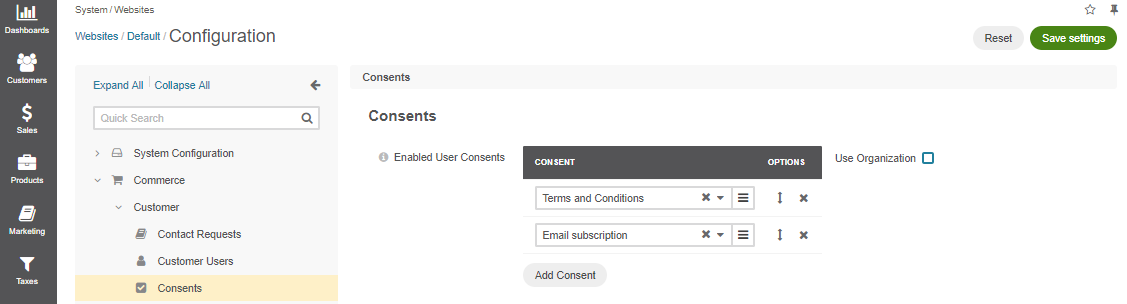
Clear the Use Organization checkbox under the +Add Consent button.
Click +Add Consent and select the consent from the list.
Alternatively, click on the hamburger menu and select the consent from its list.
If more than one consent is added to the Enabled Consents list, you can drag and drop them to set the order in which these consents will be displayed in the storefront.
Note
Keep in mind that on the website level you can add only those consents that have been created on the global level. You cannot create new consents on the website level.
To delete a consent from the list of enabled consents, click x next to it.
Click Save Settings on the top right.
Related Topics