Important
You are browsing upcoming documentation for version 7.0 of OroCommerce, scheduled for release in 2026. Read the documentation for the latest LTS version to get up-to-date information.
See our Release Process documentation for more information on the currently supported and upcoming releases.
Configure Guest Website Access Settings per Organization
Hint
This section is part of the Guest Functions topic that provides a general understanding of the guest access concept in OroCommerce.
Note
Guest access can be enabled globally, per organization, and per website.
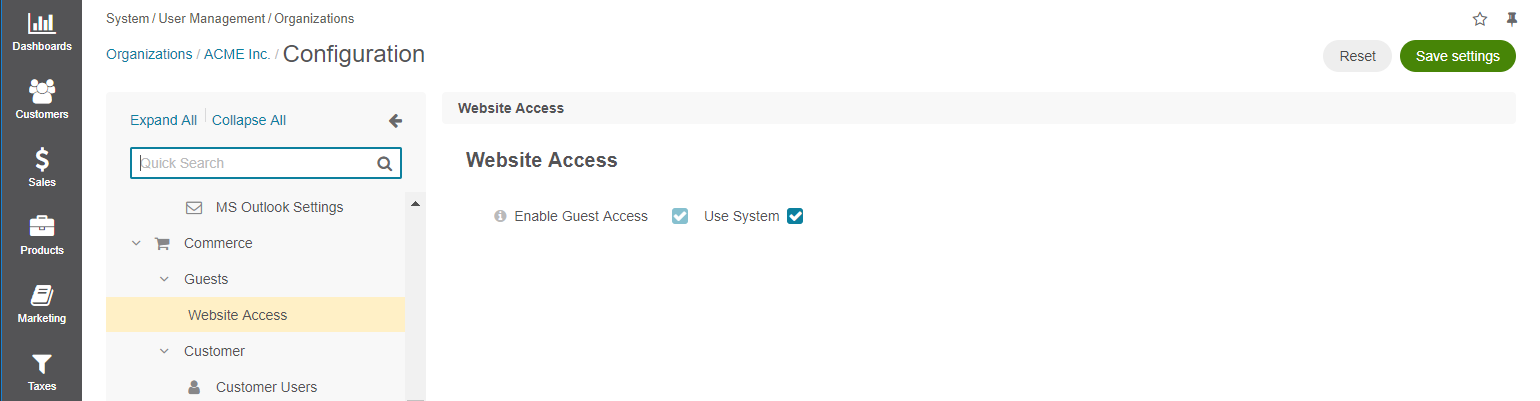
To enable guest access per organization:
Navigate to System > User Management > Organizations.
For the necessary organization, hover over the More Options menu to the right of the necessary organization, and click to start editing the configuration.
Select Commerce > Guests > Website Access in the menu on the left.
Note
For faster navigation between the configuration menu sections, use Quick Search.
Clear the Use System checkbox to change the system-wide settings.
In the Website Access section, toggle the Enable Guest Access checkbox to enable or disable guest users from browsing the website.
In the Anonymous Customer Group Access section, select a customer user group to represent Non-authenticated Visitors (guests) in the storefront. This group is used to define product and catalog visibility rules, as well as other features that depend on customer group settings.
Click Save Settings.