Important
You are browsing upcoming documentation for version 7.0 of OroCommerce, scheduled for release in 2026. Read the documentation for the latest LTS version to get up-to-date information.
See our Release Process documentation for more information on the currently supported and upcoming releases.
Configure Order Creation Settings per Website
To configure the order creation options per website:
Navigate to System > Websites in the main menu.
For the necessary website, hover over the More Options menu at the end of the row and click to start editing the configuration.
Note
For faster navigation between the configuration menu sections, use Quick Search.
In the Order Creation section, clear the Use Organization checkbox next to the required option, if it is selected, to toggle the following options:
New Internal Order Status — Select the status to be assigned to all newly created orders. This status is displayed in the back-office.
Enable Order PDF Download Storefront — When enabled, customers can download a PDF version of the order from the storefront order pages. The PDF is generated using the most up-to-date order data at the time of download.
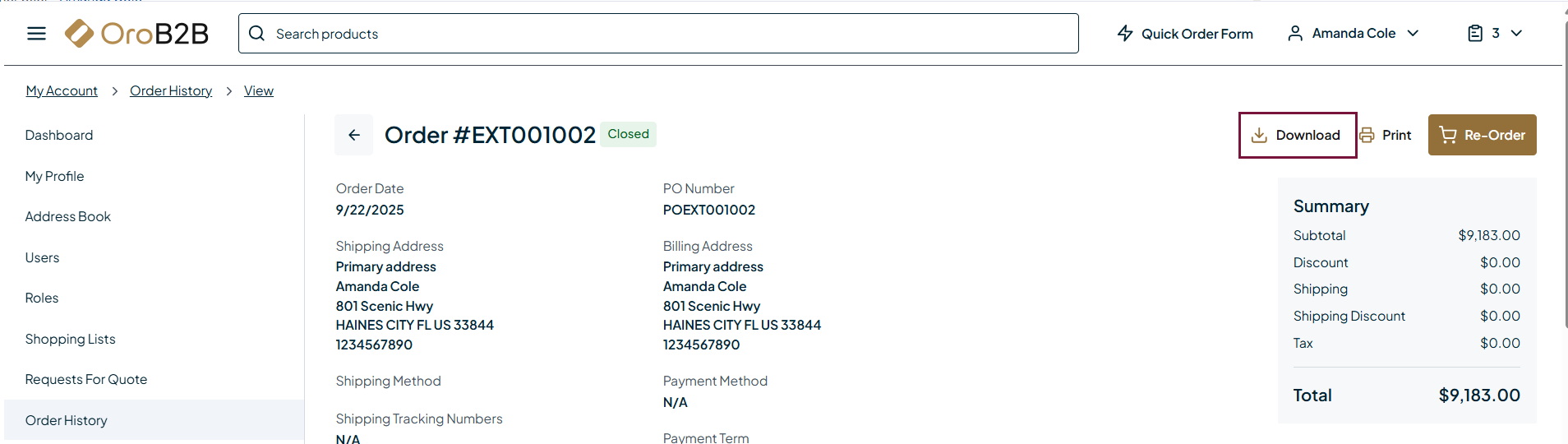
Generate PDF When Order is Created — When this option is enabled, a PDF is generated after an order is placed and attached to the order confirmation email sent to the customer. To include the PDF in the email, navigate to System > Emails > Templates in the back-office menu, open the edit page of the Order Confirmation Email template, and select Order Default PDF Template in the Attachments field.
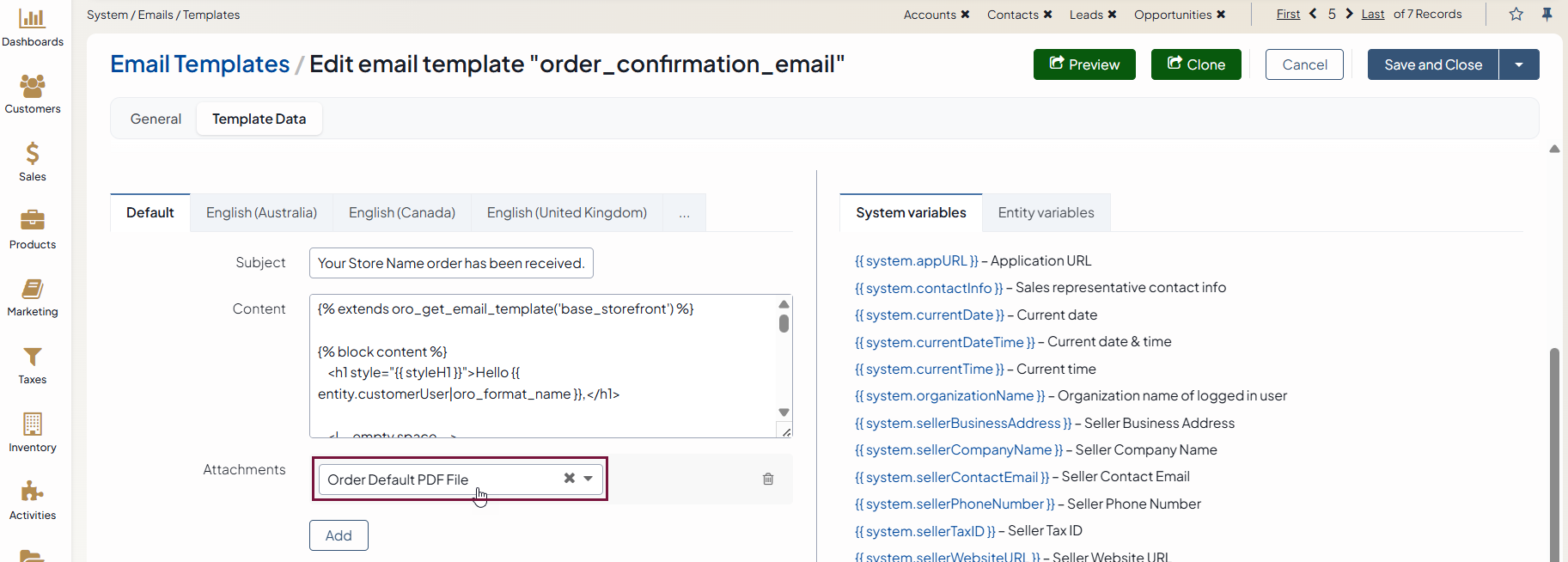
Click Save Settings.