Important
You are browsing documentation for version 5.1 of OroCommerce, supported until March 2027. Read the documentation for the latest LTS version to get up-to-date information.
See our Release Process documentation for more information on the currently supported and upcoming releases.
Manage Request for Quotes (RFQ) in the Back-Office
Hint
This section is part of the RFQ and Quote Management topic that provides a general understanding of the RFQ and quote concepts in OroCommerce.
RFQs (Requests for quotes) are used by sales representatives to assist customers and meet their needs through negotiations on a better price, more convenient quantities of products, or additional services. Once a customer submits a request for a quote in the Oro storefront, it immediately becomes available in the Oro back-office.
Before starting your work with RFQs, make sure that you have:
Configured RFQ-related workflows — activate or deactivate the RFQ workflows that control the interactions between the storefront and the back-office. These workflows help buyers, and sales managers run the process automatically and provide the corresponding status upon this interaction.
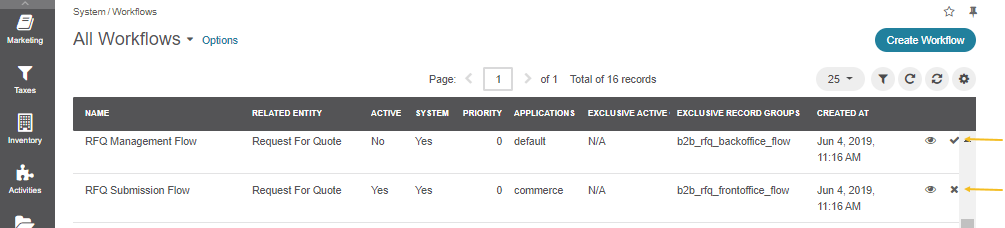
Configured RFQ notification options — configure RFQ notification options to ensure that both the customers and the sales representatives receive email notifications on submitting a new RFQ.
Configured guest RFQs — to let unregistered customers request quotes on the items they are interested in, you can enable guest RFQ forms in your Oro application.
Note
See a short demo on how to manage RFQs in OroCommerce or keep reading the step-by-step guidance below.
Read more on RFQs in the topic below:
Related Topics