Important
You are browsing documentation for version 5.1 of OroCommerce, supported until March 2027. Read the documentation for the latest LTS version to get up-to-date information.
See our Release Process documentation for more information on the currently supported and upcoming releases.
Configure Seller Product Approval Workflow in the Back-Office
Hint
The workflow is only available in the Enterprise edition of the Oro application starting from v5.1.2. It requires an extension, so visit Oro Extensions Store to download the Seller Product Approval workflow extension and then use the composer to install the extension to your application.
The Seller Product Approval workflow is a powerful tool that enables global administrators to manage the review and publication of products from non-global organizations. Once the workflow extension is installed, it is initially disabled.
To enable the workflow, the global administrator needs to:
Navigate to System > Workflows in the main menu.
Activate the Seller Product Approval workflow by clicking at the end of the row. Or click to view the workflow’s details.

Seller Product Approval workflow is a system workflow, which means it cannot be edited, only deactivated.
Workflow Steps and Transitions
Draft
Products created outside the global organization are Disabled by default and have the workflow in Draft status. In this status, users can edit products and submit them for approval by the global administrator.
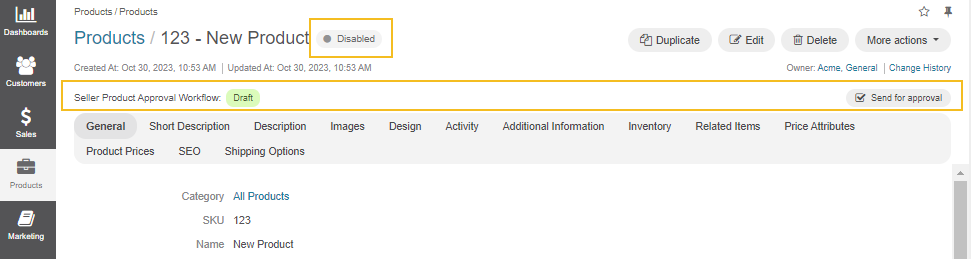
Waiting for Approval
When a product is submitted for approval, it still has a Disabled status and a workflow status of Waiting for Approval. In this status, the global administrator, a user working within the global organization, can either approve or reject the product. Users can also add notes for the reviewer while sending the approval request. Once the request is sent, an email with a link to the product will be sent to the administrator for review. If users leave review comments, those comments will also be sent to the same email.
If a user in a regular organization needs to make any changes, they can cancel the approval request and continue editing the product.
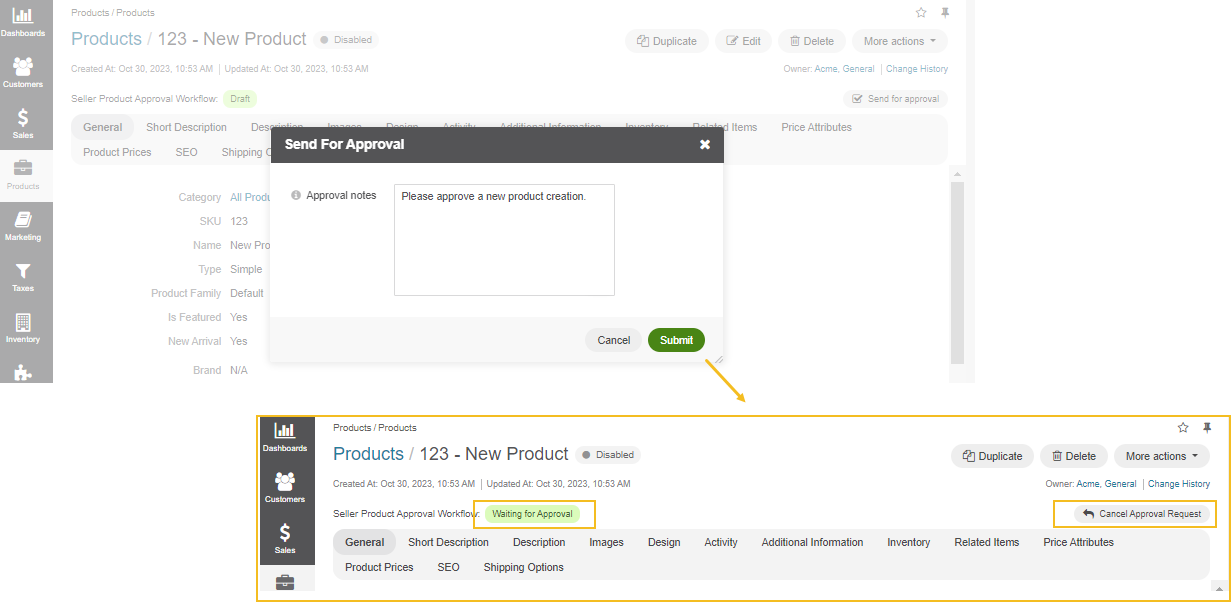
Approved
If the reviewer finds the product satisfactory and approves it, the product’s status changes to Enabled, and its workflow status becomes Approved. Depending on the configuration parameter, an email notification will be sent either to the business unit that owns the product or to the user who requested the approval.

Rejected
If the reviewer decides to reject the product, it will be marked as Disabled, and the workflow status will be updated to Rejected. The reviewer can provide notes explaining the reason for the rejection. An email, containing the rejection comments left by the reviewer, will be sent to either the product’s owning business unit or the user who submitted the product, depending on the configuration parameter.
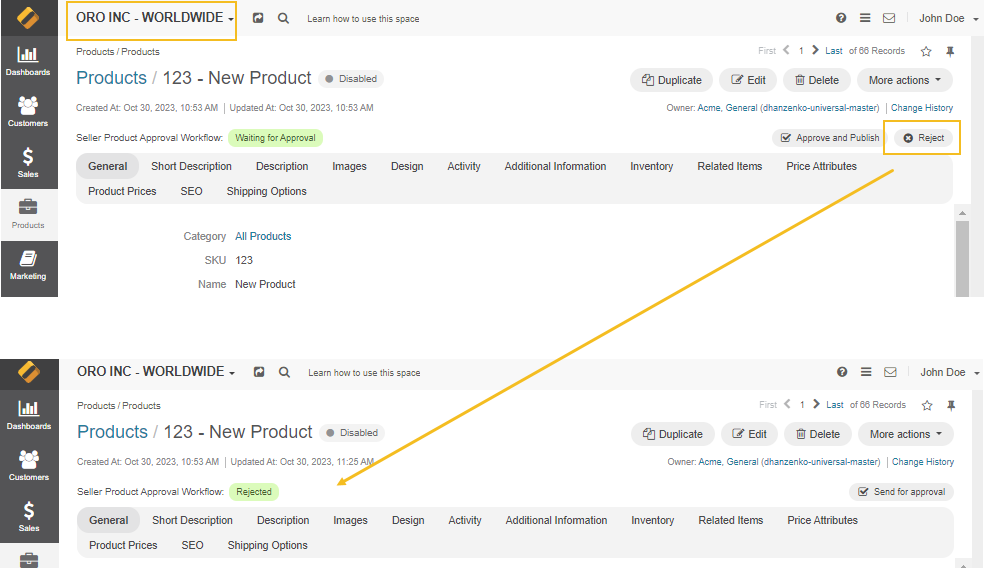
Requesting Changes
After a product has been approved, the user can request changes by sending a list of desired changes to the reviewer. An email containing the list of changes will be sent to the reviewer. Statuses remain unchanged.

Global Organization Products
Products created within the global organization are exempt from this workflow and have their status field Enabled for editing.
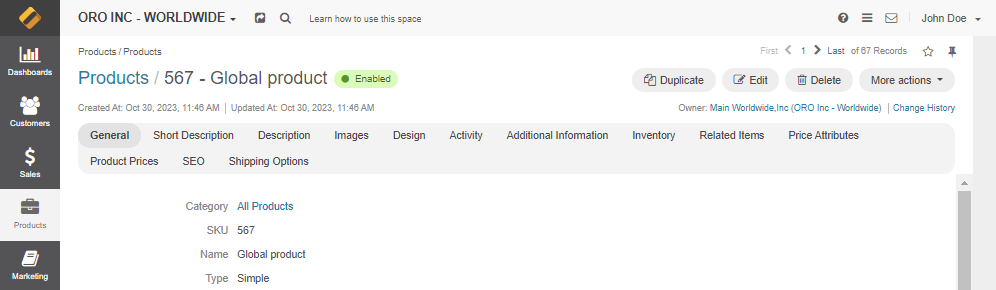
Related Topics