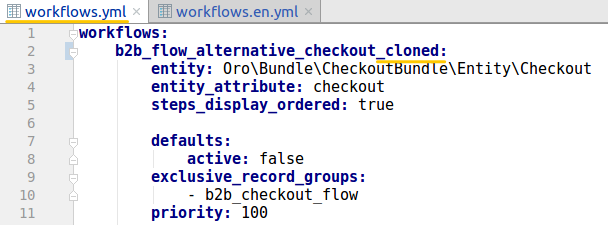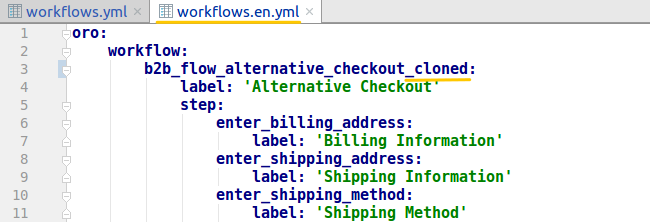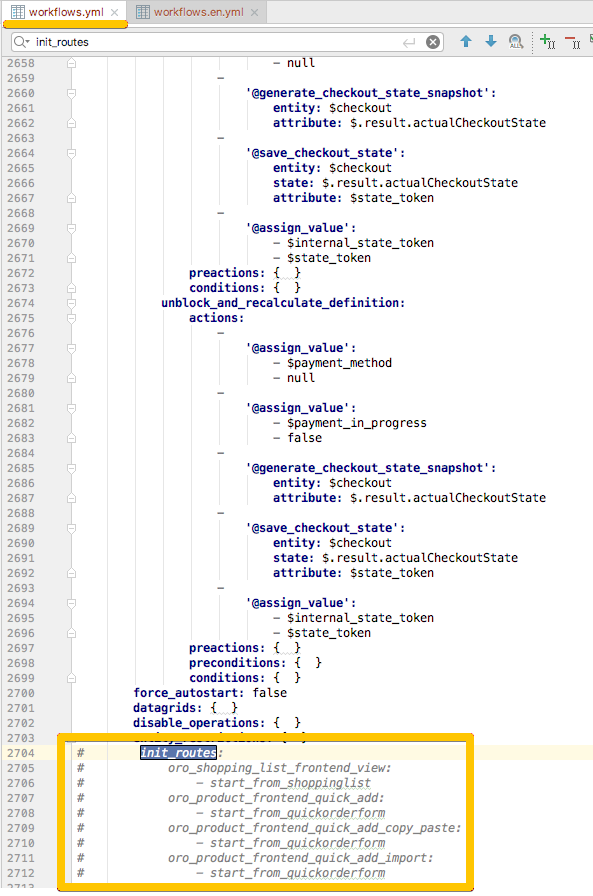Basic Workflow Configuration
To configure a custom workflow, create the workflows.yml file with the configuration and save it into the /Resources/config/oro directory of your bundle.
Hint
You can simplify workflow creation by cloning the existing workflow. See Clone a workflow.
For each entity, you can configure as many workflows as required.
Note
Pay attention to the business logic. When you create workflows that can be mutually exclusive, make sure that there is no possibility that they may be activated simultaneously.
Translations
To correctly display the user interface text concerning workflow process (button labels, page names, etc.), you need to specify translations for it.
Create translation files as:
src/Acme/Bundle/DemoBundle/Resources/translations/workflows.{lang_code}.yml,
where {lang_code} is a two-letter language code, e.g., workflows.en.yml.
You need to create such file for each language that you will use.
Tip
To simplify creation of the translation file, you can first create a workflow configuration, and then dump all related translation keys to the workflows.{lang_code}.yml. For example, if you create workflow ‘my_workflow’:
bin/console oro:workflow:translations:dump my_workflow –locale=en > src/Acme/Bundle/DemoBundle/Resources/translations/workflows.en.yml
For more information, see Workflow Translation Wizard.
Add a Workflow
In the workflows.yml, use the workflows key to specify that you are going to add workflows.
The value of the workflows key is the array of workflows.
To define a new workflow, add its name to the array.
workflows:
phone_call: # This is the workflow name.
For each workflow key, the corresponding value is the array of the workflow settings. The basic settings include the definitions of:
An entity that the workflow is applicable to.
The initial step that is attained upon initializing the workflow.
In the following example, you can find the configuration of the Phone Call workflow. This workflow defines the process of making a call to a customer:
workflows:
phone_call:
entity: Acme\Bundle\DemoBundle\Entity\PhoneCall # This is the entity that the workflow is applicable to.
start_step: start_call # This is the initial step that is attained upon initializing of the workflow.
defaults:
active: true
priority: 10
Translations
Define the user-interface workflow name:
Translation Key |
Description |
|---|---|
oro.workflows.{workflow_name}.label |
The workflow name. |
Clone a Workflow
It is not recommended to modify a system workflow but you can clone it and modify the clone. To clone the workflow, create a dump of its configuration and translation files, adjust them, and load into the system:
Dump the workflow configuration.
For example, you want to dump a configuration of the Alternative Checkout workflow to your DemoBundle:
php bin/console oro:debug:workflow:definitions b2b_flow_alternative_checkout > /home/oro/commerce-application/src/Acme/Bundle/DemoBundle/Resources/config/oro/workflows.yml
where /Acme/Bundle/DemoBundle is a path to the bundle you want to create a workflow for and command
oro:debug:workflow:definitionsdisplays current workflow definitions registered in the application.The copy of the initial file will be created in the destination directory.
Dump the workflow translations. Translation contain labels for workflow steps, transitions, etc., thus it is necessary to clone them too.
php bin/console oro:workflow:translations:dump b2b_flow_alternative_checkout --locale=en > /home/oro/commerce-application/src/Acme/Bundle/DemoBundle/Resources/translations/workflows.en.yml
The copy of the initial file will be created in the destination directory.
Open copied files with workflow configuration and translations. Change the workflow name in both files. If required, adjust other settings.
Remove section
init_routesfrom the cloned workflow configuration:Load your cloned and adjusted workflow translations to the database:
php bin/console oro:translation:load
Load your cloned and adjusted workflow configuration:
php bin/console oro:workflow:definitions:load
Toggle Workflow Enable/Disable
By default, all new workflows are created in inactive state. It means that there are no steps and transitions on an entity view page. Multiple workflows for each entity can be active at the same time. Activation of a workflow can be performed in several ways.
User Interface
User can activate workflow through UI in the workflow datagrid which is available in the back-office main menu under “System > Workflows”. Here, each workflow can be activated either using row actions “Activate” and “Deactivate”, or from the workflow view page using appropriate buttons.
Configuration
Developer can add workflow configuration into a corresponding workflow YAML config in sub-node active of node defaults. This approach can be used if there is a need to automatically activate workflow on application installation. Here is example of such configuration:
workflows:
b2b_flow_sales:
defaults:
active: true #workflow will be automatically activated during installation
entity: Oro\Bundle\SalesBundle\Entity\Opportunity
entity_attribute: opportunity
Manipulation with workflow entity
REST API
WorkflowBundle provides REST API that allows to activate or deactivate a workflow.
Activation URL attributes:
route: oro_api_workflow_activate
parameter: workflowDefinition - the name of the appropriate workflow
Deactivation URL attributes:
route: oro_api_workflow_deactivate
parameter: workflowDefinition - the name of the appropriate workflow
Workflow Manager
WorkflowBundle has WorkflowManager service (oro_workflow.manager) that provides methods to activate and deactivate workflows:
activateWorkflow(workflowIdentifier) - activate workflow by workflow name, Workflow instance, WorkflowItem instance or WorkflowDefinition instance;
deactivateWorkflow(workflowIdentifier) - deactivate workflow by workflow name, Workflow instance (same as above).
Mutually Exclusive Workflows
In some cases, an application can be configured with several workflows that are mutually exclusive on different levels. For example, with default package, we have the standard workflow that somehow does not cover business logic that client might need. So we can implement another workflow for the same related entity and that two workflows are conflicting with each other by data or logic operations. For that cases, we bring new approach for developers to configure their workflows on mutually exclusive manner. There are two levels of exclusiveness at this moment: activation level and record level.
Activation level exclusiveness - exclusive_active_groups
If your custom workflow represents a replacement flow for some already existent workflows, you can provide a possibility to secure your customization by ensuring that only one of them can be activated in the system at a time.
This can be performed by defining common exclusive activation group for both workflows. That can be done in workflow configuration node called exclusive_active_groups.
Let’s use basic_sales_flow and my_shop_sales_flow workflows as an example, assuming that they both use the same related entity (e.g., Order) and my_shop_sales_flow is a complete replacement for another one. In this scenario, our task is to prevent administrators from enabling both of them at the same time. To do this, we can provide a common group in workflows configurations under the exclusive_active_groups node and call it ‘sales’. Now, when an administrator attempts to activate one of these two groups, there will be an additional check for group conflicts and a warning if the other workflow in the group ‘sales’ is already active. This ensures that two workflows are never active simultaneously.
Record level exclusiveness - exclusive_record_groups
Another level of exclusiveness is a record level. It provides a possibility to have several active workflows at the same time with one limitation - only one workflow can be started for a related entity within the same exclusive record group. So that if you have workflows that can bring different ways to reach the goal of common business process around same entity (but not both at once), you may configure that workflow with the same group in exclusive_record_groups in their configurations.
So, when no workflows are performed for an entity in the same exclusive record group, there is a possibility to launch starting transitions from any of them. But, when one of that workflows has started, you cannot perform any actions from the other workflow (and start it, either). That is a ramification of a business process that can be reached by the exclusive_record_group in workflows configuration.
Priority Case
Let’s say, you have two exclusive workflows at the level of a single record and both of them have automated start transitions (e.g., automatically perform start transition when a new instance of their common related entity is created). In this case, you can configure the priority flag in the workflow configurations. So when a new record of the related entity is created, workflows are processed by that priority flag and the second one from same exclusive record group does not perform its start transition, if another workflow record from the same exclusive group is already present. For example, first_workflow and second_workflow. When we need to process second_workflow workflow before first_workflow, we can determine its priority level higher than of the other one. Then, when new SomeEntity entity is persisted, the system will perform second_workflow workflow start transition first. Additionally, if the start transition of the dominant workflow did not meet its conditions to start, then the second workflow has a chance to start its flow as well.
Initial Transitions
To provide the ability to start a workflow from an unrelated entity, use initial transitions. It is a special type of transition configuration that allows us to use transition as an initiative (as it comes from the name) for new workflow instance (workflow item) creation. The main difference from the start transitions is that init transition can be invoked from almost any part of an application with indirect relation to the main workflow entity or without it (if we can fill all the necessary data of the main entity).
Distinctive configuration features of init transitions are special nodes init_entities, init_routes, init_datagrids in transition configuration together with is_start: true.
For more details see configuration reference section.
Disable Operations
Some workflows can be used to expand an existing configuration and replace the old (primitive) behavior. Usually a simple custom behavior in Oro-based applications is managed through operations, and when you create a more advanced way to manage the business logic trough a specific workflow configuration, you might need to disable those operations. It can be done trough the disable_operations configuration node:
workflows:
WORKFLOW_NAME:
disable_operations:
operation_one: #disable operation for custom entities (match by context)
- EntityClass1
- EntityClass2
- EntityClass3
operation_two: ~ #disable operation for any occurrences
Note
See Work with Operations for more details.
Filter by Scopes
If a scope configuration is provided for a workflow, the Oro application uses only the workflows selected by filtering all available workflows using scopes defined for worflow_definition scope type.
Example of scope configuration:
workflows:
WORKFLOW_NAME:
scopes:
-
scopeField1: 2
-
scopeField1: 42
scopeField2: 3
scopeField3: 77
Note
The scopeField1, scopeField2, and scopeField3 are scope criteria that are delivered by scope providers. Scope provider should be registered in the Oro application for the workflow_definition scope type.