Calendar Context Menu
The calendar context menu is used to manage calendars on the My Calendar page. Available actions are:
Show/Hide calendar
Remove calendar
Change calendar color
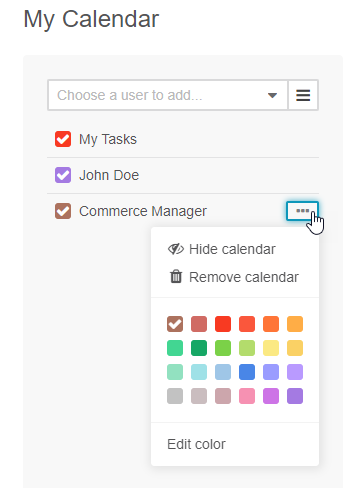
Extendability
Calendar Context Menu is based on knplabs/knp-menu (see KnpMenuBundle). You can extend the menu with new action items from any bundle. To add a new action to the menu, add the action configuration to the navigation.yml file, for example:
menu_config:
items:
oro_calendar_remove_action:
label: 'oro.calendar.context.remove'
uri: '#'
extras:
position: 20
module: 'orocalendar/js/calendar/menu/remove-calendar'
template: '@OroCalendar/Calendar/Menu/removeCalendar.html.twig'
tree:
calendar_menu:
type: calendar_menu
children:
oro_calendar_remove_action: ~
You can define the following attributes:
Label - is the name of action.
Position - specifies the order in context menu.
Module - is a path to the JavaScript module. It handles an item action.
Template - is the name of an item template. Example of an item template:
<li{{ oro_menu.attributes(itemAttributes) }}> <a href="#" class="action"> <% if (visible) { %> {{ 'oro.calendar.context.hide'|trans }} <% } else { %> {{ 'oro.calendar.context.show'|trans }} <% } %> </a> </li>
In the template, provide the <li{{ oro_menu.attributes(itemAttributes) }}> tag. If the template was not defined, the item is displayed the way it is presented in the context menu template.
Module receives the following values from options into initialize:
el - context menu item.
model - a Backbone model represents a calendar connection .
collection - a Backbone collection.
colorManager - manager.
connectionsView - a Backbone view represents a calendar items list.
In the JavaScript module, you can use the default method execute. This method is called when a user clicks on your item menu, for example:
execute: function (model, actionSyncObject) {
var removingMsg = messenger.notificationMessage('warning', __('oro.calendar.flash_message.calendar_removing')),
$connection = this.connectionsView.findItem(model);
try {
$connection.hide();
model.destroy({
wait: true,
success: _.bind(function () {
removingMsg.close();
messenger.notificationFlashMessage('success', __('oro.calendar.flash_message.calendar_removed'));
actionSyncObject.resolve();
}, this),
error: _.bind(function (model, response) {
removingMsg.close();
this._showError(__('Sorry, the calendar removal has failed.'), response.responseJSON || {});
$connection.show();
actionSyncObject.reject();
}, this)
});
} catch (err) {
removingMsg.close();
this._showError(__('Sorry, an unexpected error has occurred.'), err);
$connection.show();
this.actionSyncObject.reject();
}
},
Execute() function must receive two parameters:
model is a Backbone model that consists of the calendar item property.
actionSyncObject is a jQuery deferred object that synchronizes the context menu action and the rendering calendar. If a custom action is performed successfully, the promise object should perform the resolve() function. In other cases, it should perform the reject() method.
You can also use other events or functions to execute the context menu action in the module. In this case, the module should call method _initActionSyncObject() of object connectionsView before starting the action so that a user cannot run other menu actions. After the action is performed, the module should execute resolve() or reject() functions of object connectionsView._actionSyncObject.
Remember to execute cache:clear after updating the navigation.yml file.