Support
Support Desk
OroCloud’s customer support is available for Oro authorized partners and Enterprise Edition customers.
For support, assistance, or security incident requests, there is a customer support desk that is available 24x7x365 for ticket submission and further ticket-related communication:
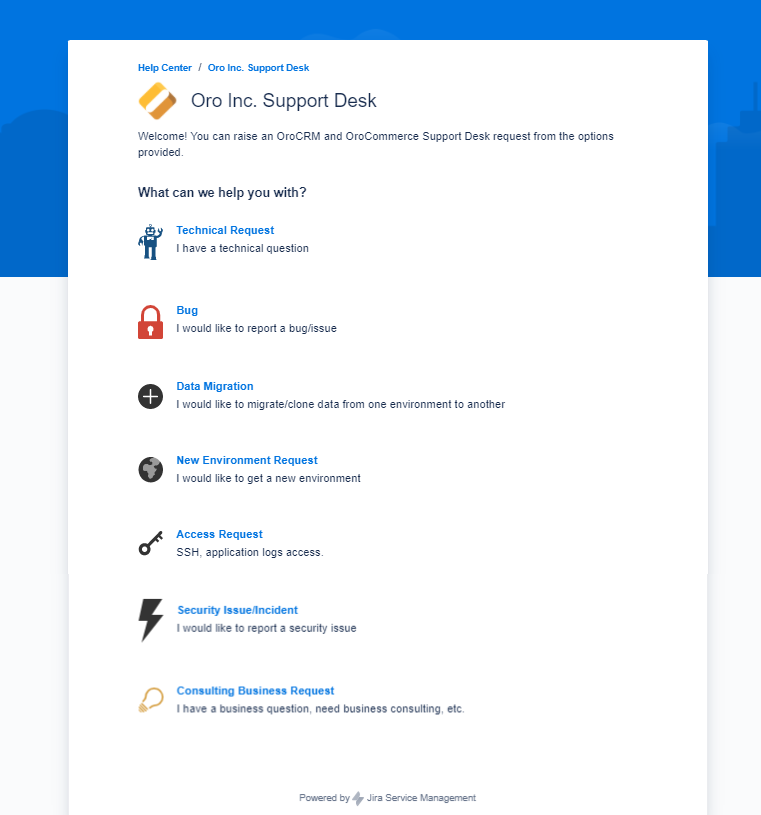
Note
Please find the link to the Oro Inc. support desk in your Welcome to Oro Enterprise email.
Working hours of the support team are M-F 09:00-17:00 (EEST).
Oro support team continues to put in all possible efforts to provide an initial response to the tickets within:
24 business hours for P2-P4 issues
4 hours for P1 issues
Support Process
Create a Support Request
If you are struggling to resolve an issue with the existing documentation, and you would like to get technical assistance or report security issue:
Proceed to the Oro Inc. support desk using the link in your Welcome to Oro Enterprise email.
Log into your existing account or register a new one.
Click on the category that fits your issue:
Technical Request
Bug
Data Migration
New Environment Request
Access Request
Security Issue/Incident
Consulting Business Request
Once you select the category, the issue details will be captured in the similar form.
Note that the information to be provided may vary depending on the issue type.
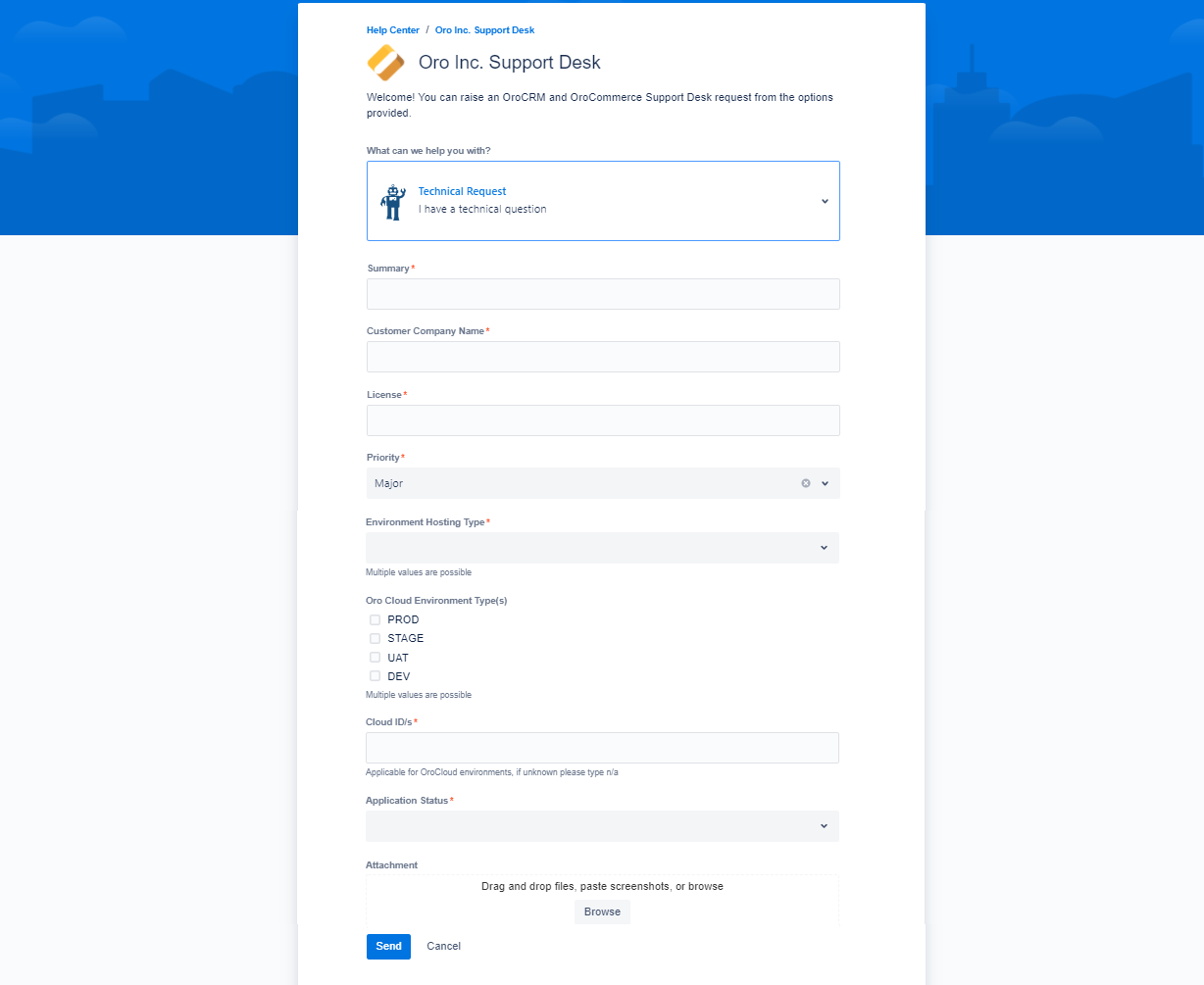
Provide the necessary information (your license key and company name), and describe your request in the summary and description boxes. Please attach any files that may help in issue resolution (e.g., log files, screenshots, etc.)
To finalize the support request, click Create.
Mark the Ticket as Resolved
Once the support team has provided you with a solution, please mark the ticket as resolved by clicking the Resolved link on the top right of the ticket details.
Support Request Priorities
Your request may be assigned one of the following priorities:
Priority 1 (P1) issues are those that cause the complete unavailability of the production application or the inability to use mission-critical functionality within the application. For P1, there are no workarounds. Example of P1 issues: the application is down or not available to the end users, or data loss or data corruption occurred making an essential part of the application unusable, etc.
Priority 2 (P2) issue is a serious problem within the application where a major feature/function failure has occurred. The application is functioning but in severely reduced capacity, or the problem is causing significant impact to some of the customer’s business operations and productivity, or the application is exposed to potential loss or interruption of service.
Priority 3 (P3) issue is a medium-to-low impact problem that involves partial or non-critical loss of functionality, or that impairs some operations but allows a customer operations to continue to function.
Priority 4 (P4) is reserved for general use questions, cosmetic issues, and documentation-related questions. With P4, the application works without any functional limitation.
Enhancement Request (ER) is a recommendation for future product enhancement or modification to add official support and documentation for the unsupported or undocumented feature, or features that do not exist in the application.
Support Request Statuses
Your request may fit one of the following statuses:
Waiting for triage is a status of the new ticket that just entered the queue.
Request acknowledged is set when a ticket has been acknowledged by the support team and is waiting for the proper resources to be assigned.
In progress is the status of a ticket where an investigation and solution is currently being worked on.
Waiting for customer is a status for tickets that require some additional information form your side. This could be additional access, some specific question related to the request, or any other point where the ticket is on hold but not because of the support team.
Resolved status means that the problem or question has been resolved and the reporter has confirmed it may be closed or is no longer relevant. The ticket may also enter this status if no feedback on the advised solution or answer is received for a long time after several follow-ups.
Reopened is a status where a ticket has been reopened due to some additional questions or issues discovered on a request.
Support Requests for Application Deployment and Configuration
The following checklist provides the typical activities that you need to perform before going live with your OroCommerce solution. These activities are covered by the Oro support team for our clients. To ensure their fastest completion, please submit a request to our support team with the description of each activity required for your project.
Task Name |
Task Description |
Information Required from a Customer |
Delivery Estimates (Working Days) |
|---|---|---|---|
Environment(s) deployment (UAT, STAG, PROD) |
Deployment of an OroCloud environment for production, staging, or user-acceptance testing purposes. A number of available environments and their types depend on your Oro license. Also, you can always request deployment of additional environments (beyond what is covered by your license) for an additional cost |
|
3-5 |
Basic authentication configuration |
Configuration of user access credentials for your OroCloud environment. NOTE: This configuration can be set up in the orocloud.yaml file without the Oro support team |
– |
1-2 |
Sub-domains configuration |
Configuration of sub-domains for your OroCloud root domain |
The list of sub-domains that should be configured |
1-2 |
Environment(s) SSH access |
SSH access to enable you to connect to your OroCloud environment using an SSH console. Read more at Connect to Public Identity Management |
|
1-2 |
SFTP set up |
SFTP access to your OroCloud environment. Read more at Connect to the OroCloud Environment via SFTP |
Preferable login(s), IPs to be whitelisted |
1-2 |
Back-office URL configuration |
URL configuration for accessing OroCommerce back-office on your OroCloud environment. NOTE: This configuration can be set up in the orocloud.yaml file without the Oro support team |
Required URL for backend |
1-2 |
Database migration |
Migration of your PostgreSQL database to your OroCloud environment. |
PostgreSQL Database. Be aware that the codebase must match the database structure |
2-4 |
Installation of non-out-of-the-box (OOTB) software (MuleSoft, etc.) |
Installation of third-party software that is not included in OroCommerce out-of-the-box |
Provide a business case of how this software is going to be used and interact with OroCommerce |
Requires investigation |
Email domains whitelisting (for staging environments only) |
Whitelisting trusted domains approved for sending you emails. See Mail Settings for more information on how to configure it |
List of approved email domains |
1-2 |
Obtaining SSL certificate/wildcard |
Provision of an SSL certificate for your domain to keep sensitive information encrypted. As there are three options for setting up a domain name and SSL certificate for hosted environments, please review the available in a dedicated topic |
Required information depends on the selected option |
2-3 |
DNS configuration |
Configuration of DNS server to point your domain name to your IP address. NOTE: This configuration can be set up in the orocloud.yaml file without the Oro support team |
– |
2-3 |
Access to application logs |
Granting access to application logs |
|
1-2 |
Message queue configuration |
Configuration of message queues for your OroCloud environment to ensure optimal system performance, for example by segregating messages on pricing calculation and reindexation into a separate message queue with its own consumers. Read more about how we configure message queues for local environments at Configure Message Queue with RabbitMQ for Production |
Message queue configuration preferences |
1-2 |
Resources configuration |
Configuration of the application based on the estimated volume of data and media files to ensure optimal system performance |
|
Requires investigation |
Availability-check monitoring request |
Granting access to continuous system health-check for your OroCloud environment |
– |
1 |
Contacting Support Before Launch
The Oro support team needs to be aware of the expected launch to enable monitoring of the relevant environment for Cloud customers and proactively resolve any potential issues occurred during production. Cloud customers must submit a support desk request to our support team no later than 2 weeks before the desired launch date to inform us about their intention to go live and provide the following environment sizing metrics:
Expected average and maximum concurrent or daily users
Expected data size:
organizations
websites
products
product attributes
categories
web catalog
Expected size of media files (images, attachments, etc.)
Key integration flows:
type
frequency
data size
The provided data enables the support team to size the client’s environment and prepare it to support expected load on the application.
Business Tip
What is B2B eCommerce, and how does it contribute to growth strategies? In our guide, you’ll learn the basics of online commerce.
Comment on Your Request
You can get back to any of your created requests via the Requests menu on the top right. Click the menu and select the required option, either Created by me or All.
The page with all listed tickets opens. Click on the required ticket to expand its details. You can always add comments and attachments to the ticket and review the responses from the support team.