Important
We are updating the images for OroCommerce version 6.1 to align with the latest changes in the back-office design. During this transition, some images may still show older versions. Thank you for your patience as we work to update all visuals to reflect these changes.
Configure Global AI Smart Order Settings
Hint
Please contact our support team to learn more about OroCommerce AI features, discuss how they can meet your business needs, and get started with implementation.
AI Smart Order is available for OroCommerce Enterprise and is aimed at simplifying the process of handling purchase orders. With AI Smart Order feature that includes a dashboard widget and an email automation, you can have emailed PDFs and other document types converted directly into draft orders in your OroCommerce application.
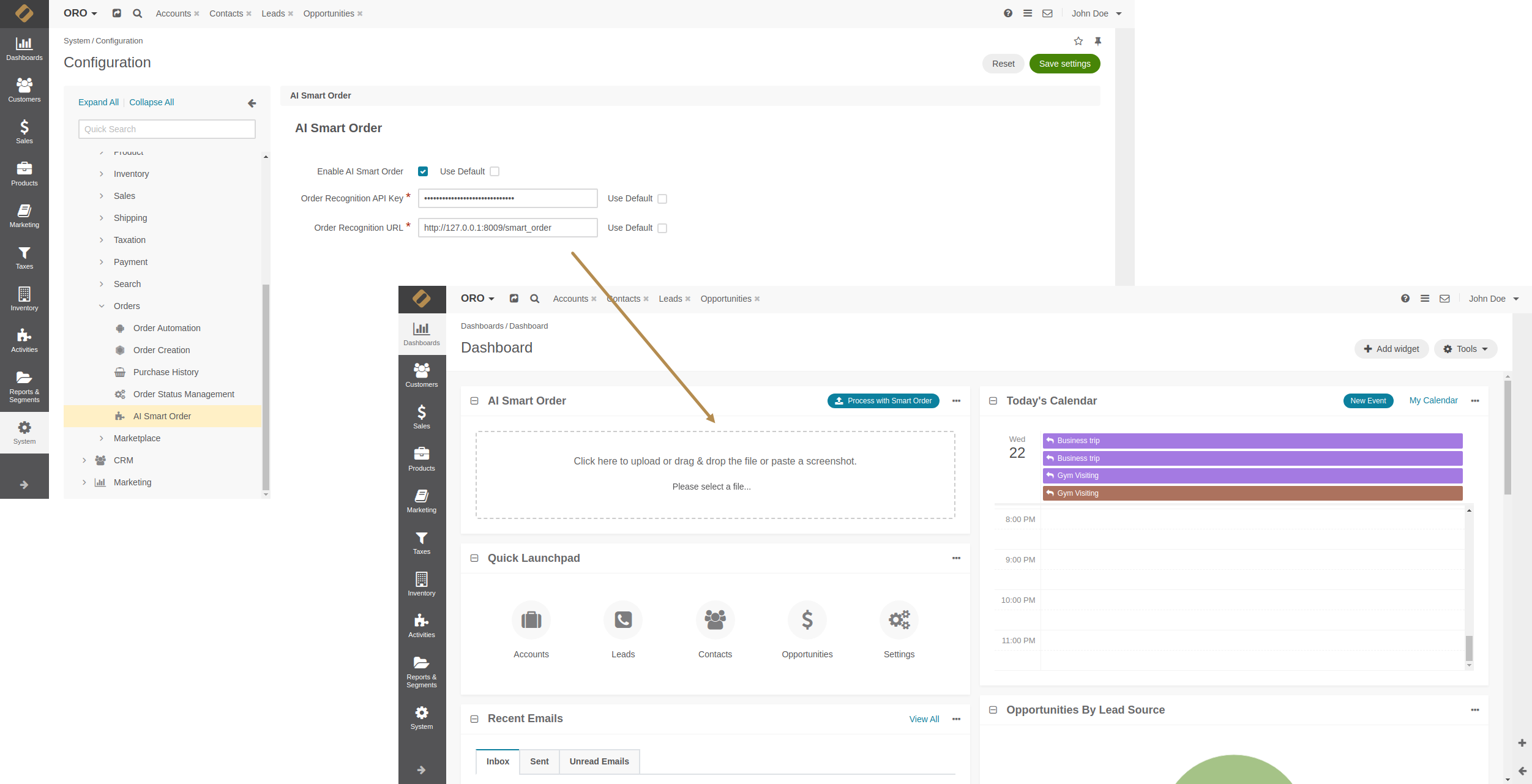
To enable this feature globally:
Navigate to System > Configuration in the main menu.
Select Commerce > Orders > AI Smart Order in the menu to the left.
Note
For faster navigation between the configuration menu sections, use Quick Search.
In the AI Smart Order section:
Clear the Use Default checkbox, and select the checkbox next to Enable AI Agent to enable the feature.
Provide the Order Recognition API Key and Order Recognition URL to configure the feature.
Click Save Settings.