Configure Global External Order Import Settings
Note
The feature is available as of OroCommerce version 6.1.2.
Hint
The External Order Import feature can be enabled globally and per organization.
The External Order Import feature enables administrators to access a complete order history by importing legacy orders in JSON format. This feature is especially useful for businesses migrating from ERP systems or consolidating historical data.
Important
Please consider the following when working with imported external orders:
This feature supports import only. Export of legacy order data is not available.
Imported orders are marked as This order has been imported from the ERP. Administrators cannot edit these orders after import.
Tax calculations, promotional discounts, and payment transactions are not available for legacy orders.
All order line items are imported as free-form line items. They will link to products only if the product SKU in the import file matches an existing product SKU.
Line items without matching SKUs will still be imported but may not be accurately reflected in Previously Purchased widgets, Best Sellers reports, or similar analytics.
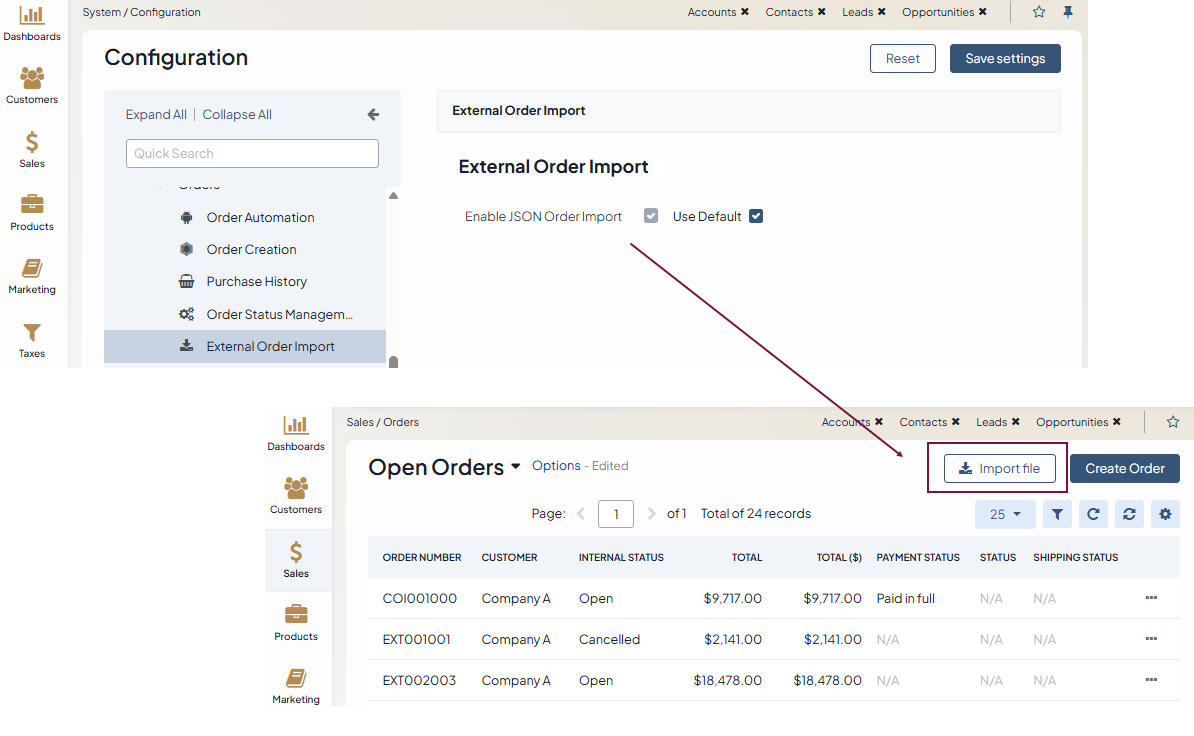
To enable this feature globally:
Navigate to System > Configuration in the main menu.
Select Commerce > Orders > External Order Import in the menu to the left.
Note
For faster navigation between the configuration menu sections, use Quick Search.
In the External Order Import section:
Clear the Use Default checkbox to adjust the system settings.
Select the checkbox next to Enable JSON Order Import to enable the feature.
Once enabled, the Import file button appears on the Open Orders page in the back-office for administrators to upload a JSON file containing the legacy order data. A sample file is available for download to guide formatting and structure.
Click Save Settings.