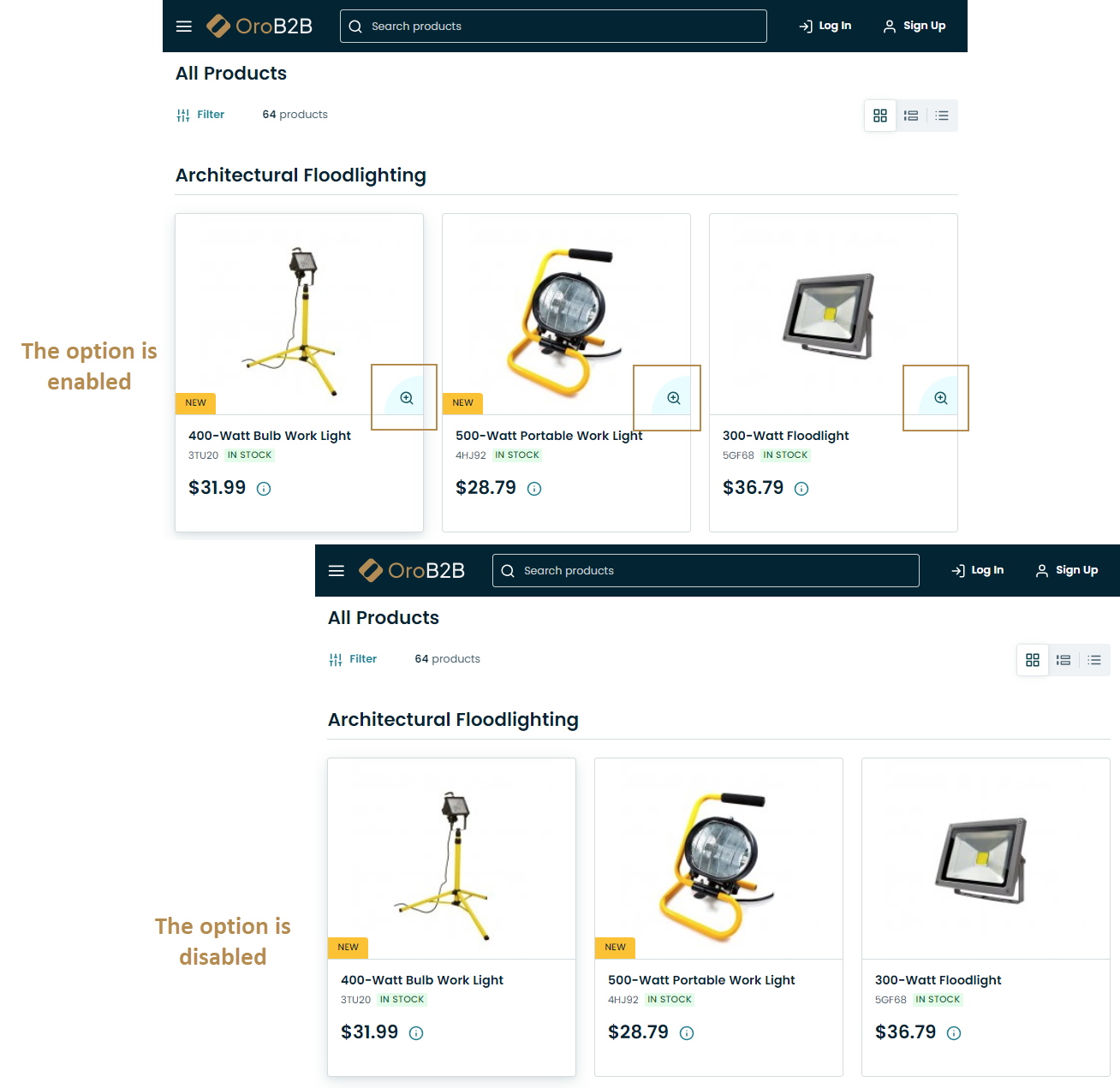Configure Global Settings for Product Images
On the Product Images configuration page, you can control the way images are previewed on product listing pages and configure whether to use popup or inline view for the image gallery.
To configure the product image settings globally:
In the main menu, navigate to System > Configuration.
Select Commerce > Product > Product Images in the menu to the left.
Note
For faster navigation between the configuration menu sections, use Quick Search.
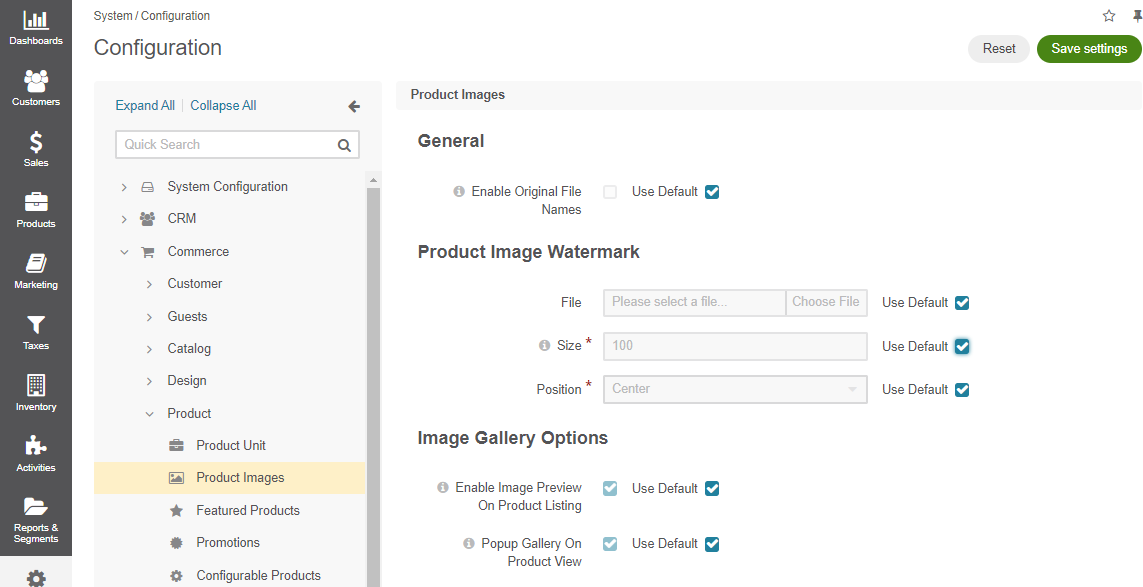
To customize the option configuration, clear the Use Default checkbox next to the option and select the required value.
In the Product Image Watermark section, you can control the watermark that will appear on top of every image uploaded as part of product details.
File — The image file with the watermark on a transparent background.
Size — The size of the watermark in percentage compared to the whole image.
Position — The watermark position on the image (e.g., top left, top, top right, left, right, center, bottom left, bottom, and bottom right).
In the Image Gallery Options section, enable or disable product preview on product listing pages in the storefront.
Enable Image Preview on Product Listing - Enable the option to add the icon to the product image on the product listing page in the storefront which will open a pop up image gallery once clicked.
Click Save Settings.