Configure Global Invoice Settings
Note
The Invoices functionality is available as of OroCommerce version 6.1.3.
The Invoices feature enables customer users to view, download, and pay invoices directly in the OroCommerce storefront. In the back-office, administrators can access and manage invoice records. The feature supports one-click payments for individual invoices. It also provides the ability to import and manage invoices generated by external systems within the OroCommerce interface.
You can configure invoice-related sales globally, per organization, website, customer group and customer.
Navigate to System > Configuration in the main menu.
Select Commerce > Sales > Invoices in the menu to the left.
Note
For faster navigation between the configuration menu sections, use Quick Search.
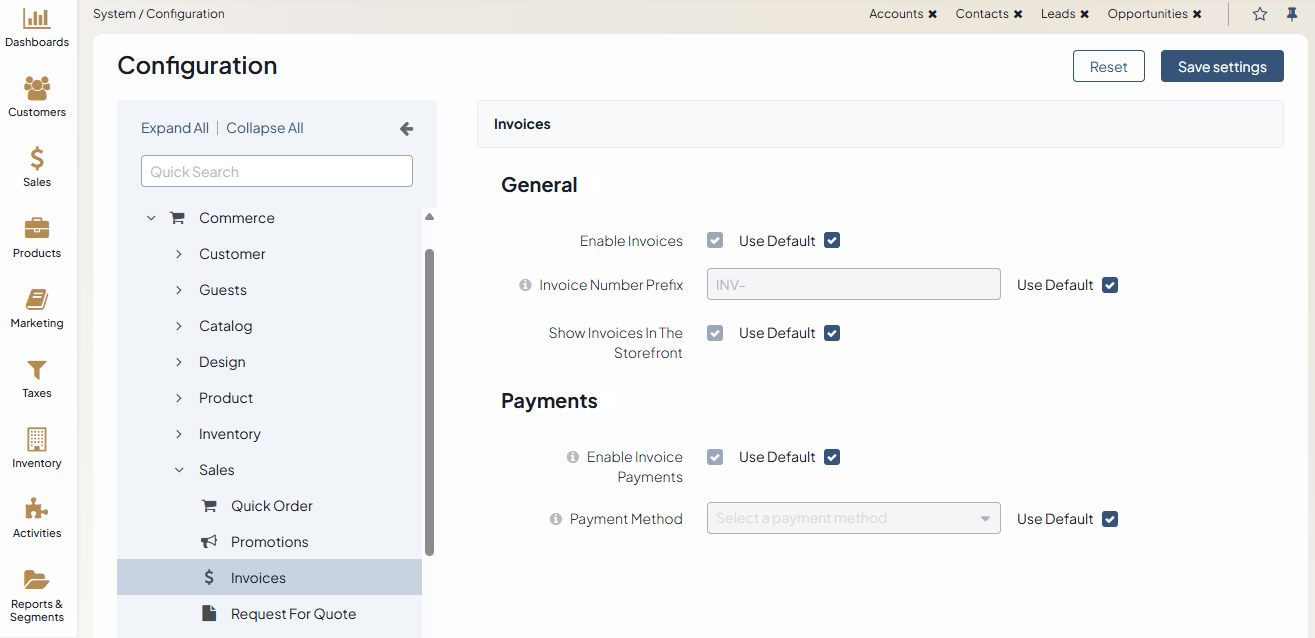
In the General section, toggle the following options:
Enable Invoices — Enable this option to activate the Invoices feature in the back-office. Once enabled, you can access it via Sales > Invoices in the main menu.
Invoice Number Prefix — Define the prefix to be used when generating invoice numbers (e.g., INV-).
Show Invoices in the Storefront — Enable this option to display invoices in the storefront.
In the Invoice PDF section, configure the following options (available as of OroCommerce v.6.1.5):
Generate PDF When Invoice Becomes Posted — Enable the option to generate a PDF file when the invoice is marked as Posted. Once created, the PDF will not be re-created, even if the invoice is modified later.
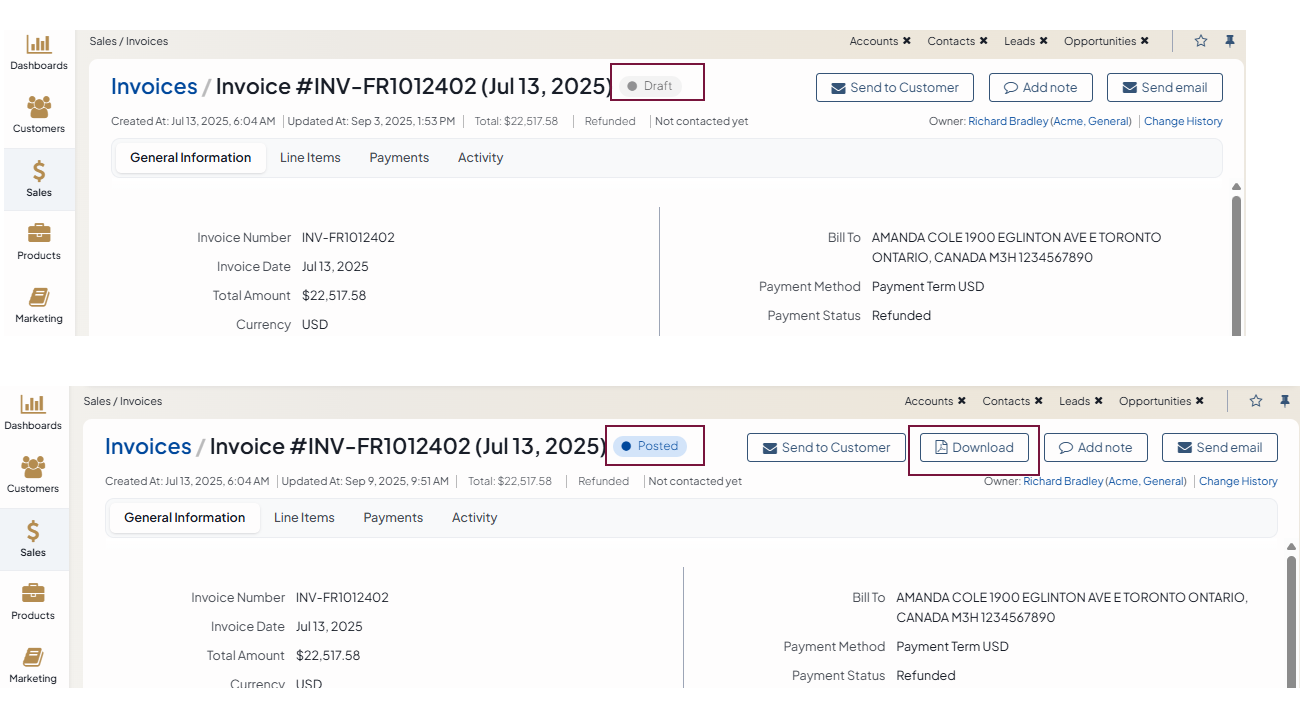
Enable Invoice PDF Download in Customer Portal — Enable the option to display a Download button on invoice pages in the storefront, if a PDF file has been created and attached to the invoice.
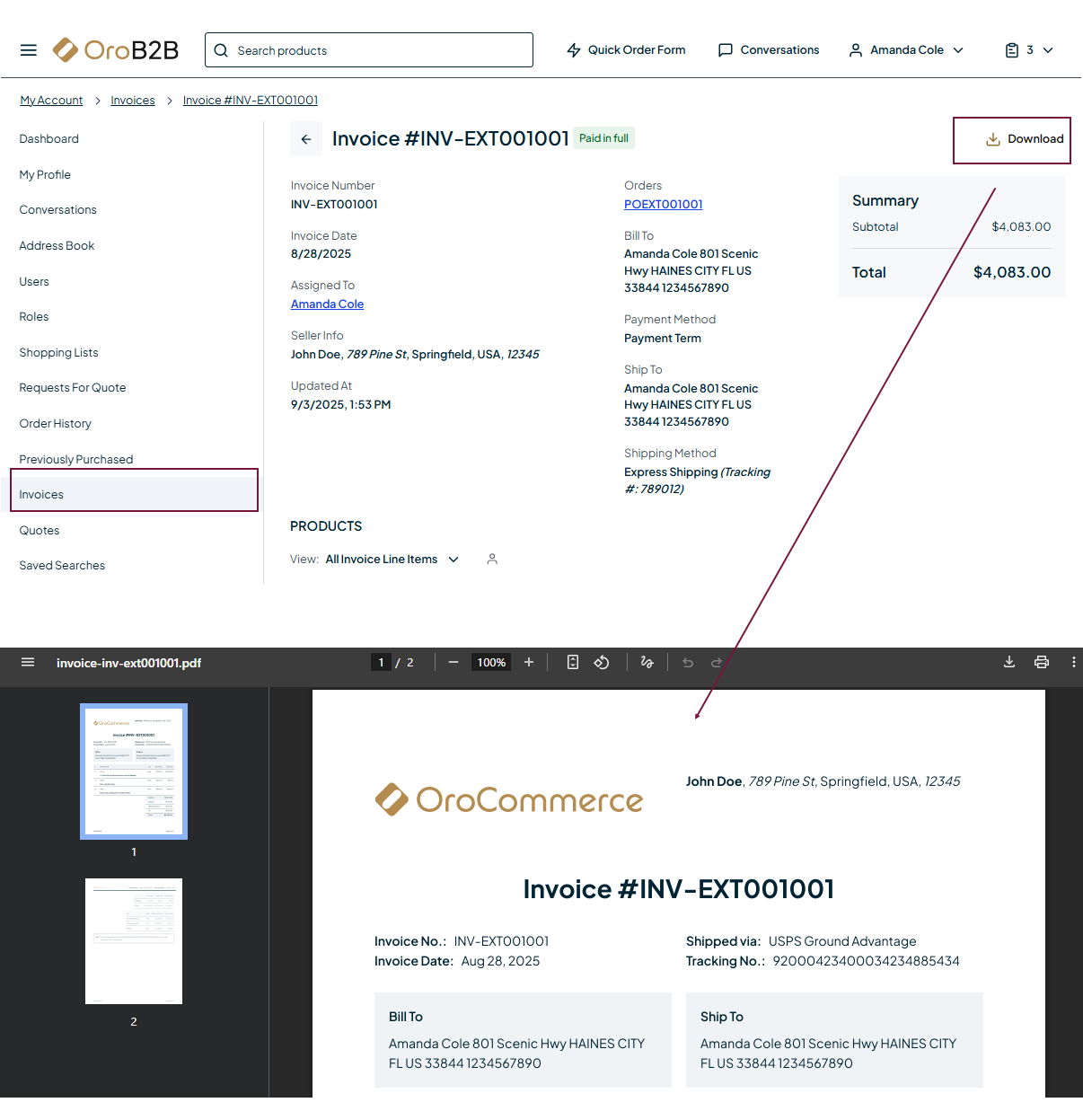
In the Payments section, toggle the following options:
Enable Invoice Payments — Enables or disables the invoice payment functionality system-wide. When enabled, a Pay button is displayed in the storefront, and a Payments section is added to the invoice view page in the back-office.
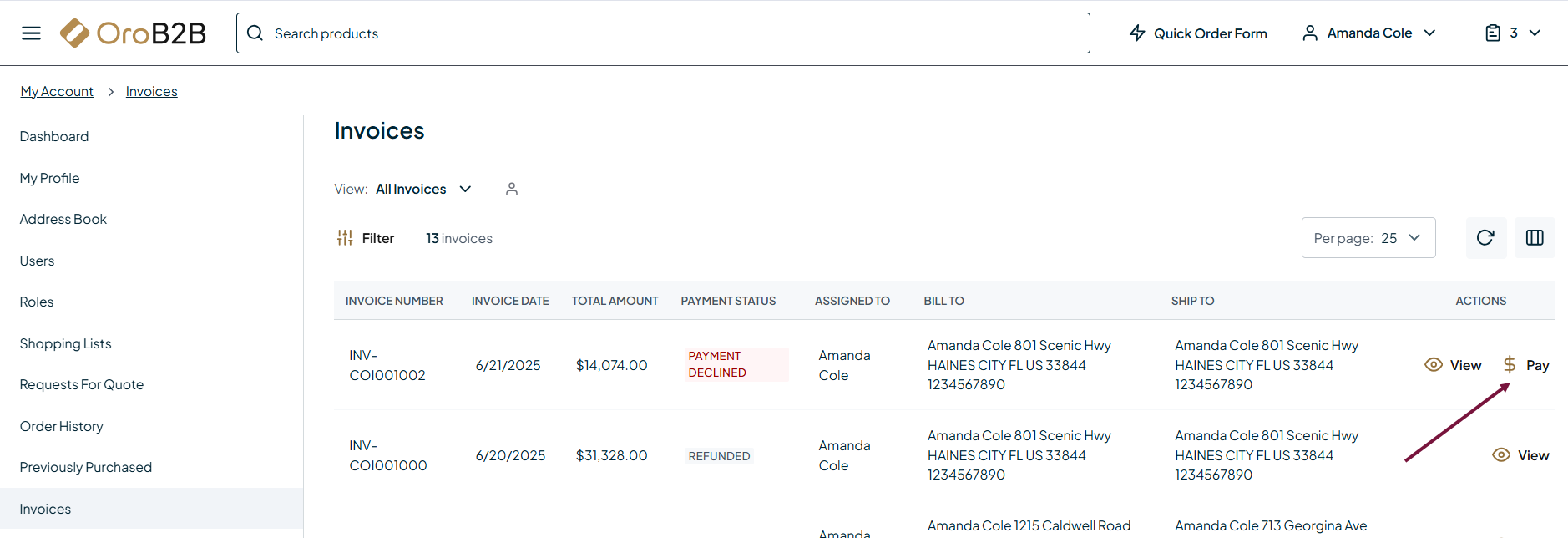
Payment Method — Specifies the payment method used for invoice payments in the storefront. Currently, only the Stripe Integration Element and OroPay are supported. Ensure that a Stripe integration or OroPay is configured under System > Manage Integrations before selecting it here.
Click Save Settings.