Configure Global Shipping Tax Settings
Hint
This section is part of the Tax Management concept guide that provides a general understanding of the tax configuration and management in OroCommerce.
You can select a shipping tax code that should be used for shipping total cost calculation and specify if the shipping cost already contains a tax.
To change the shipping tax configuration:
Navigate to the system configuration (click System > Configuration in the main menu).
Select Commerce > Taxation > Shipping in the menu to the left.
Note
For faster navigation between the configuration menu sections, use Quick Search.
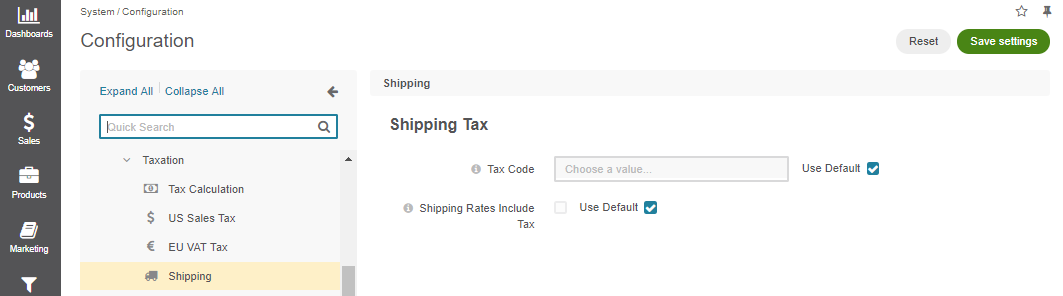
Clear the Use Default checkbox to change the system-wide setting.
In the Shipping Tax section, configure the options:
Tax Code - Select the tax code (tax identifier) that in combination with tax rules defines the tax rate that is applied for the shipping tax calculation.
Shipping Rates Include Tax - Enable the checkbox to avoid charging taxes on shipping twice if the shipping rates provided by the shipping carrier(s) or entered manually in the back-office already include tax.
Click Save.