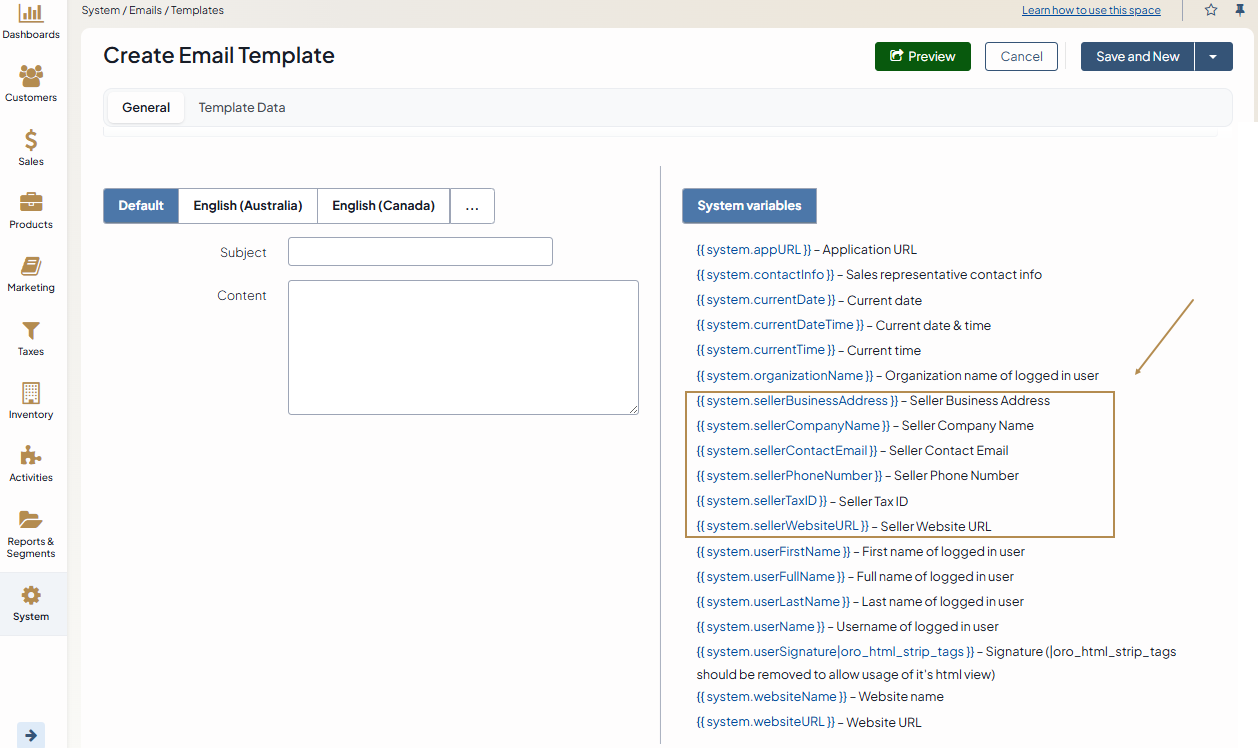Configure Seller Info Settings per Website
Note
The Seller Info settings are available as of OroCommerce version 6.1.1.
Note
Seller information can be configured globally, per organization, and per website.
To configure the seller information settings per website:
Navigate to System > Websites in the main menu.
For the necessary website, hover over the More Options menu to the right of the necessary website and click to start editing the configuration.
Select Commerce > Contacts > Seller Info in the menu to the left.
Note
For faster navigation between the configuration menu sections, use Quick Search.
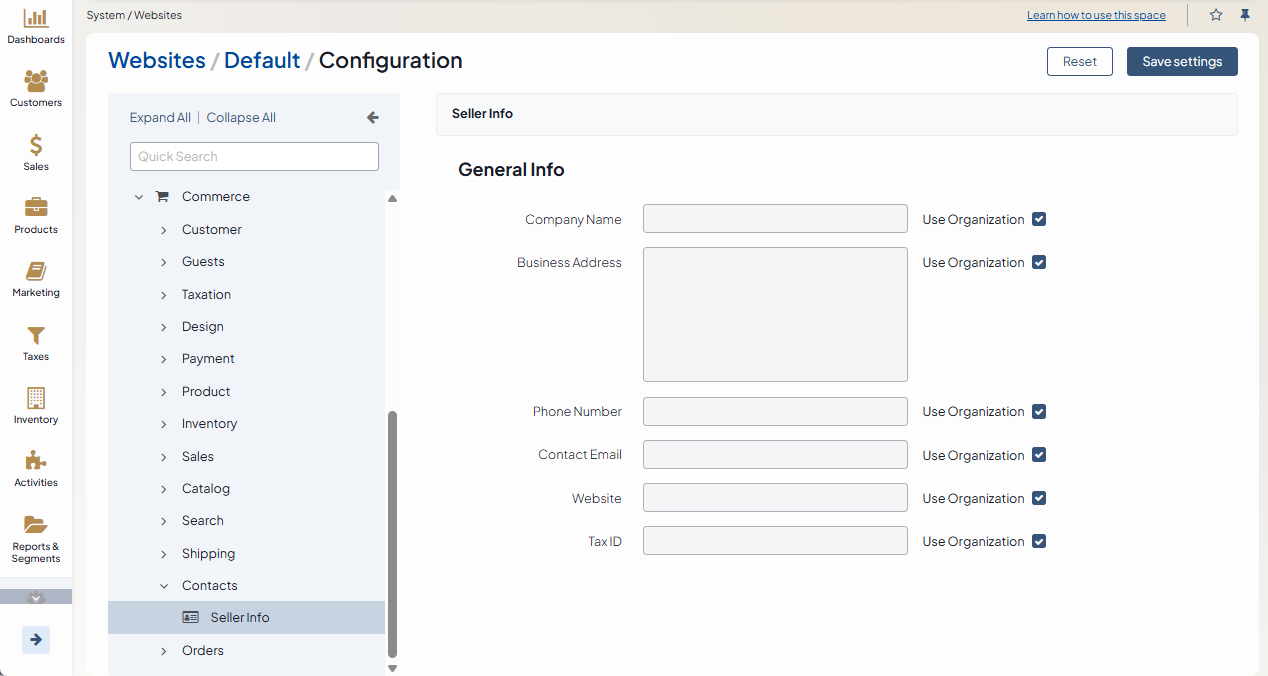
To customize any of the options, clear the Use Organization box and provide new information.
In the General Info section, enter the following information about your business:
Company Name – Enter your official business name.
Business Address – Enter your full business address.
Phone Number – Enter a contact phone number.
Contact Email – Enter your official email address. It must be a valid email format (e.g.,
info@example.com).Website – Enter your website’s address. It must be a valid URL starting with http or https.
Tax ID – Enter your business tax identification number.
Click Save settings.
Once configured, you can use this information in:
Email templates - Add the corresponding variables (e.g., {{ system.sellerCompanyName }} ) to the email template content box to personalize your emails.
Invoices