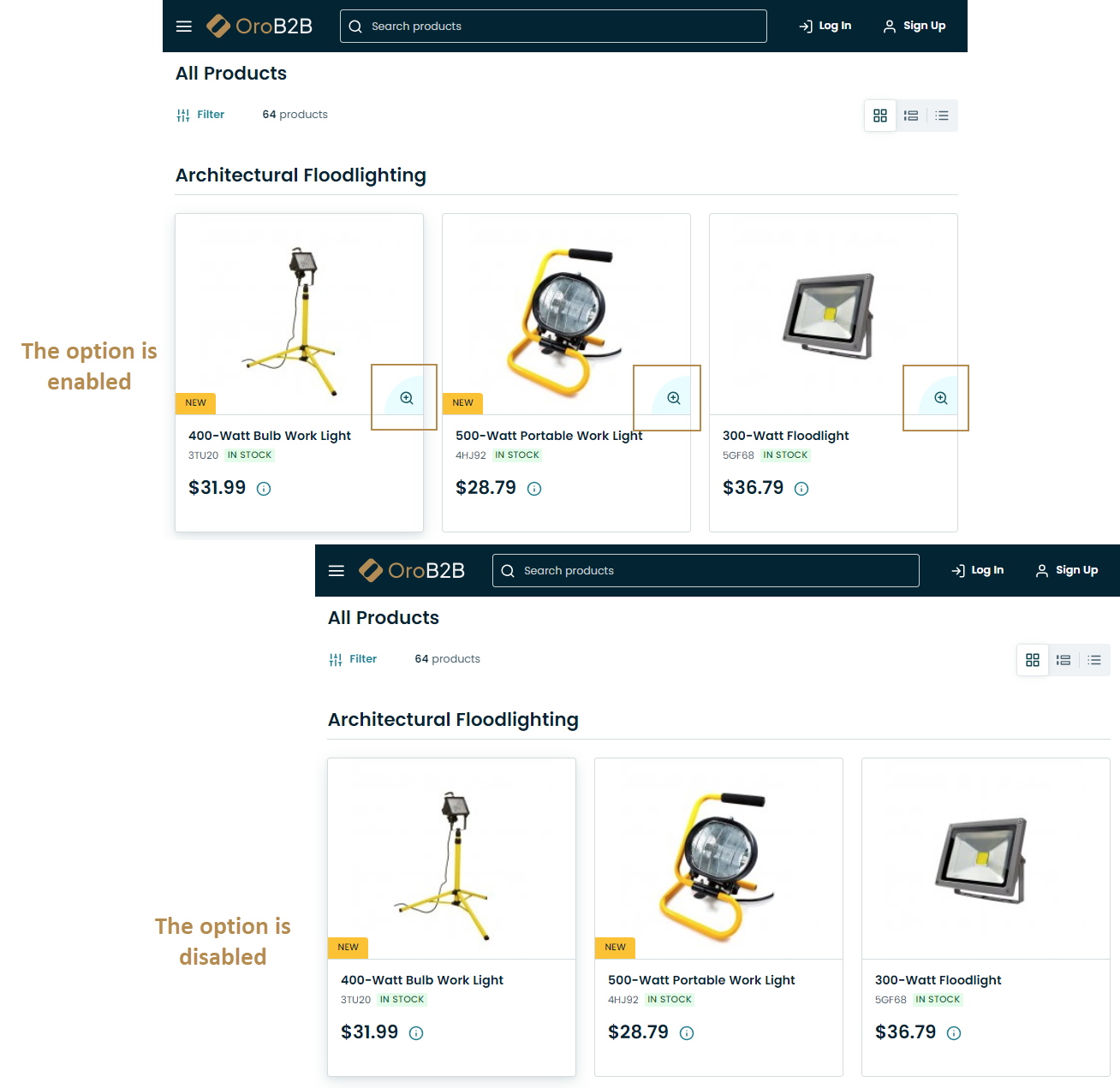Configure Settings for Product Images per Website
You can update the product watermark settings, enable image preview and configure whether to use popup or inline view for the image gallery per website:
Navigate to System > Websites in the main menu.
For the necessary website, hover over the more actions menu to the right of the necessary website and click to start editing the configuration.
Select Commerce > Product > Product Images in the menu to the left.
Note
For faster navigation between the configuration menu sections, use Quick Search.
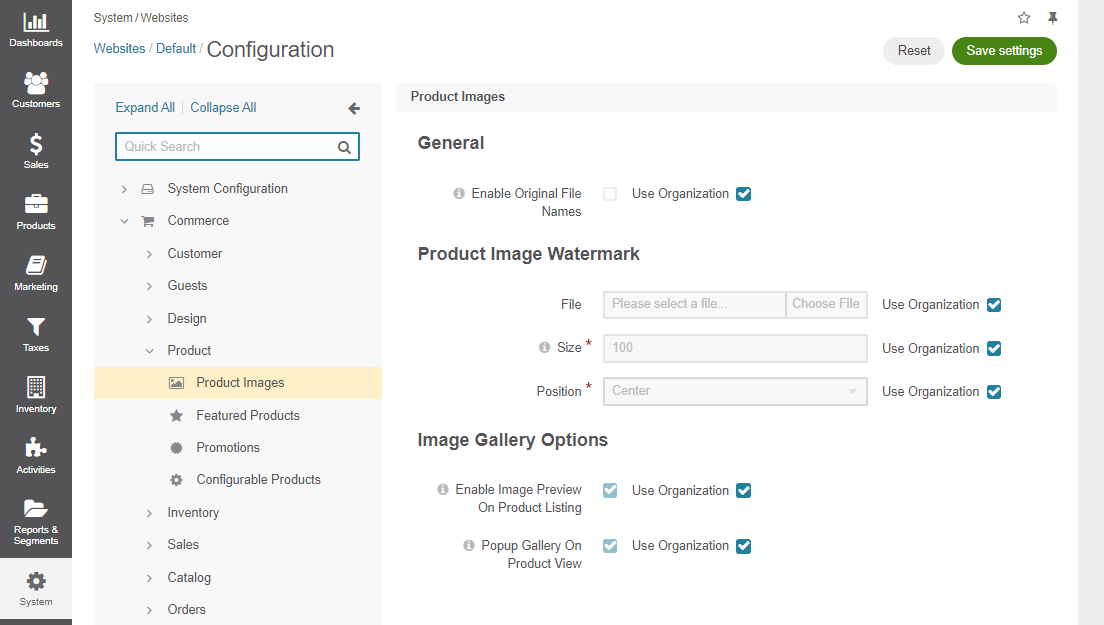
Clear the Use Organization checkbox to change the organization-wide setting.
In the Product Image Watermark section, the following options are available:
File – The image file with the watermark on a transparent background.
Size – The size of the watermark in percentage compared to the whole image.
Position – The watermark position on the image (e.g, top left, top, top right, left, right, center, bottom left, bottom, and bottom right).
In the Image Gallery Options section, enable or disable product preview on product listing pages in the storefront.
Enable Image Preview on Product Listing - Enable the option to add the icon to the product image on the product listing page in the storefront which will open a pop up image gallery once clicked.