Configure Display Settings per Website
To configure display settings for the particular website:
Navigate to System > Websites in the main menu.
For the necessary website, hover over the More Options menu to the right and click to start editing the configuration.
Select System Configuration > General Setup > Display Settings in the menu to the left.
Note
For faster navigation between the configuration menu sections, use Quick Search.
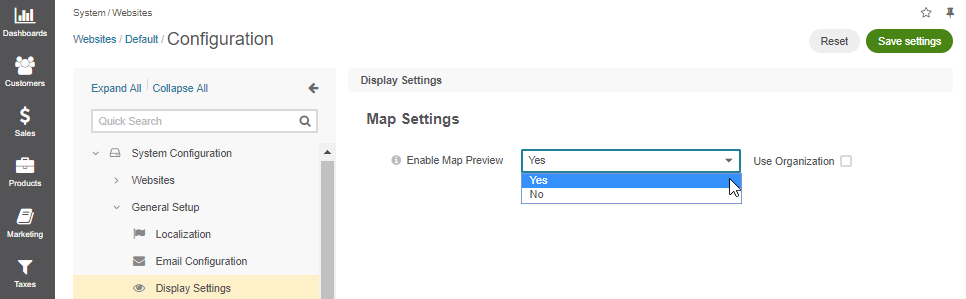
Clear the Use Organization checkbox to change the organization-wide setting.
In the Map Settings section, select the value for Enable Map Preview defining whether to show the location on a map when a customer views an address in the storefront. This option does not affect maps in the back-office.