Marketplace Concept Guide
OroMarketplace is a powerful open-source digital B2B marketplace solution for businesses that want to build a marketplace for their own industry and expand by adding additional sellers or suppliers. Unlike most marketplace platforms, it is specifically designed for the B2B sector, enabling distributors, retailers, brands, or manufacturers to sell physical goods and services to other businesses. OroMarketplace is based on OroCommerce Enterprise, which allows for handling all storefront and back-office components and automating B2B processes using various workflows.
Organizations
Sellers vs Operator
OroMarketplace operates with a model where there is one central marketplace operator and multiple sellers.
A marketplace seller can be either an individual or a company that sells products or services on the platform. OroMarketplace offers a platform that enables these sellers to manage their product listings and handle orders. Each seller can have multiple users associated with their operations on the platform, including individuals with different roles and responsibilities such as sales reps, product managers, and customer support reps. It is possible to create any number of sellers via the back-office.
On the other hand, a marketplace operator owns and manages the overall operation and infrastructure of the marketplace platform for the marketplace seller(s). Users associated with the marketplace operator are responsible for providing an environment that enables sellers to list their products or services and facilitates transactions with buyers. These users usually include individuals or roles responsible for managing and administering the overall functionality of the marketplace platform, such as platform administrators, technical support, and user account managers.
Sellers and the Operator in OroMarketplace are represented by organizations.
Types of Organizations
OroMarketplace uses organization types to differentiate between Marketplace Seller organizations and the Marketplace Operator, and define what features are available for a particular organization. By default, there are two organization types, General and Marketplace Seller.
The General organization type allows access to all application functionality without any restrictions.
The Marketplace Seller type has limitations and offers only essential functionality that sellers might need, such as access to their orders and inventory, restricting them from viewing irrelevant or sensitive data.
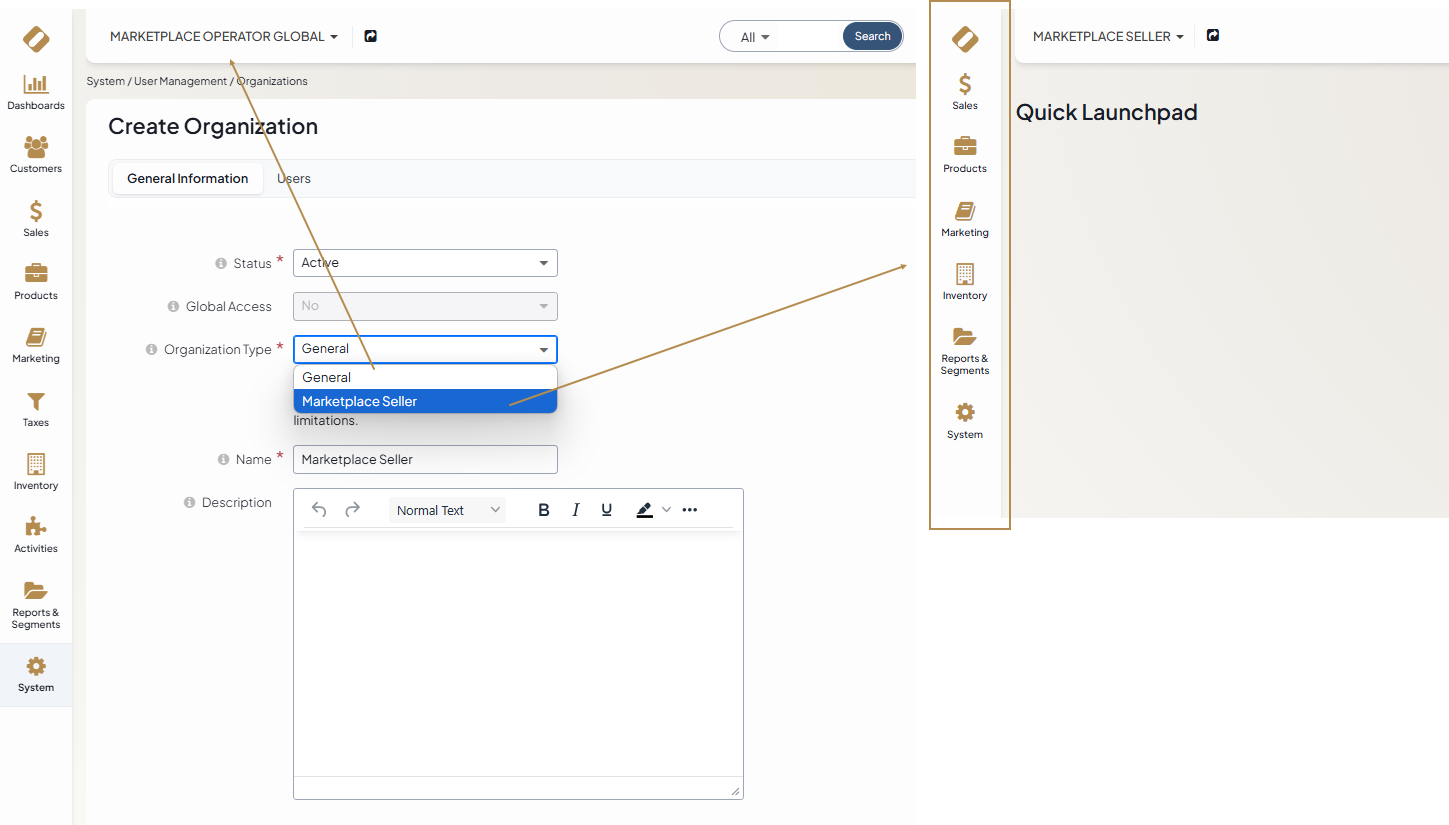
Marketplace Operator must be of the General organization type to access all application functionality without restrictions. It must also have a global access level to create a seller organization and view records of other sellers. Please be aware that the Oro application can have only one organization with global access level.
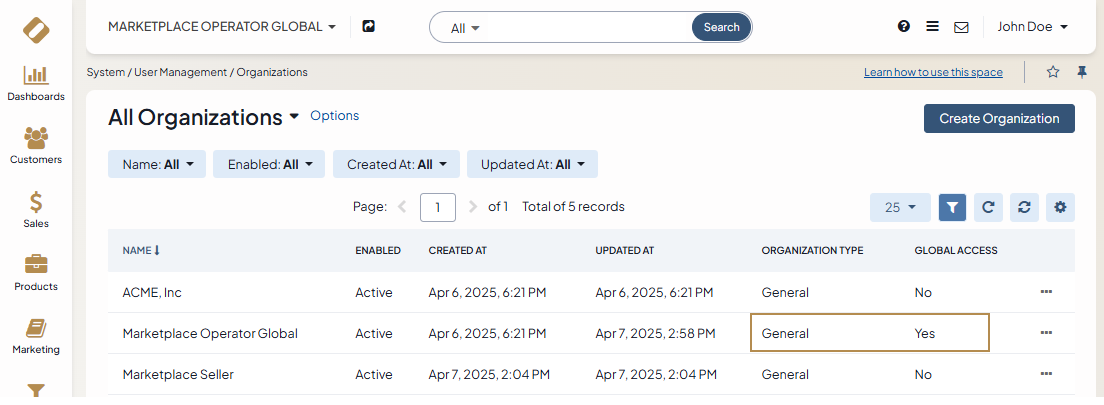
Important
Although there are two default organization types out-of-the-box, more custom organization types can be configured by the developer to advance and customize specific implementation needs. New custom organization types can have any set of features or restrictions added to match any business criteria.
Seller Registration
There are three ways to create a marketplace seller in the application when the seller registration feature is enabled in the settings of the global organization:
Via the marketplace storefront by filling in a seller registration form (using Seller Registration Workflow)
Via the back-office by manually creating a new seller registration request
Via the back-office by creating a new organization for the marketplace seller
In scenario one, the system creates a Marketplace seller admin, inventory and warehouse, and one default seller price list. A price list is also set up when a new marketplace seller organization is created as a new organization. Creating seller products is allowed by default for all seller organizations. Other configurations and scenarios involve manually creating the features listed above in the marketplace owner organization.
Registering via Storefront
Prospective sellers looking to sell via the marketplace can submit a registration form online on the marketplace website.
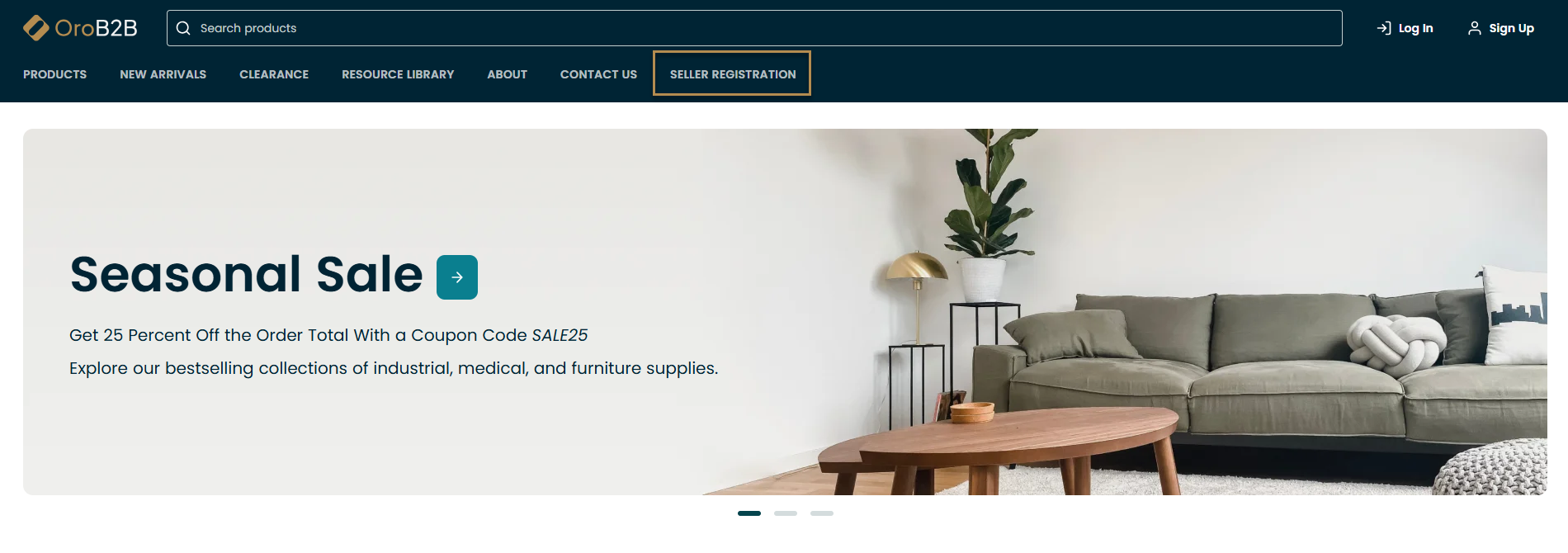
The details provided in the registration form are immediately displayed in the OroMarketplace back-office under Sales > Seller Registration Requests, where you can view every such request and transition it through the corresponding workflow.
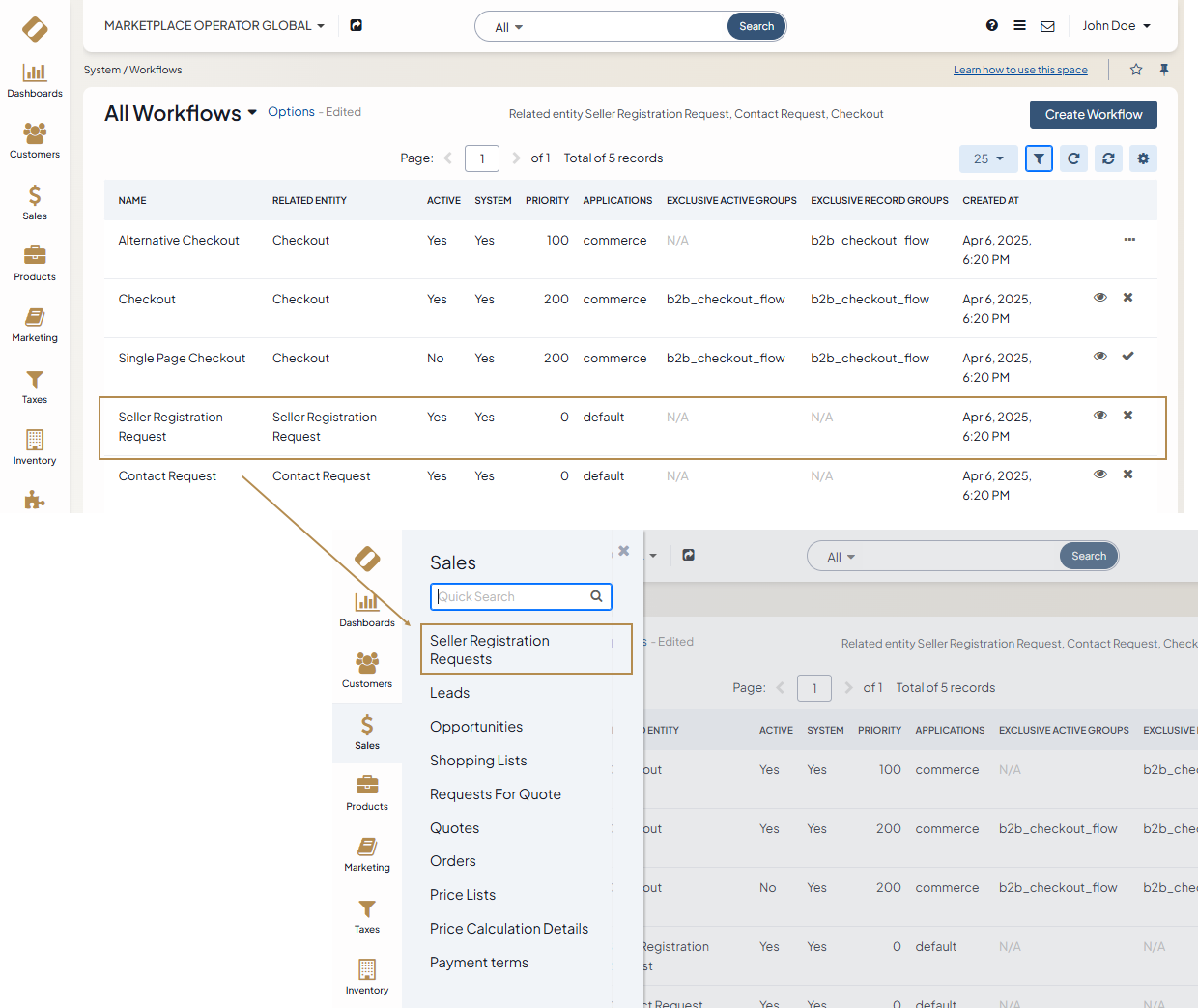
A person responsible for registration in the marketplace owner organization (marketplace operator) can then start processing the request, accept it immediately, or decline it using the back-office Seller Registration Request workflow. Once accepted, the seller will be assigned a username and receive access to their own newly created seller organization in OroMarketplace. At each step of registration, an email is sent to the seller informing them about the progress of his application.
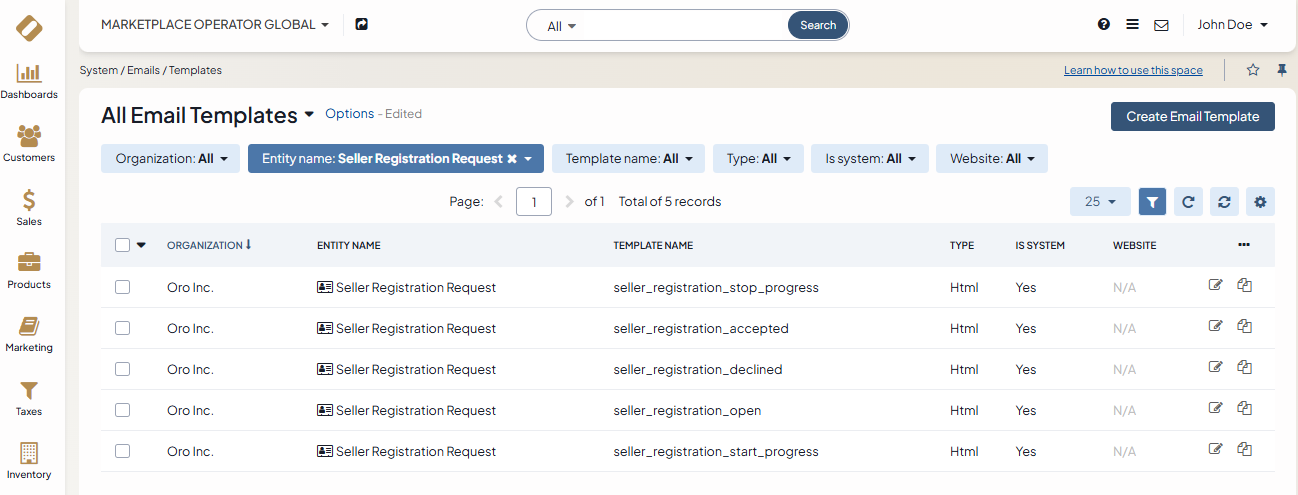
When a prospective seller creates a registration request from the website and has their request accepted, they automatically have a seller organization created for them by the marketplace owner, including a user record, a default price list, inventory and a warehouse.
Creating a Registration Request via the Back-Office
A seller registration request can also be created via the back-office under Sales > Seller Registration Requests in the marketplace owner organization, provided that the person managing such requests has the details of the prospective seller. They can also create a seller organization via the back-office straight away. In both cases, the process is manual and a designated person from the marketplace owner organization must create a user for the new seller organization so they could log in to their back-office, in addition to setting up inventory and warehouse, and one default price list.
Seller Dashboard
Dashboards are typically the first thing merchants see when they log in to the back-office. In addition to out-of-the-box widget dashboards that provide significant business KPIs, OroMarketplace offers an additional dashboard for sellers demonstrating e-commerce statistics for orders revenue and count, product statistics, and top-selling items. It is an interactive dashboard that also breaks this information down over a period of time, allowing sellers to analyze nearly any aspect of their business. There is no limit to how many dashboards of this type a seller can create in their organization.
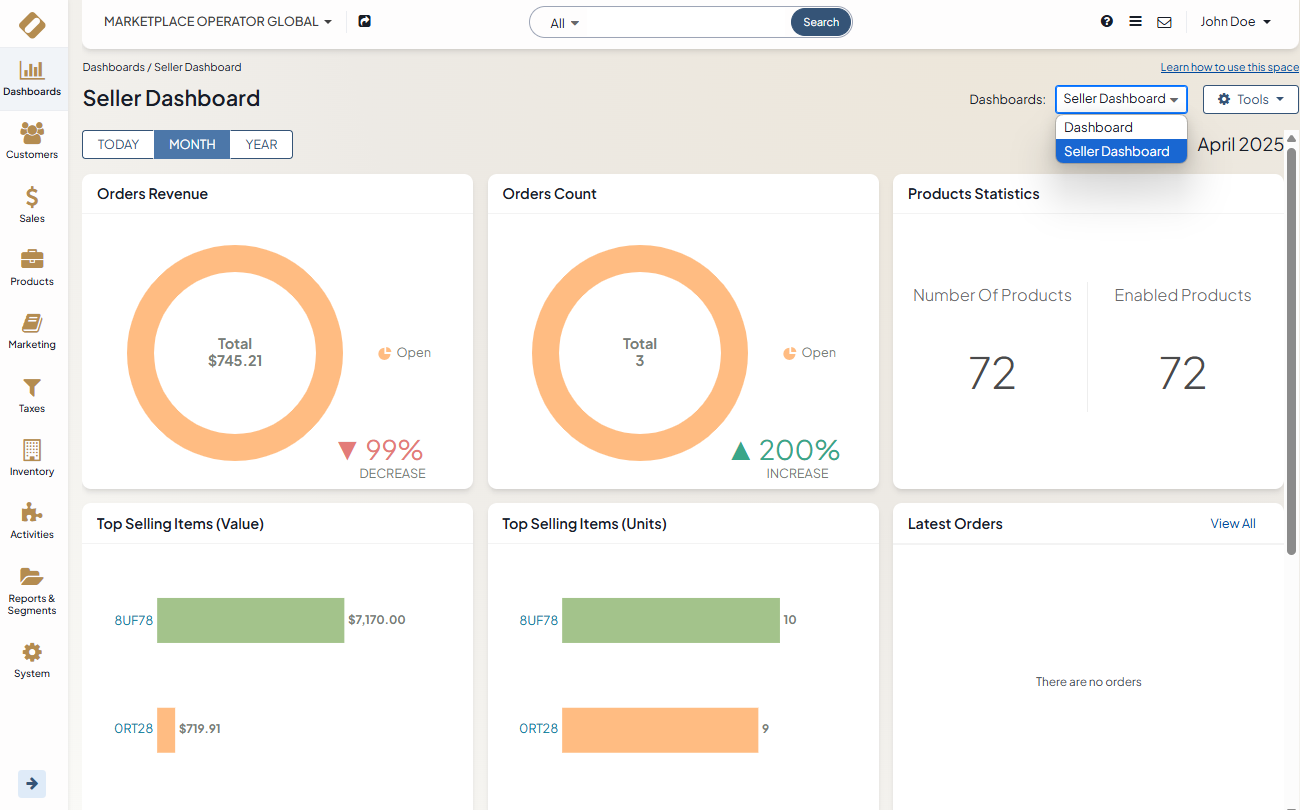
Products and Brands
Master Catalog is a tree structure that helps organize products into categories. Administrators of the marketplace owner organization manage a single global master catalog, the structure of which is subsequently shared with all sellers. This way, the products that sellers add from their organization are classified based on existing categories. Sellers cannot affect the structure of the global master catalog. Should they need to place products in a category that does not yet exist, they can always reach out to the manager of the global catalog for assistance. Similarly, if the marketplace owner uses a web catalog to organize products in the storefront, sellers from other organizations cannot affect its structure. It is possible to display products in the storefront by the seller via the web catalog feature. For this, add a condition to a web catalog content variant to filter products by organization attributes of your choice (e.g., name).
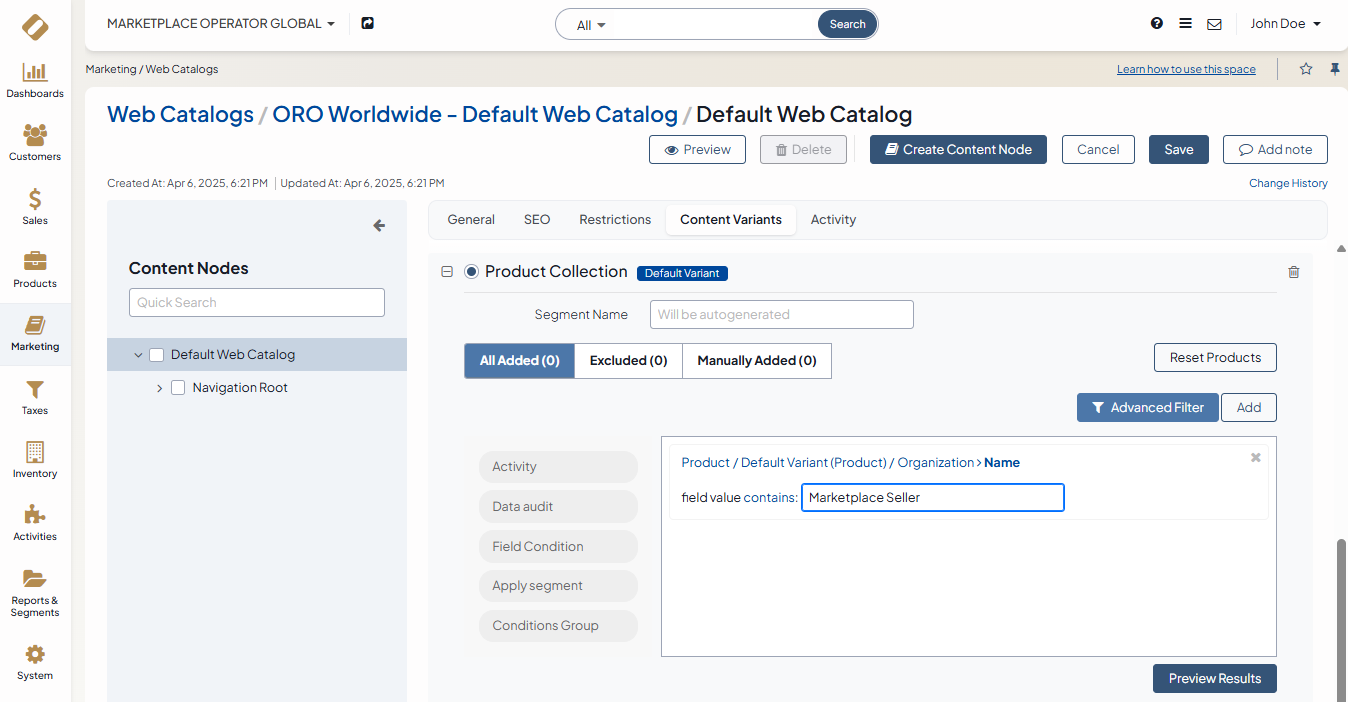
By default, all sellers can create new products in their organization. This capability can be toggled in the configuration settings of each organization, if necessary.
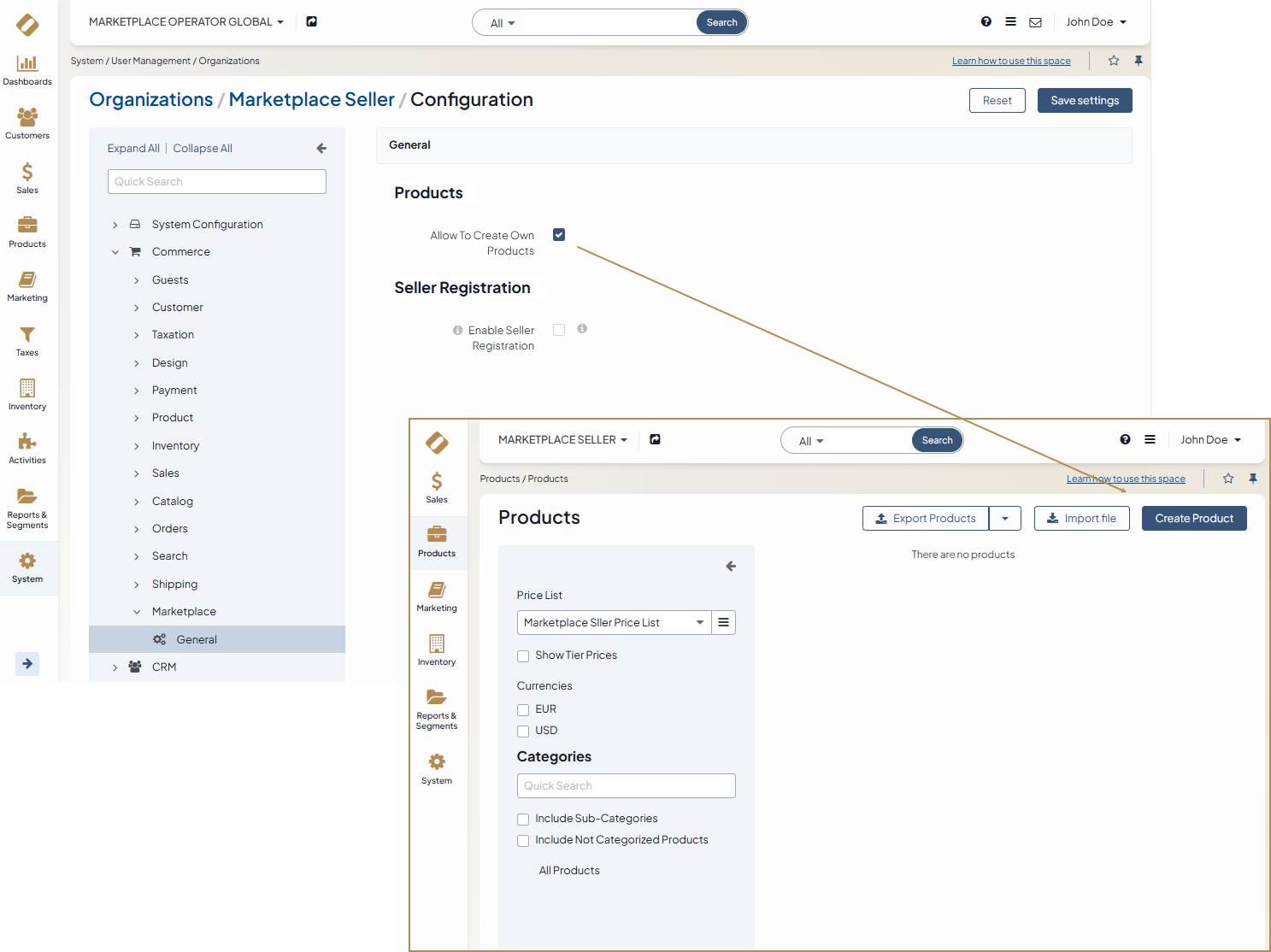
Sellers manage their own inventory, warehouses, and products, but the global marketplace organization stores all products from all sellers, which makes it possible to browse all existing products on the global storefront website. All products in the storefront display the name of the seller in product listings, product details, shopping lists, and on order pages. This is a feature that a marketplace owner can toggle in the global system configuration and per organization.
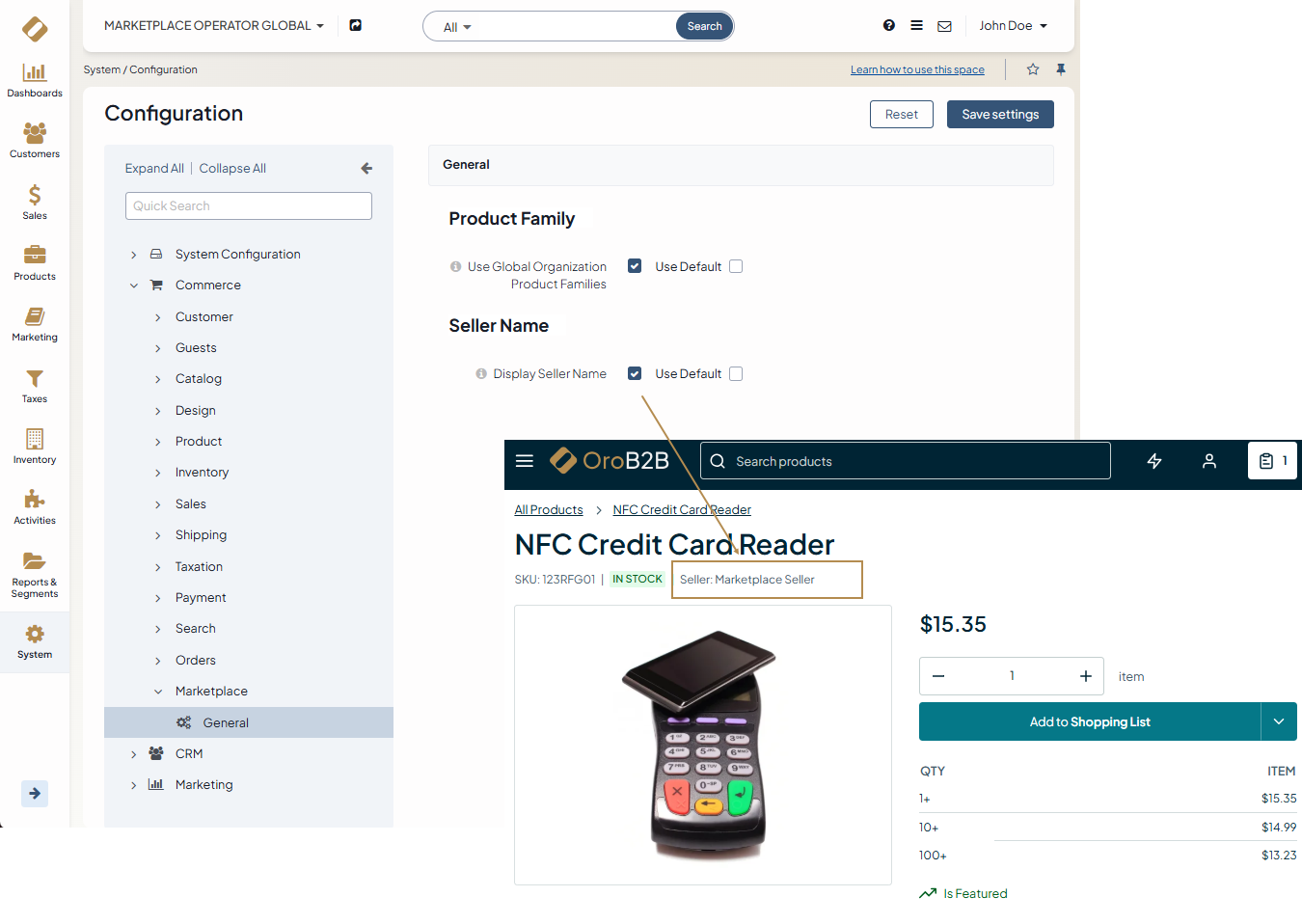
You can associate each product with a specific product brand. Brands can be managed by the marketplace owner, a seller, or both. Depending on the requirements, permissions to view, create, and edit brands are toggled per role. However, sellers cannot edit or delete brands created in the global marketplace organization from within their respective organizations. Sellers can only see brands created in their organization and the global marketplace organization and cannot view or in any way affect the brands of other sellers. There is no limit to the number of brands that can be created in any given organization.
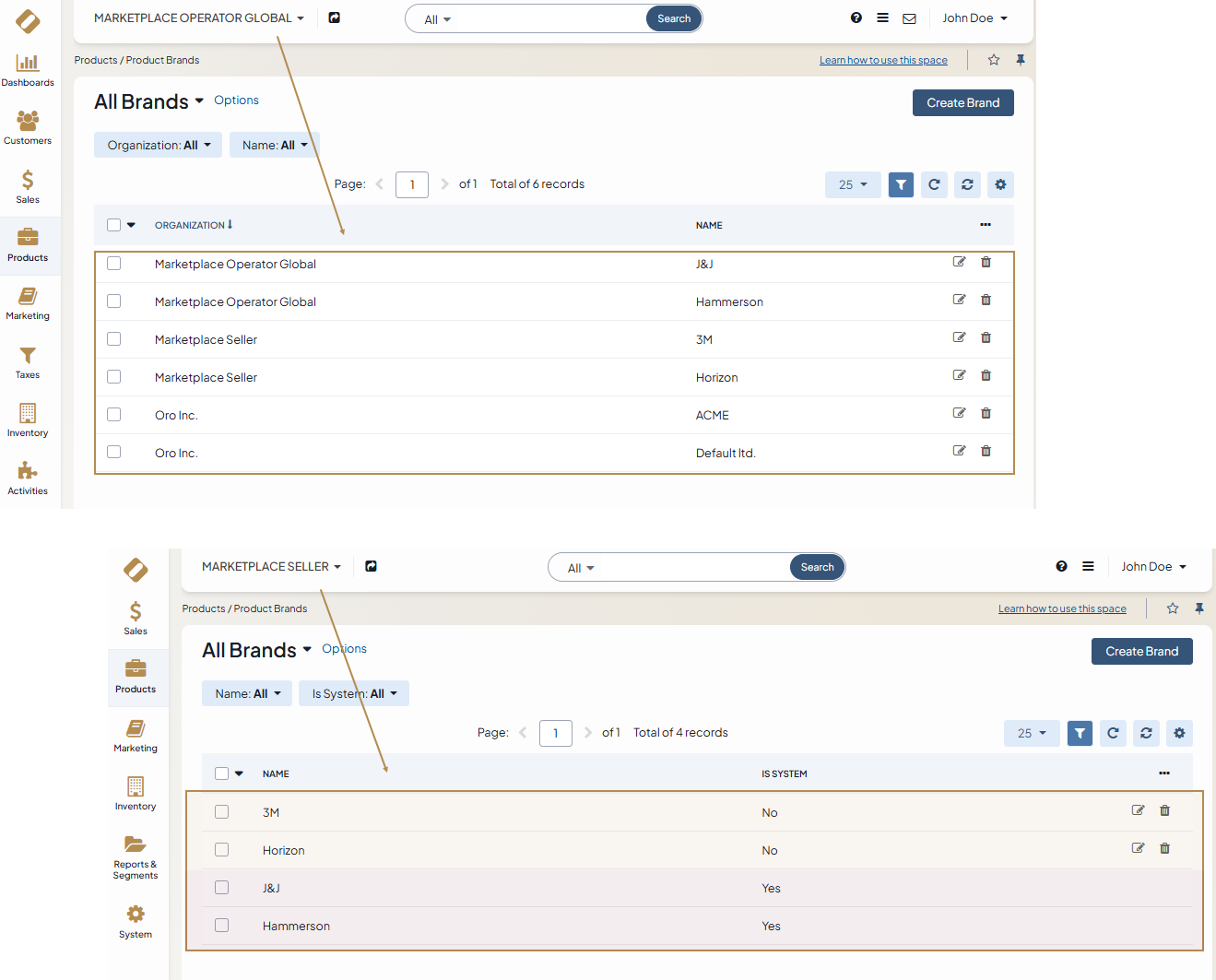
Pricing Management
As OroMarketplace has integrated OroCommerce, it has the advantage of using its dynamic pricing engine that automates price configuration and calculation. OroMarketplace pricing functionality enables sellers to quickly set up and customize different price lists for specific customers, customer groups, and websites and build aggregated price lists with any amount of price attributes, tiers, or currencies. Sellers can use the price attribute as a base value for manually or automatically generated price lists.
In OroMarketplace, price lists are managed per organization so that sellers can diversify price offerings by personalizing prices according to specific strategies, customer accounts, order quantities, or other factors.
Orders and Shipping
Marketplace owners can configure shipping integrations and shipping rules for all sellers and per seller so proper shipping fees are calculated based on seller needs and warehouse data. The default shipping methods are Fixed Product Shipping Cost and Flat Rate Shipping with 0 value, which are created automatically after seller’s registration. Sellers can then adjust the amount as needed.
When a buyer submits an order with items sold by different sellers with different shipping options, their order is split into one parent order and sub-orders in the back-office. Each respective seller receives their portion of the order and is responsible for shipping the items sold to the buyer. The marketplace owner organization has the record of the source main order containing information about its suborders per seller, line items, payment details, etc.
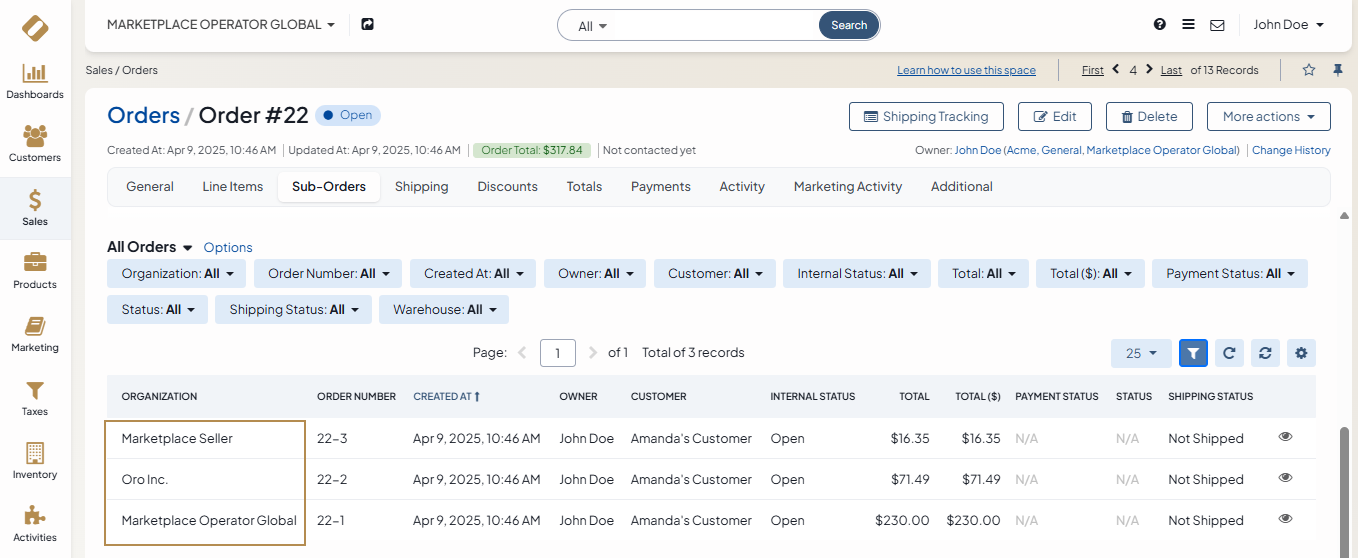
Note
For the orders to be split by seller (i.e., organization), a person responsible for permissions from the global marketplace organization’s owner must enable this capability in the global organization’s configuration settings.
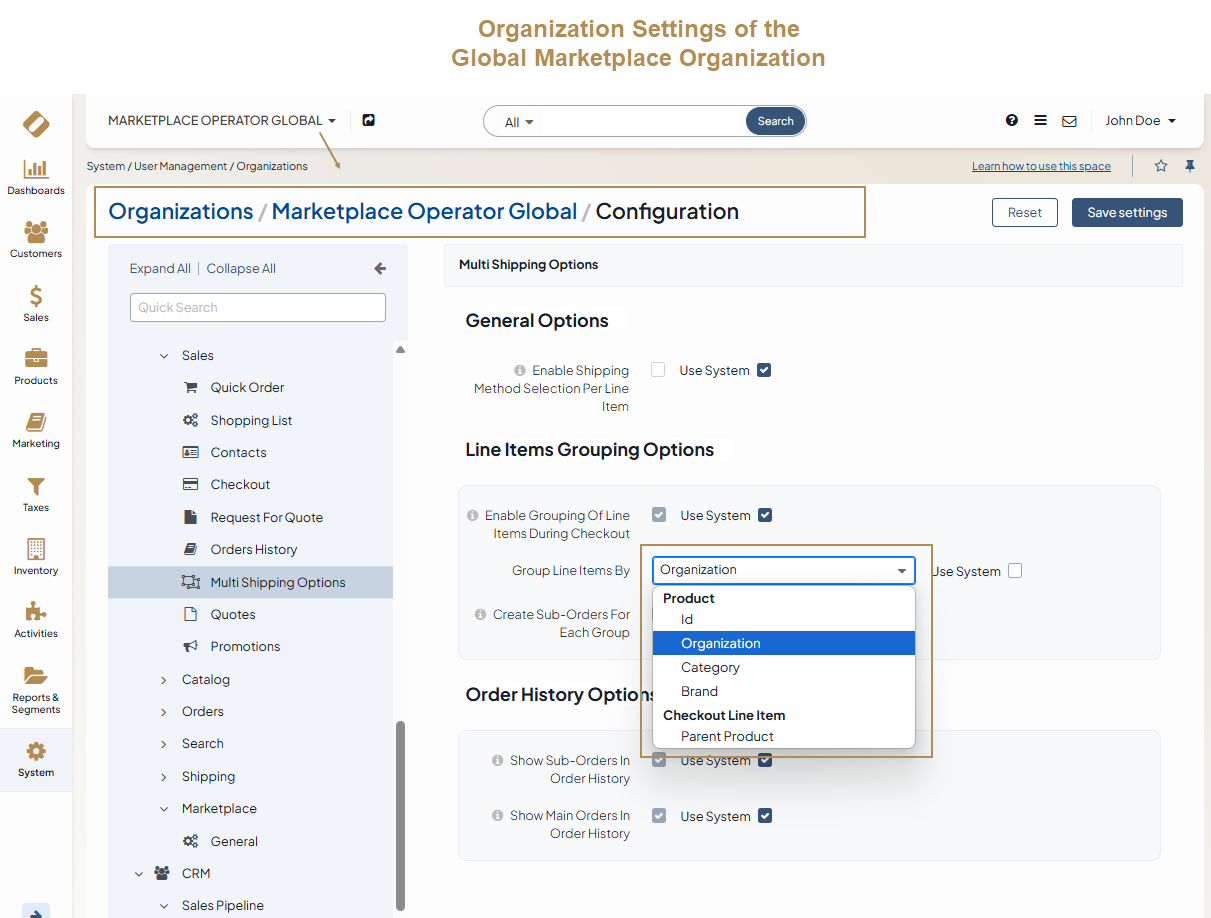
If a seller decides against using multi-shipping and the multi shipping feature is disabled for a seller organization, the marketplace owner must add the seller’s warehouse to the list of enabled warehouses in the system configuration, so buyers could proceed through the checkout and place their orders online.
Promotions
In OroMarketplace, sellers have the capability to create their own promotions and coupons within their respective stores under Marketing > Promotions in the main menu. This feature can be toggled in the system configuration at the global level. However, sellers do not have the ability to manipulate the Restrictions and Expression fields or add segments in the advanced products filter.
Related Articles