Manage Quotes in the Storefront
The Quotes section provides the details on all your created and submitted quotes. Here, you can negotiate with sales representatives on requesting a better price, more convenient quantities and additional services, view, accept, and submit an order based on the offered prices and conditions. In the storefront, this page is nested under the Quotes section of the user menu.
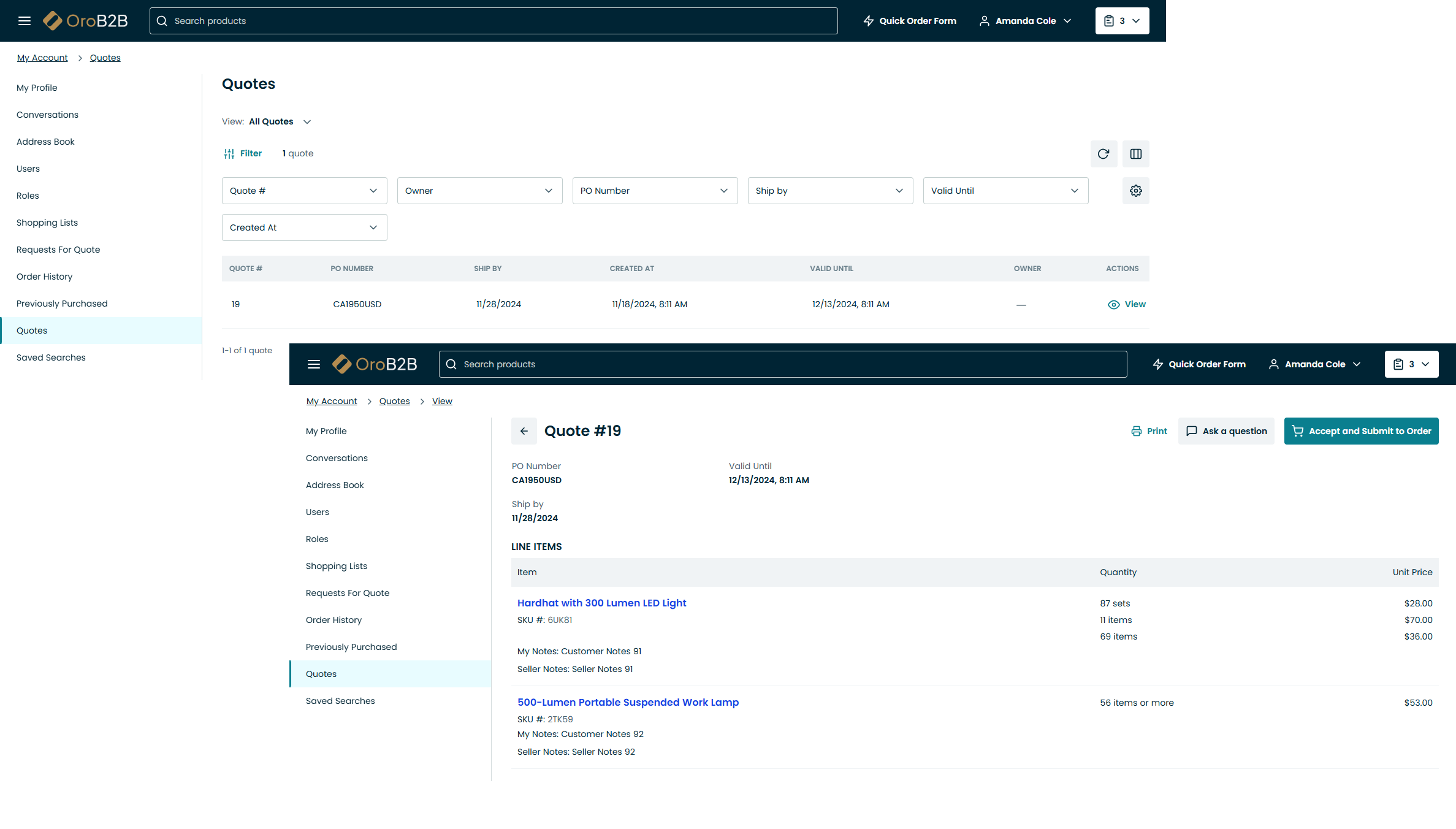
The All Quotes page contains the following information:
Quote #
Status
PO Number
Ship by
Created At
Valid Until
Owner
More Actions (View)
Here, you can also print the quote, accept it and submit to order, or start a conversation by clicking Ask a question.
Within the table you have the following action buttons available:
Reset
the view table to clear view table customization and return to default settings. Reset applies to all filters, records per page and sorting changes that you have made.
Manage
table settings to define which columns to show in the table.
Manage filters
.
If a quote is related to an RFQ, you can navigate to its page via a dedicated link on the quote page.
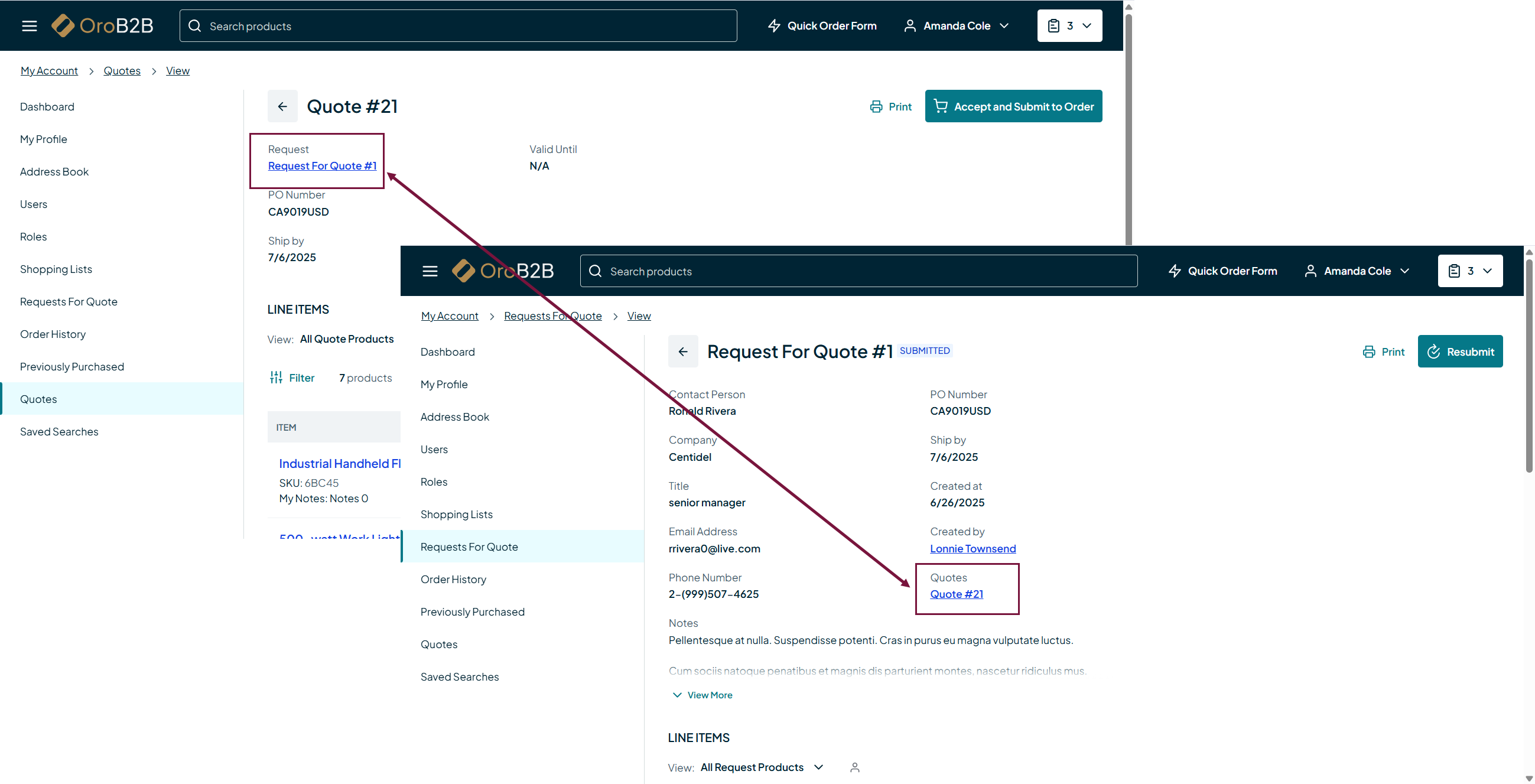
If a quote has any relevant documents uploaded for the customer user, these will be visible on the quote page:
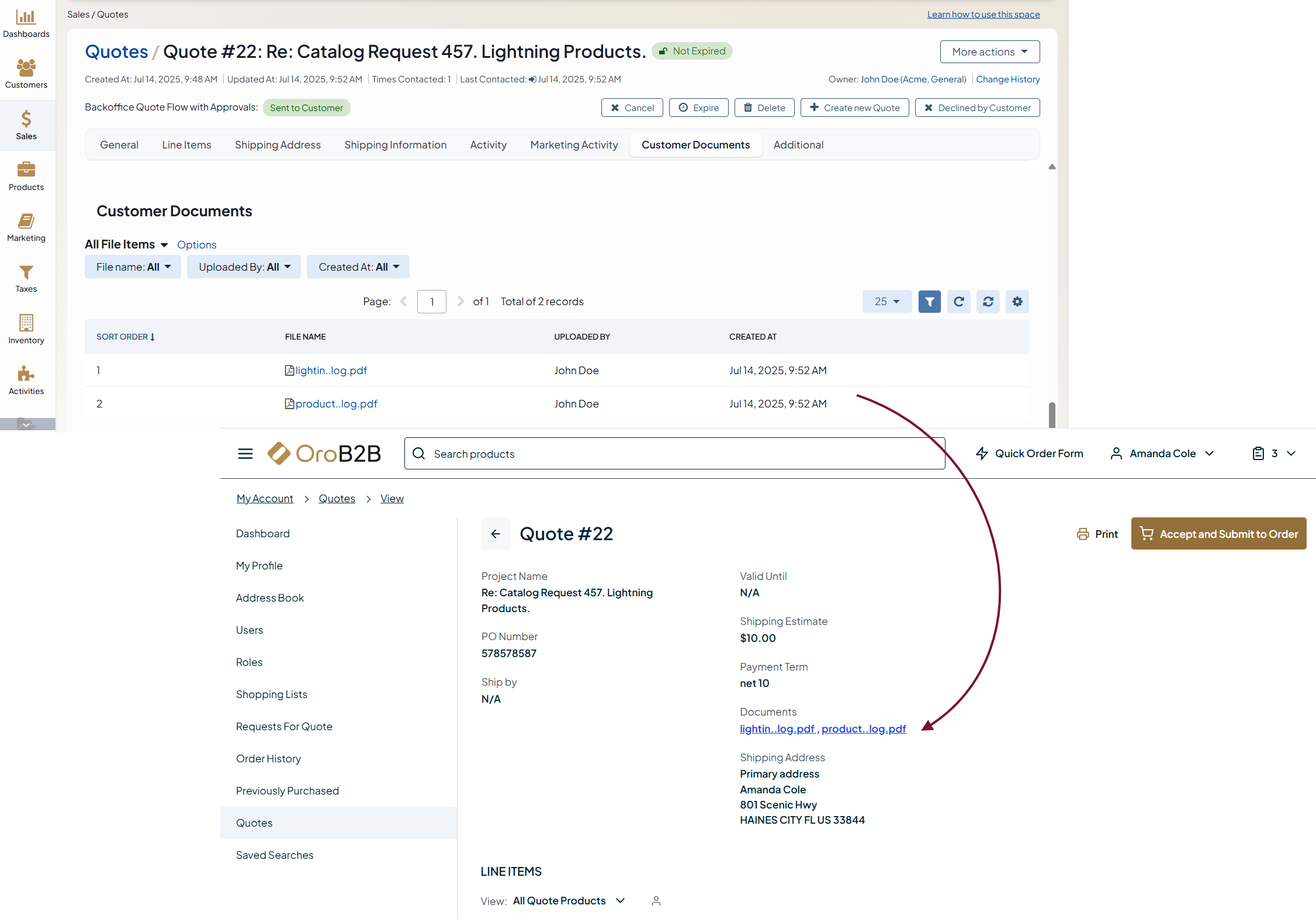
Note
For more information on how to accept an offered quote or submit a guest quote, see Quotes in the Storefront.