Send Guest Quotes from the Storefront
Non-authenticated users can request a quote for the items they are interested in without registering in the storefront, and then receive a quote from the sales representative in the form of a direct link to the provided email address.
Hint
This capability is controlled in the back-office settings.
To request a quote in the storefront:
Add the required items to the shopping list.
Click Request Quote from the shopping list page.
Fill in the details of the quote, such the first and last names, email address, company name, etc.
Click Submit Request once the details are provided.
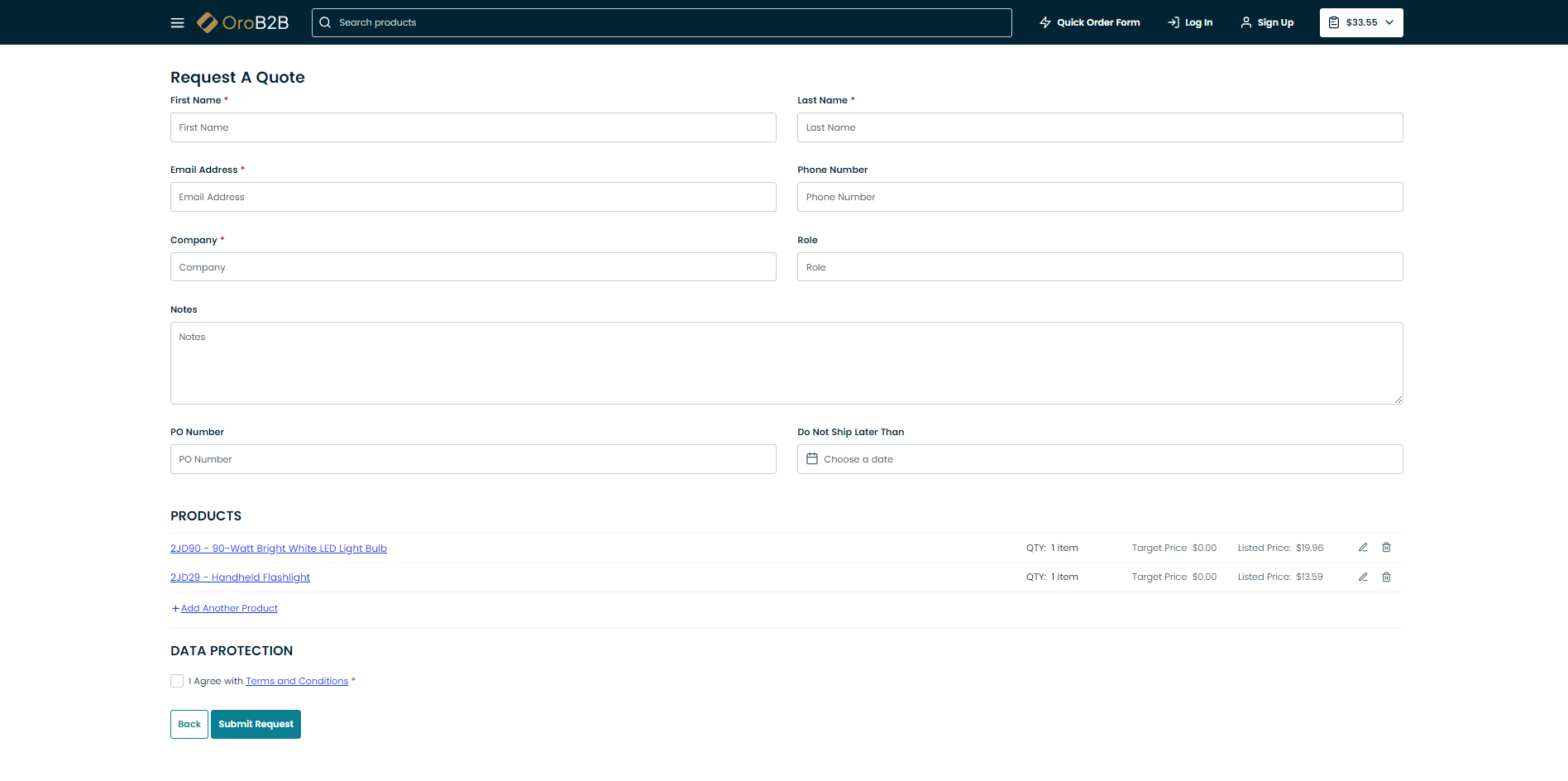
Once the sales representative has processed your request, they email you their quote to the address you provided.
Click on the link in the email to open the quote.
Review the quote and click Accept and Submit to Order to proceed to the next step.
Amend the details of the quote, if necessary.

Click Submit to proceed to the checkout and complete the order.
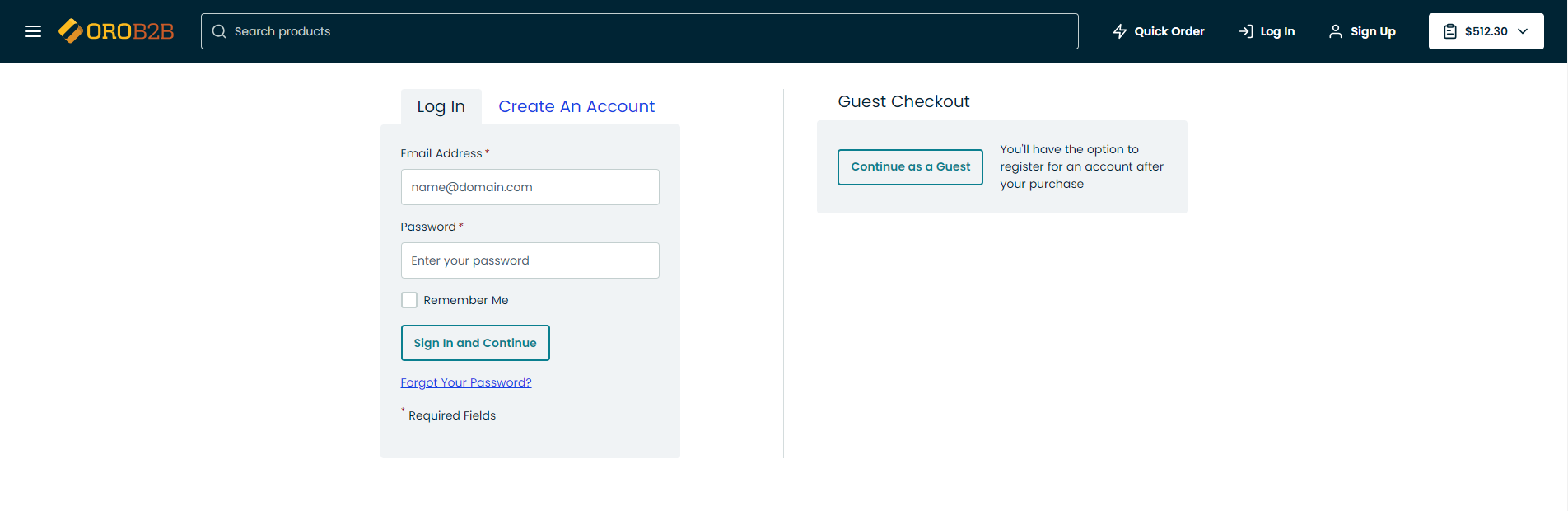
Related Topics