Customize Product List Page
Every product list page contains the current category_id and the category_ids in the layout context. You can use these values to evaluate the layout conditions. When you customize any page, remember to use Symfony Profiler and look into the Layout section, where you can find the current layout context data and layout tree.
Hint
See the Debug Information section for more details.
Static Block and Slider
For the first case:
Create the first level category (with id = 8) that contains a static block and slider with featured products:
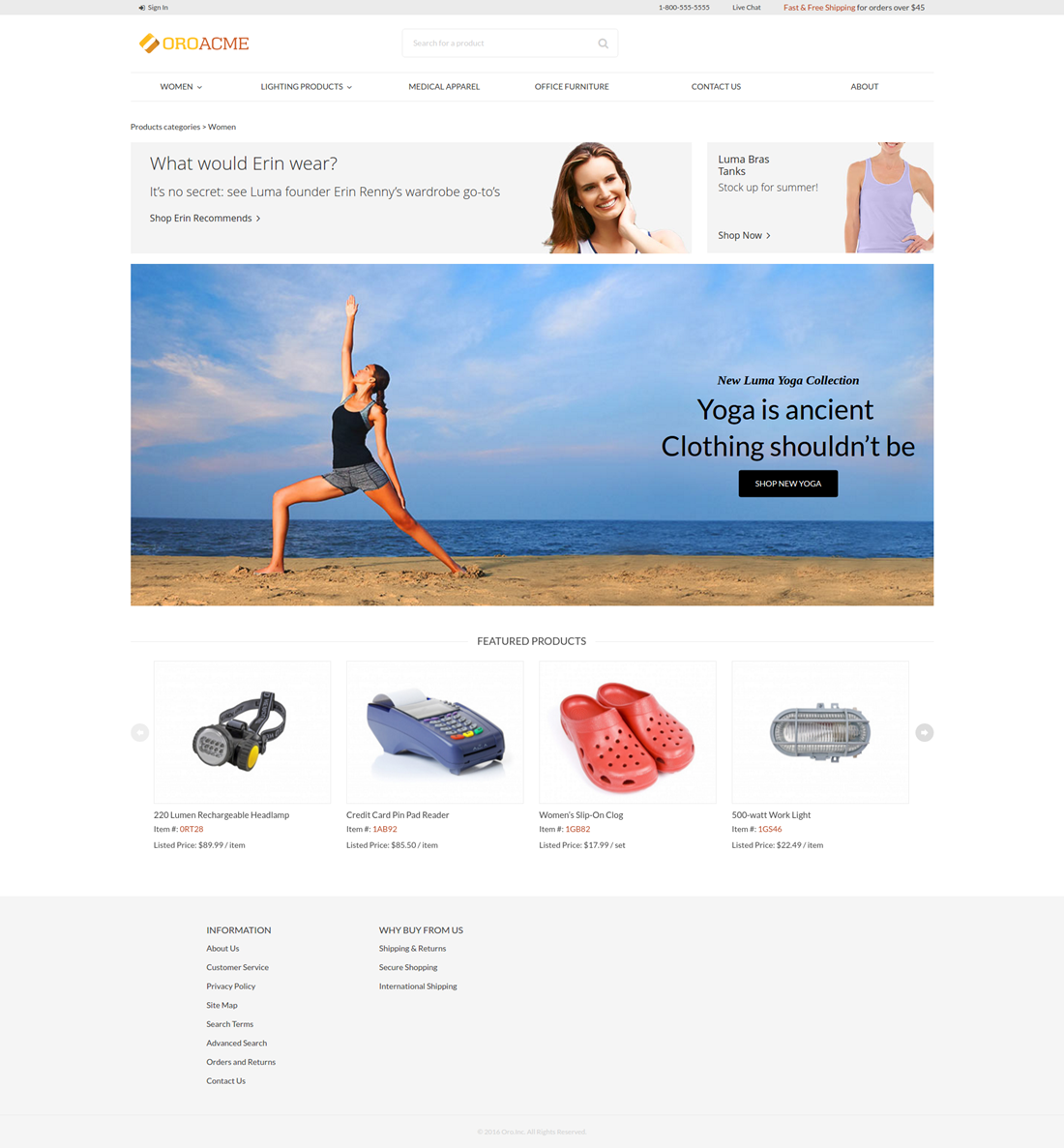
Create the layout update:
layout:
imports:
-
id: oro_product_list
root: featured_products_container
namespace: featured
actions:
- '@setBlockTheme':
themes: '@AcmeDemo/layouts/default/oro_product_frontend_product_index/static_block.html.twig'
- '@setOption':
id: featured_products
optionName: items
optionValue: '=data["featured_products"].getProducts()'
- '@setOption':
id: featured_products
optionName: label
optionValue: oro.product.featured_products.label
- '@setOption':
id: featured_products
optionName: slider_options
optionValue:
slidesToShow: 4
arrows: true
responsive:
- { breakpoint: 1100, settings: {slidesToShow: 4, arrows: false} }
- { breakpoint: 993, settings: {slidesToShow: 3, arrows: false} }
- { breakpoint: 641, settings: {slidesToShow: 2, arrows: false} }
- '@setOption':
id: featured_product_line_item_form
optionName: instance_name
optionValue: featured_products
- '@add':
id: featured_products_container
parentId: product_index_page
blockType: container
prepend: true
- '@add':
id: embedded_example_1
parentId: product_index_page
blockType: container
prepend: true
conditions: 'context["category_id"] in [8]' # affected category
Create a template:
{% block _embedded_example_1_widget %}
<div class="grid cms-typography">
<a class="grid-col-9" href="#">
<div class="hero-promo-item__picture">
<img src="{{ asset('bundles/oroproduct/default/images/what_woud_wear.png') }}" alt="What would Erin wear?">
</div>
</a>
<a class="grid-col-3" href="#">
<div class="hero-promo-item__picture">
<img src="{{ asset('bundles/oroproduct/default/images/luma_bras_tanks.png') }}" alt="Luma Bras">
</div>
</a>
<div class="grid-col-12 promo-slider">
<div class="promo-slider__item">
<a href="#">
<img class="hero-promo-item__img" src="{{ asset('bundles/oroproduct/default/images/womens-main.jpg') }}" alt="Yoga in the beach">
</a>
<div class="promo-slider__info promo-slider__info--right">
<h2>New Luma Yoga Collection</h2>
<p>Yoga is ancient<br>Clothing shouldn’t be</p>
<a href="#">Shop New Yoga</a>
</div>
</div>
</div>
</div>
{% endblock %}
Static Block and Products
For the second case:
Create a second level category (with id = 9) that contains a static block and products.
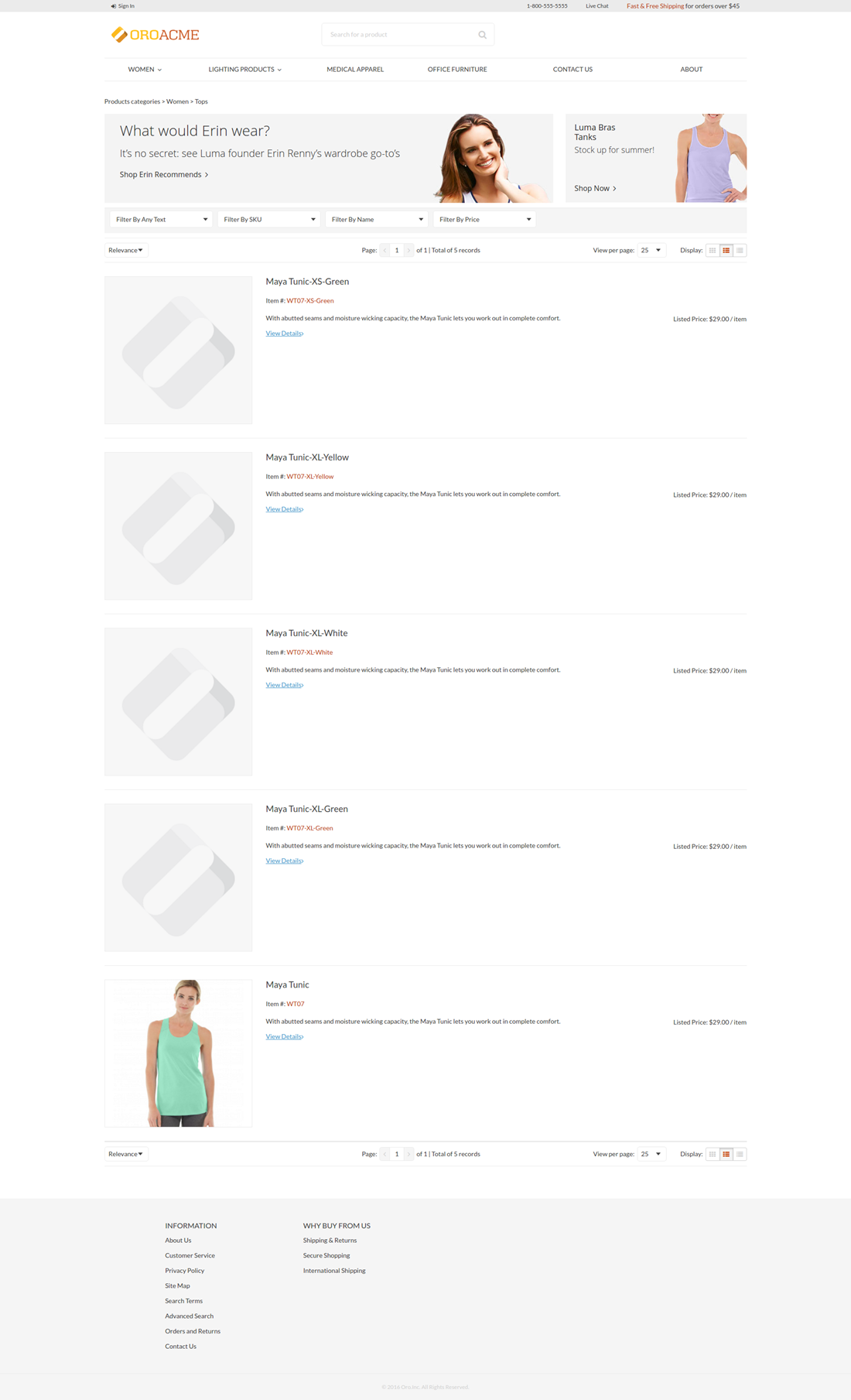
Create the layout update:
layout:
imports:
- oro_product_grid
actions:
- '@setBlockTheme':
themes:
- '@AcmeDemo/layouts/default/oro_product_frontend_product_index/static_block.html.twig'
- '@add':
id: embedded_example_2
parentId: product_index_page
blockType: container
prepend: true
conditions: 'context["category_id"] in [9]' # affected category
Extend static block template with our block:
{% block _embedded_example_2_widget %}
<div class="grid cms-typography">
<a class="grid-col-9" href="#">
<div class="hero-promo-item__picture">
<img src="{{ asset('bundles/oroproduct/default/images/what_woud_wear.png') }}" alt="What would Erin wear?">
</div>
</a>
<a class="grid-col-3" href="#">
<div class="hero-promo-item__picture">
<img src="{{ asset('bundles/oroproduct/default/images/luma_bras_tanks.png') }}" alt="Luma Bras">
</div>
</a>
</div>
{% endblock %}
Products Only
For the third case:
Create a third level category (all ids that are not equal 8 or 9) that contains products only.
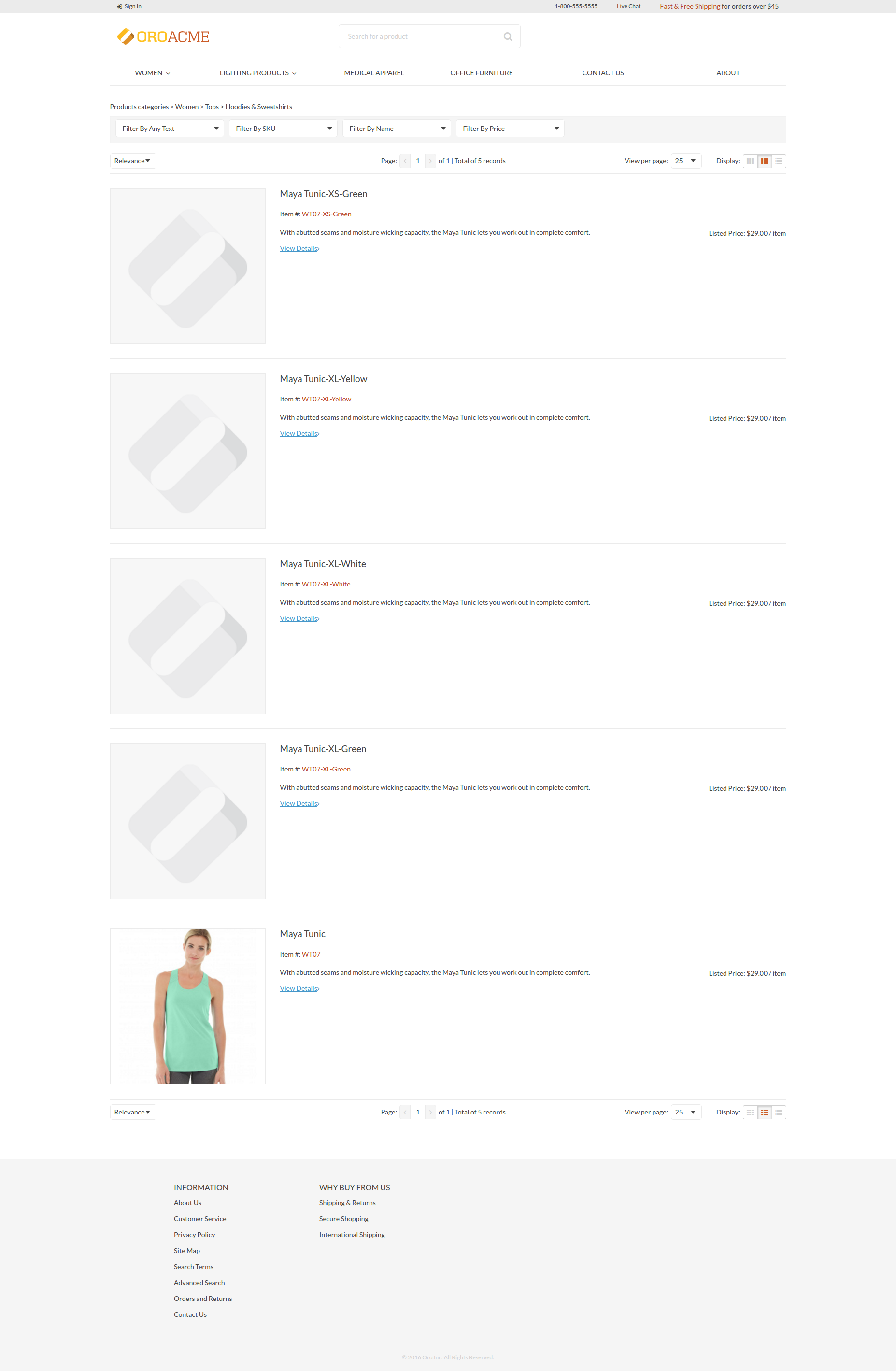
Create a layout update: