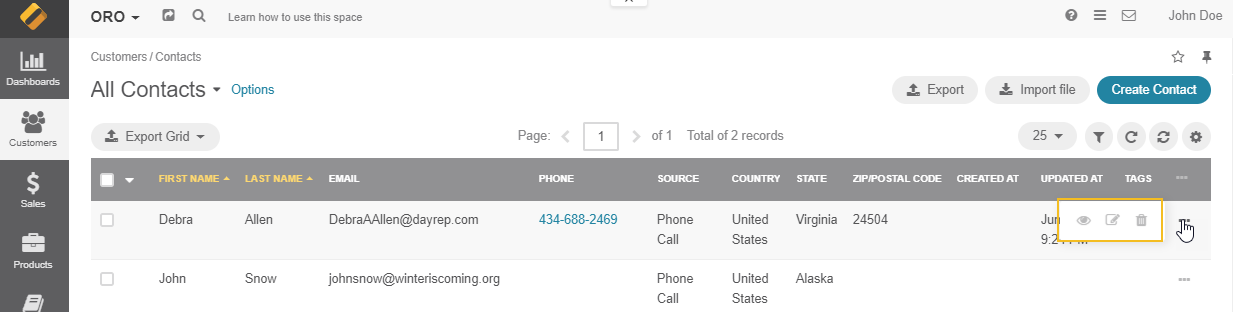Edit Records
You can edit records in your application in three ways:
By using
inline editing in record tables.
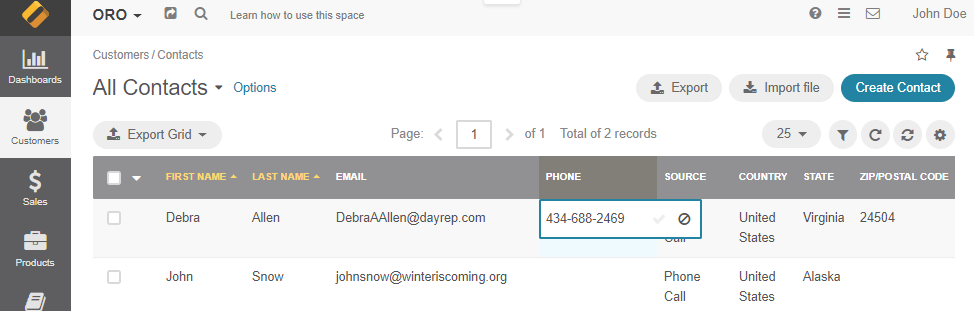
By clicking Edit in the ellipsis (or more options) menu located at the end of the row of the selected record in the table.
By opening the page of the selected record and clicking Edit.
Edit Records Using Inline Editing
Inline editing enables you to edit record field values directly from record tables. Inline editing is available only for a limited set of fields, and this set differs for different records and is not configurable.
To edit a record using inline-editing:
Point to the value you want to edit in the record table. If the Edit Inline icon appears next to it, you can edit this value in the table column.
Click the Edit Inline icon.
Alternatively, double-click on the value itself.
Modify the value as required.
Inline editors can be of different types. The simplest inline editor is a plain text field where you can type the required value.
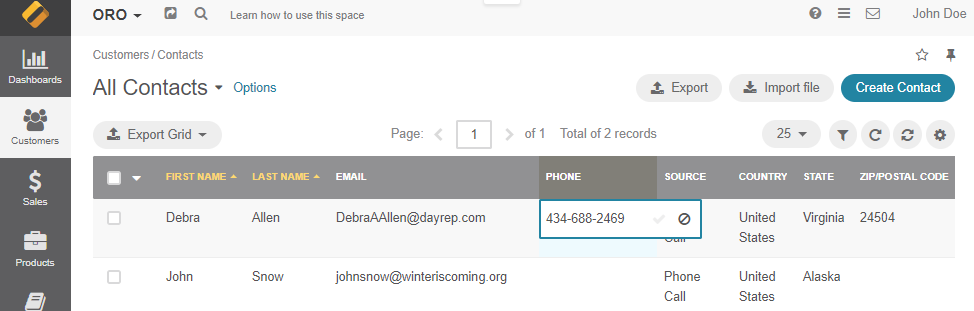
If a field can take only specific values, the inline editor will show you a list of values to select from.
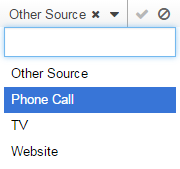
Click the Save Changes icon to save a new value, or the Discard Changes icon to return to the old value.