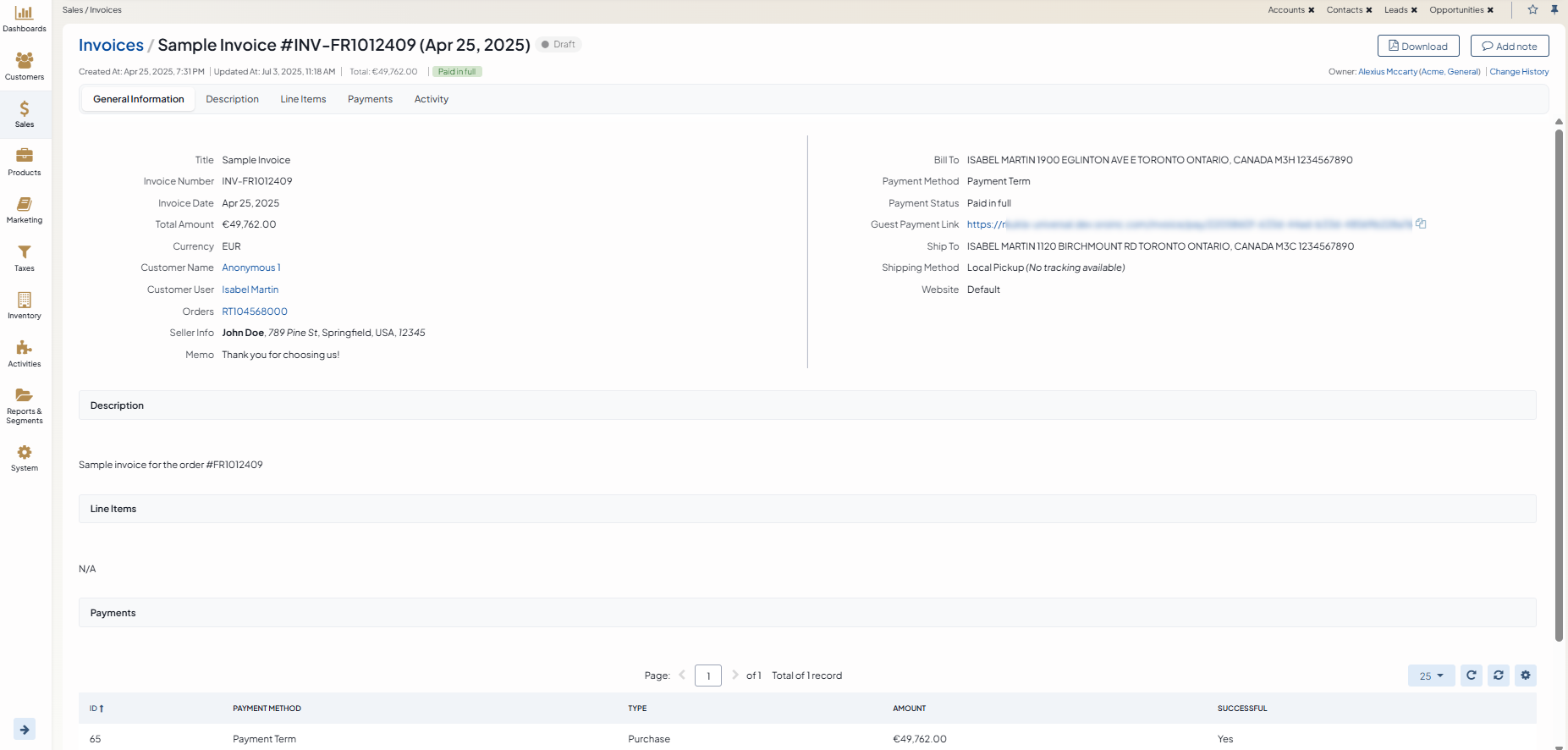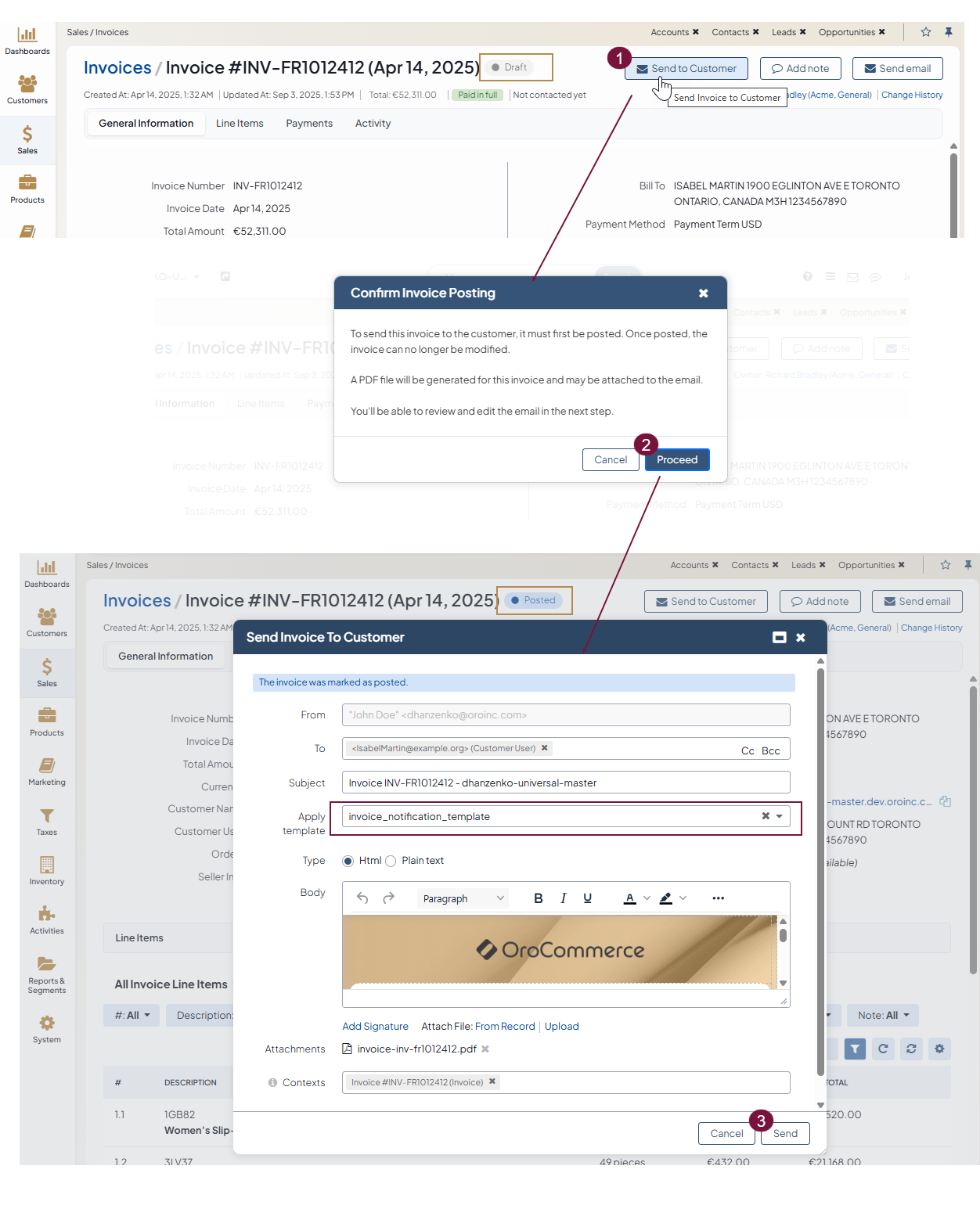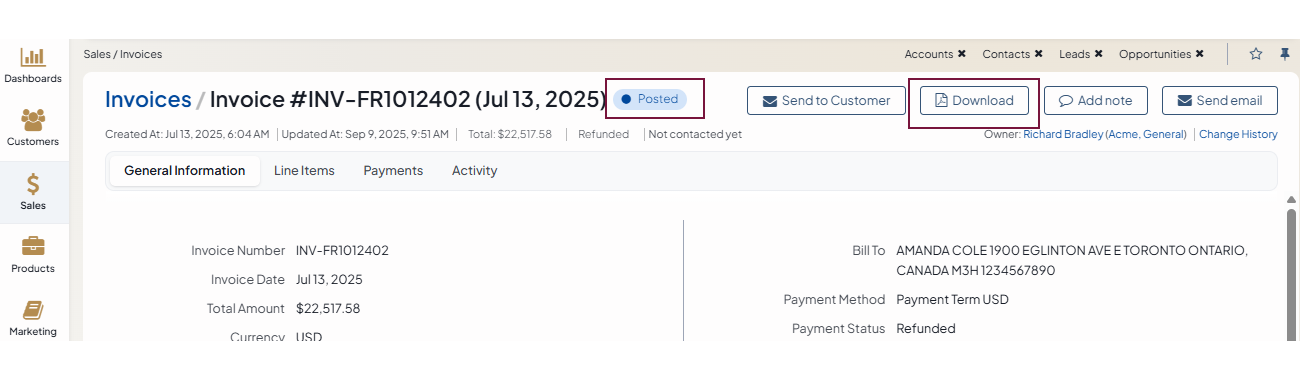Manage Invoices in the Back-Office
Note
The Invoices functionality is available as of OroCommerce version 6.1.3.
The Invoices feature enables customer users to view, download, and pay invoices directly in the OroCommerce storefront. In the back-office, administrators can access and manage invoice records. The feature supports one-click payments for individual invoices. It also provides the ability to import and manage invoices generated by external systems within the OroCommerce interface.
When the invoice functionality is enabled in the system configuration, you can view customer’s invoices under Sales > Invoices in the main menu.
In the invoices grid, you can open an invoice to view it, or delete it.
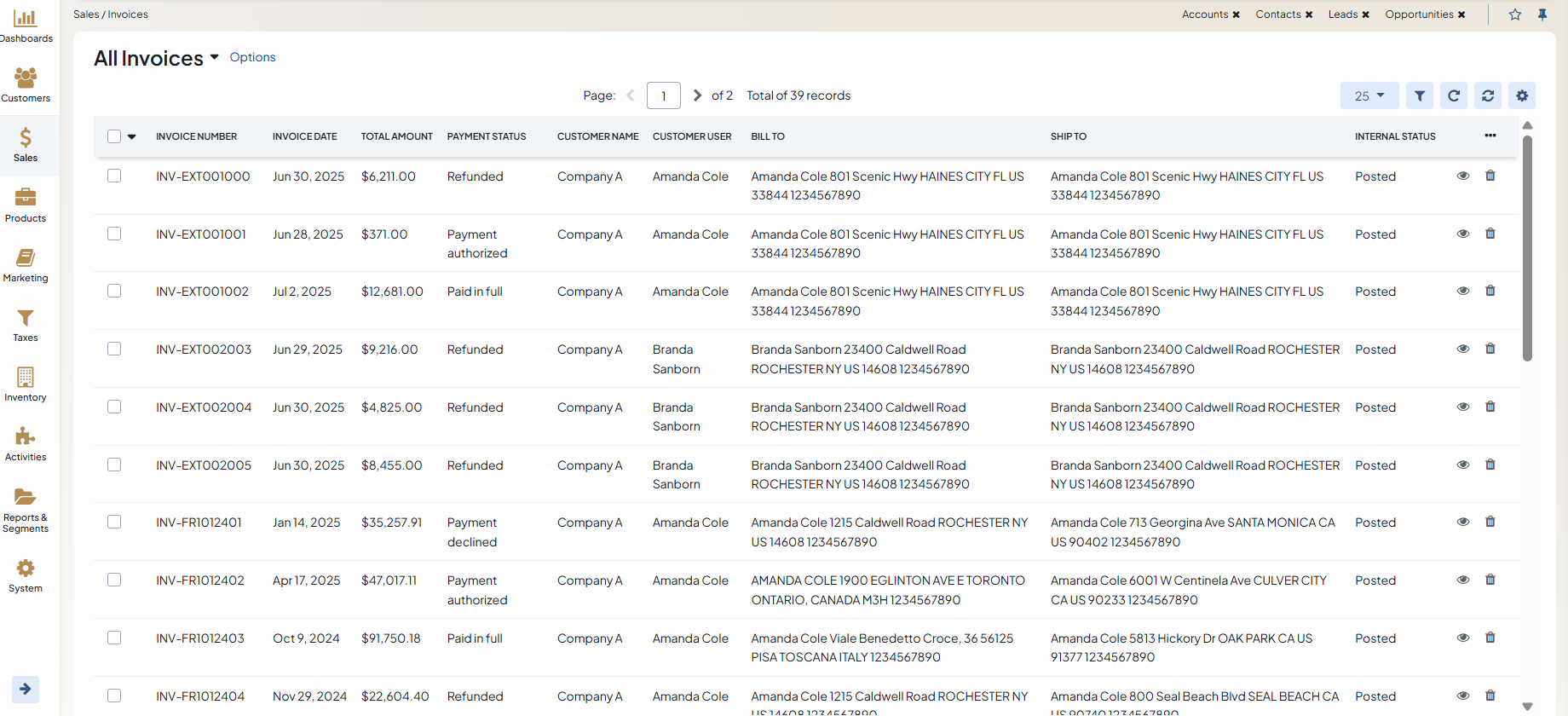
On the invoice view page, you can:
View the invoice details, line items, and payments associated with the invoice.
Add a note
Send an email
Send the invoice to the customer (available as of OroCommerce v.6.1.5) — To send the invoice to the customer, the invoice must first be posted. Click Send to Customer to open the posting confirmation dialog. Keep in mind that once posted, the invoice can no longer be modified. Click Proceed to post the invoice and open the email popup dialog with the predefined details of the invoice. The dialog uses the invoice_notification_template email template, which you can customize as needed, following the email templates documentation.
Download the invoice (available as of OroCommerce v.6.1.5) — You can download only the invoices in the Posted status. To post the invoice, click the Send to Customer button and refresh the page. To download the generated invoice as a .pdf file, click Download. Once created, the PDF will not be re-created, even if the invoice is modified later.
As invoices are related to orders, you can access the original order the invoice was generated for. Similarly, you can view invoices associated with the orders on the order view page under the Invoices tab.
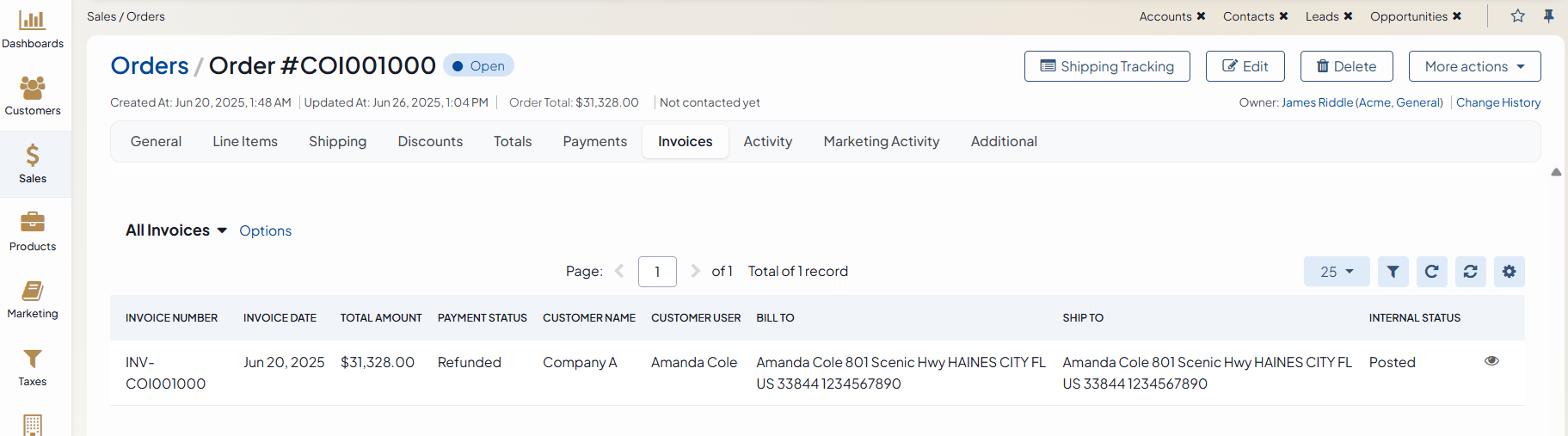
Hint
The ability to pay the invoice in the storefront is controlled by the Stripe Integration Element and OroPay in the back-office.
Related Articles