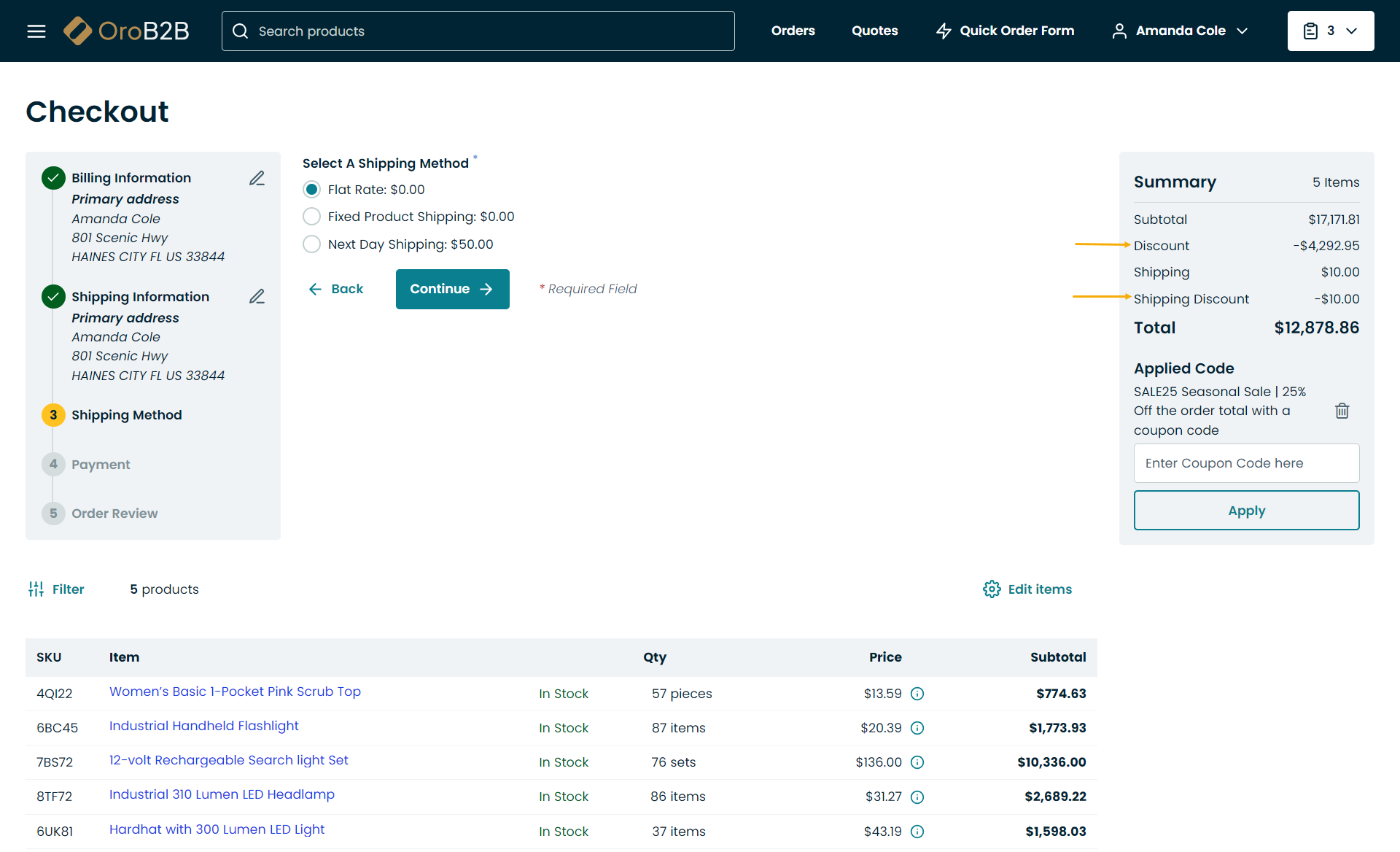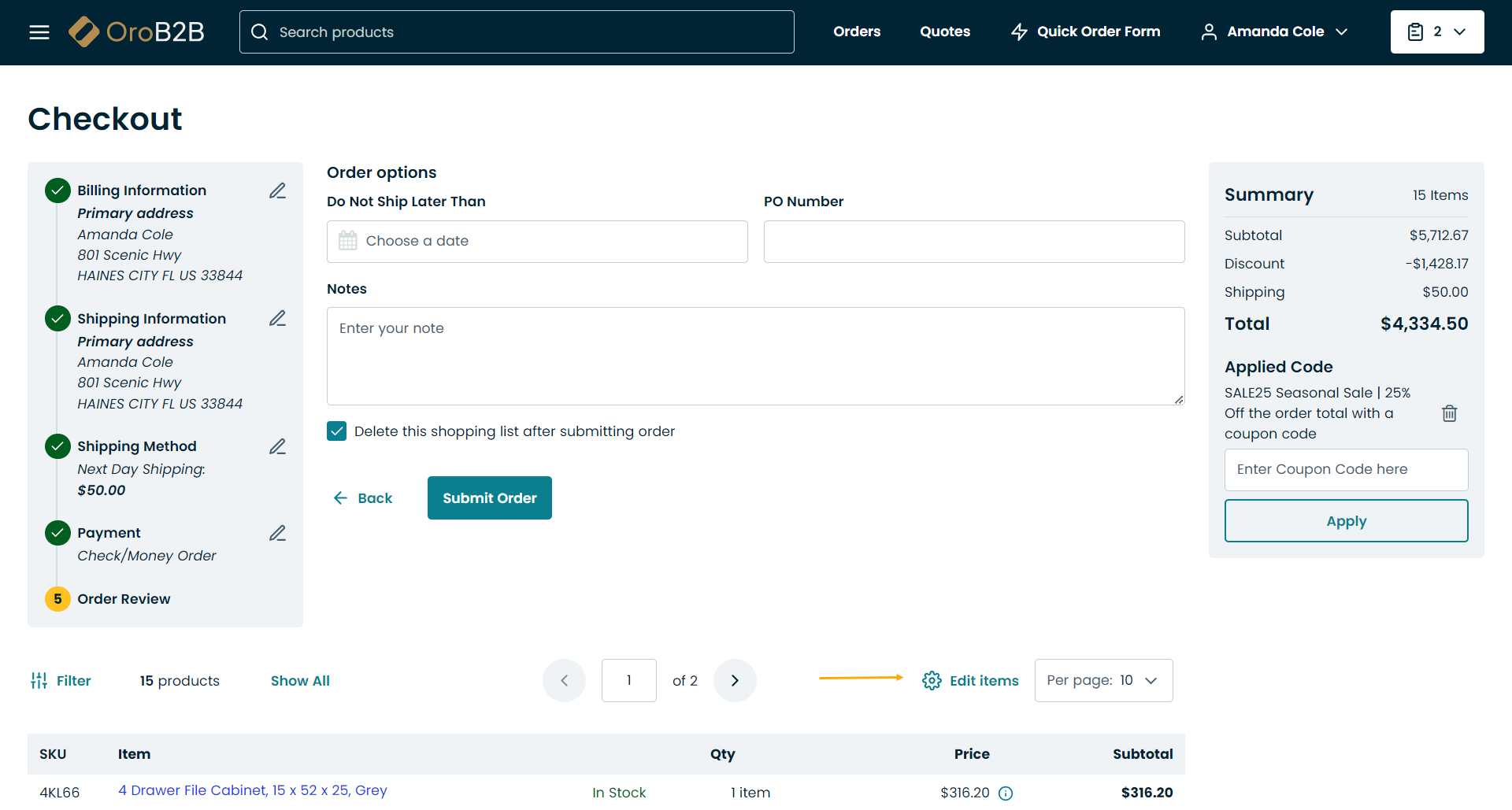Navigate through Multi Page Checkout in the Storefront
Hint
This section is part of the Checkout Configuration Concept Guide topic that provides a general understanding of single-page and multi-page checkout concepts.
Step 1: Billing Information
Enter billing information for the order by selecting an existing address from the address book, or creating a new one.
If you wish to use the provided billing address for shipping, select the Ship to this address checkbox.
Click Continue to proceed to the next step.
Step 2: Shipping Information
Note
If the Ship to this address checkbox has been selected in the Billing Information step, this step will be skipped.
Enter shipping information for the order by selecting an existing address from the address book, or creating a new one.
If the Ship to this address checkbox has been checked in the Billing Information step, the provided address will be automatically selected in the Shipping Information step.
To use billing information for shipping, select the Use billing address checkbox.
Click Continue to proceed to the next step.
Step 3: Shipping Method
Provide a shipping method by selecting one from the list of the available methods.
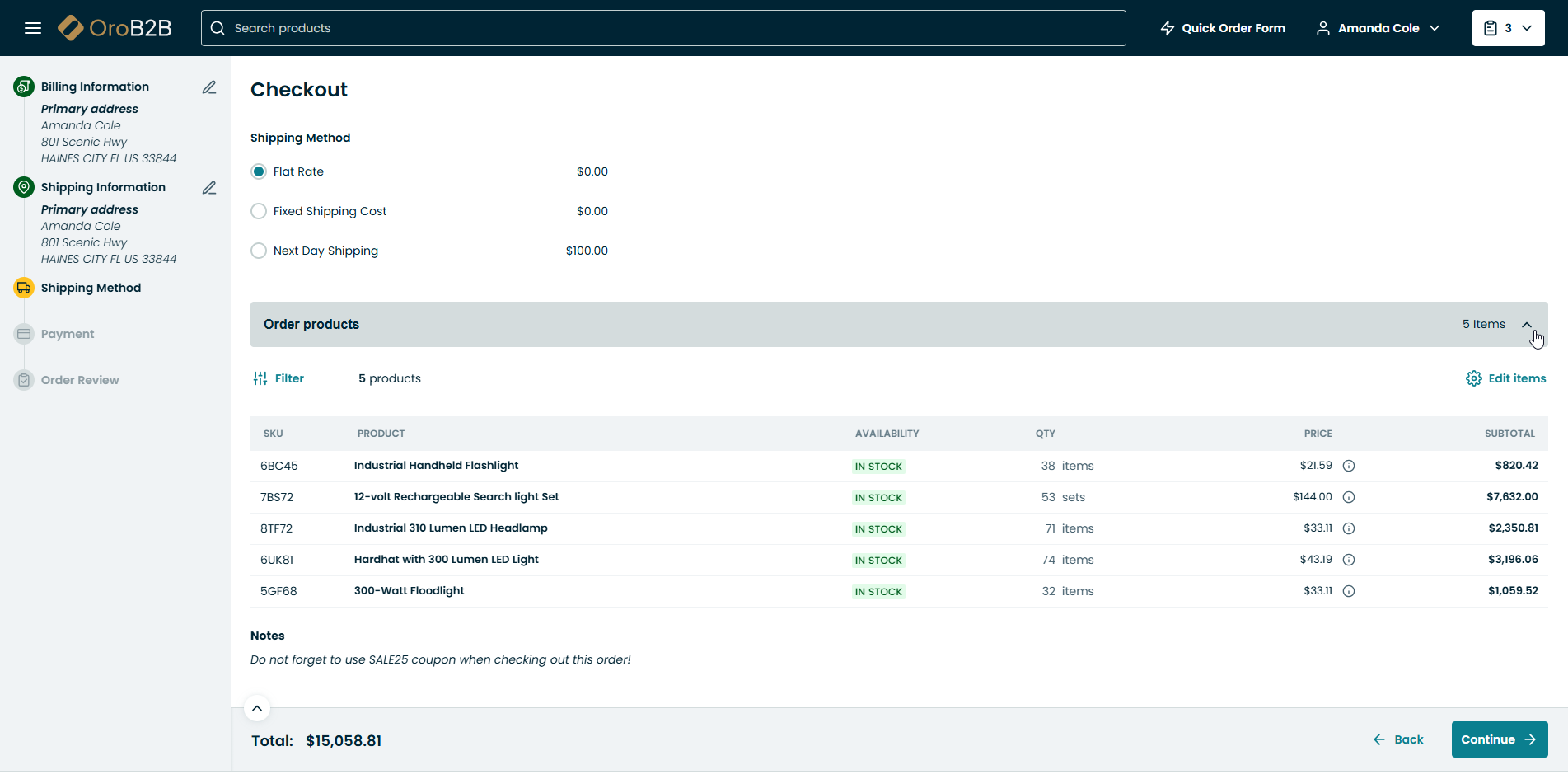
Click Continue to proceed to the next step.
Step 4: Payment
Choose a suitable payment method by selecting it from the list of all available methods.
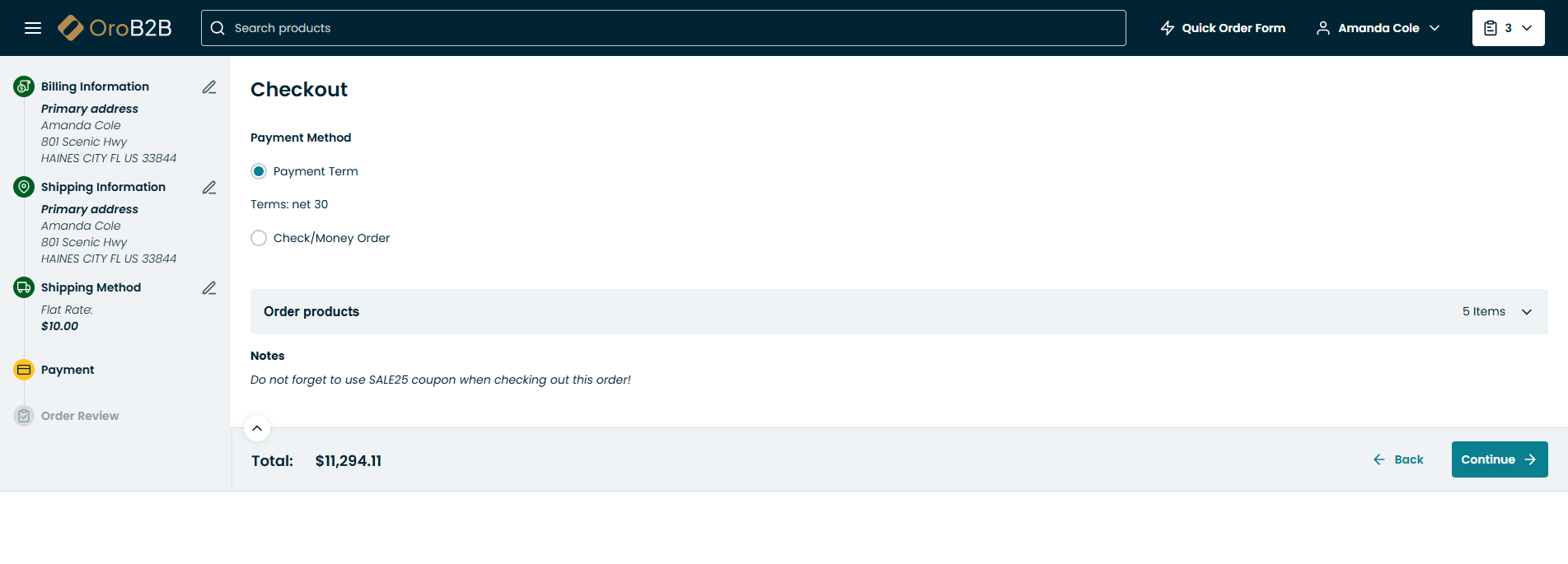
Click Continue to proceed to the next step.
Step 5: Order Review
Once all the necessary information has been provided, review the order details.
Important
Check SKUs, quantities, price, subtotal, shipping and total cost.
If not all of the items are visible, click Show Less Items on the bottom right of the item list.
If required, provide additional order options:
Do not ship later than — Click the field to select the date on which the order expires.
PO Number — Enter the purchase order number for reference.
Notes — Provide any additional information regarding the order.
Delete this shopping list after ordering — Select this checkbox to remove the shopping list after the order is completed.
To submit the order, click Submit Order at the bottom of the page.
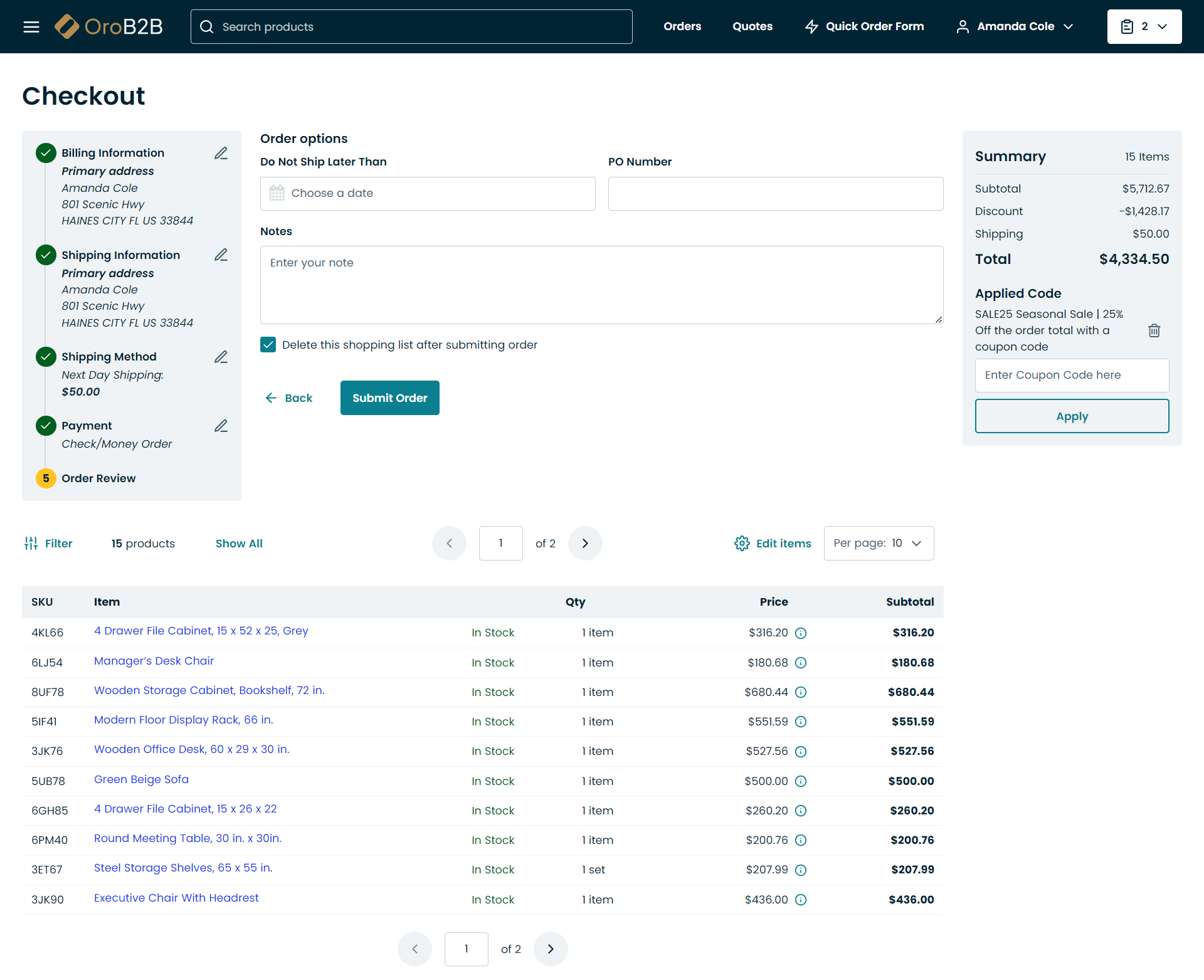
Tip
Until you have submitted the order, you can return back and edit any step using the step list on the left of the page: