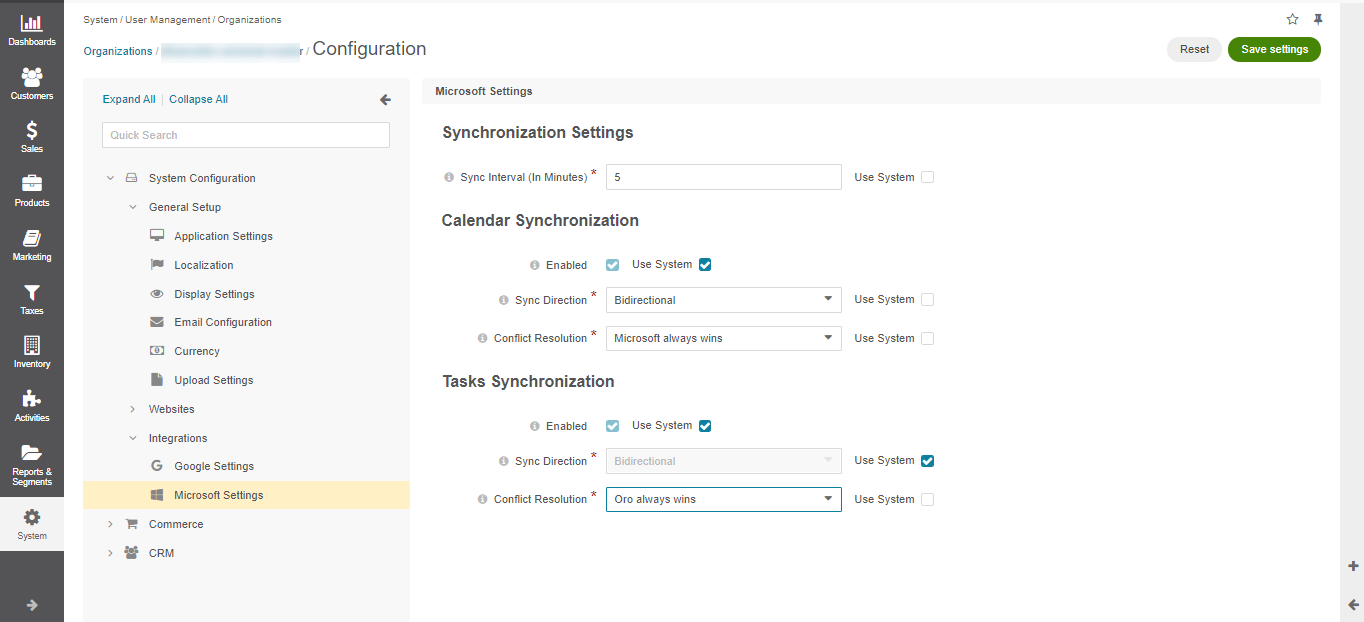Configure Microsoft Settings per Organization
To configure email, calendar events, and task synchronization with Microsoft 365 for a particular organization, follow the steps outlined below.
Note
To use calendar events and tasks, add the Calendars.ReadWrite and Tasks.ReadWrite API permissions to the list of application permissions as well as the default list.
Navigate to System > User Management > Organizations in the main menu.
For the necessary organization, hover over the More Options menu at the end of the row and click to start editing the configuration.
Click System Configuration > Integrations > Microsoft Settings in the menu to the left.
Clear the Use System checkbox to provide the values for a particular organization overriding the global settings.
In the Synchronization Settings section, determine how often the data synchronization should be performed. The interval is set in minutes.
In the Calendar Synchronization and Tasks Synchronization sections, define the following:
Enabled - Indicates whether the synchronization of calendar events and tasks is enabled for the user.
Sync Direction - Data synchronization direction. It can be Oro to Microsoft, Microsoft to Oro, and Bidirectional.
Conflict Resolution - The conflict resolution strategy that should be used if the same calendar events and tasks are changed in both Microsoft and Oro. This option is applicable only when bidirectional data synchronization is configured.
Click Save Settings.
Note
To enable and configure the email synchronization on the organization level, please see the Email Synchronization Settings per Organization and System Mailbox Synchronization Settings per Organization.